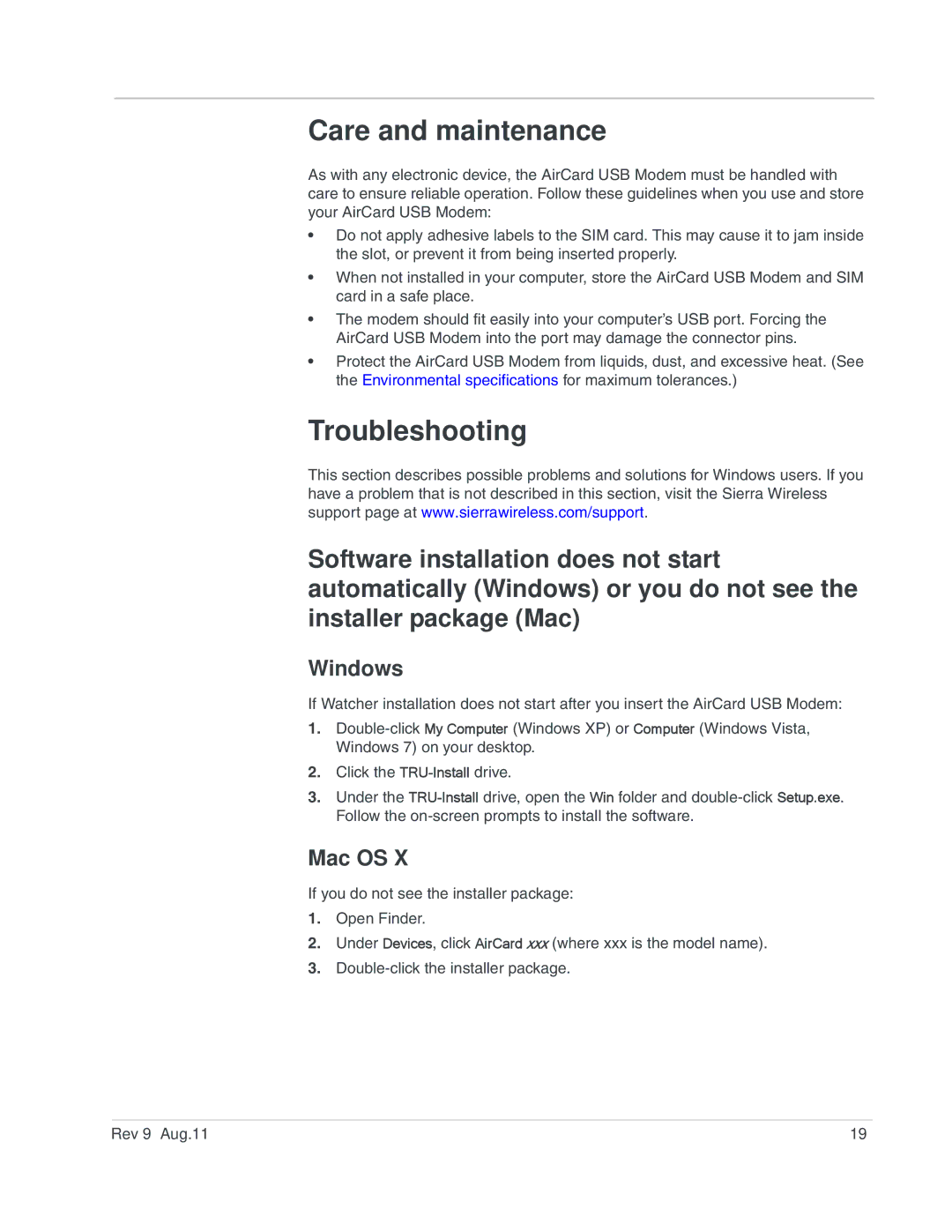Care and maintenance
As with any electronic device, the AirCard USB Modem must be handled with care to ensure reliable operation. Follow these guidelines when you use and store your AirCard USB Modem:
•Do not apply adhesive labels to the SIM card. This may cause it to jam inside the slot, or prevent it from being inserted properly.
•When not installed in your computer, store the AirCard USB Modem and SIM card in a safe place.
•The modem should fit easily into your computer’s USB port. Forcing the AirCard USB Modem into the port may damage the connector pins.
•Protect the AirCard USB Modem from liquids, dust, and excessive heat. (See the Environmental specifications for maximum tolerances.)
Troubleshooting
This section describes possible problems and solutions for Windows users. If you have a problem that is not described in this section, visit the Sierra Wireless support page at www.sierrawireless.com/support.
Software installation does not start automatically (Windows) or you do not see the installer package (Mac)
Windows
If Watcher installation does not start after you insert the AirCard USB Modem:
1.
2.Click the
3.Under the
Mac OS X
If you do not see the installer package:
1.Open Finder.
2.Under Devices, click AirCard xxx (where xxx is the model name).
3.
Rev 9 Aug.11 | 19 |