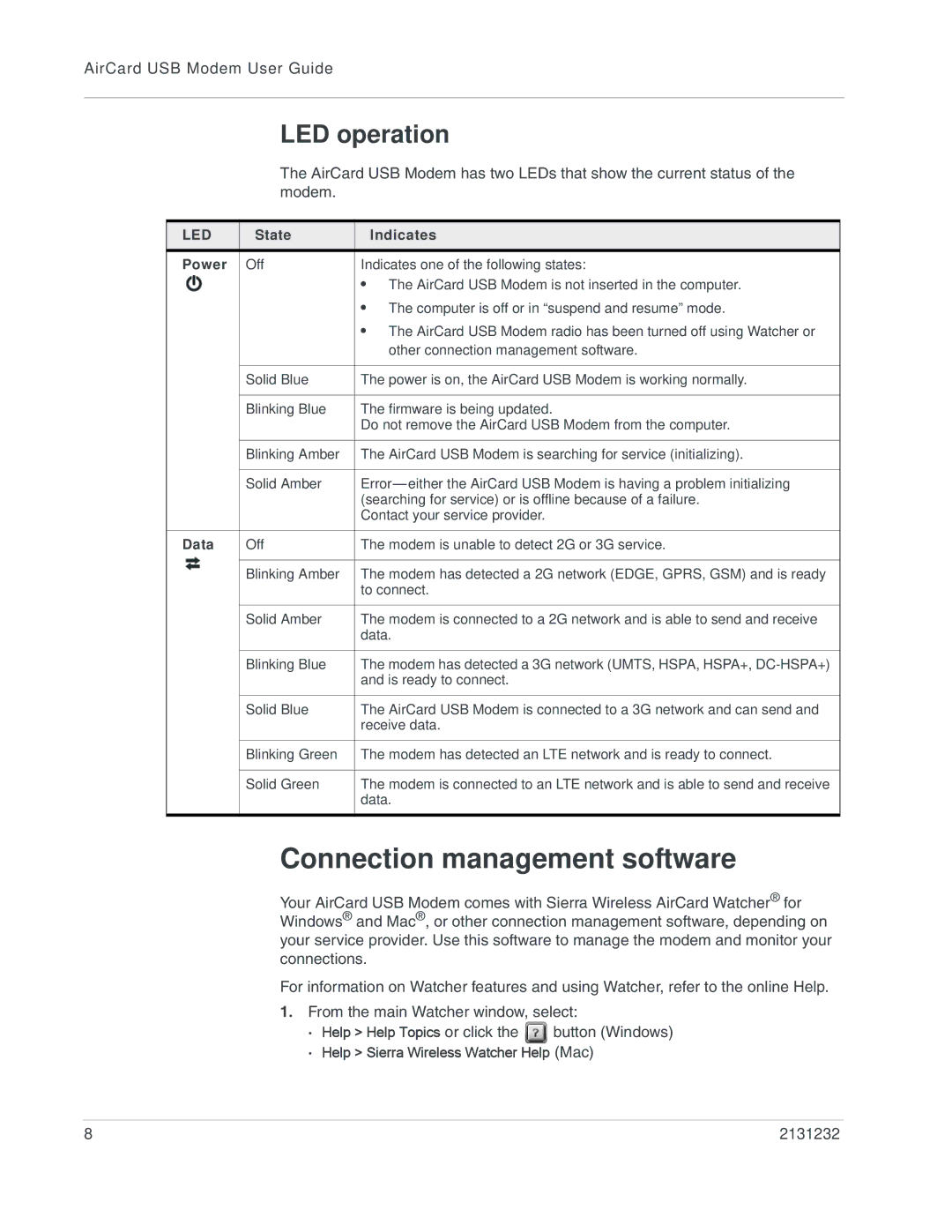AirCard USB Modem User Guide
LED operation
The AirCard USB Modem has two LEDs that show the current status of the modem.
LED | State | Indicates |
Power | Off | Indicates one of the following states: |
|
| • The AirCard USB Modem is not inserted in the computer. |
|
| • The computer is off or in “suspend and resume” mode. |
|
| • The AirCard USB Modem radio has been turned off using Watcher or |
|
| other connection management software. |
|
|
|
| Solid Blue | The power is on, the AirCard USB Modem is working normally. |
|
|
|
| Blinking Blue | The firmware is being updated. |
|
| Do not remove the AirCard USB Modem from the computer. |
|
|
|
| Blinking Amber | The AirCard USB Modem is searching for service (initializing). |
|
|
|
| Solid Amber | |
|
| (searching for service) or is offline because of a failure. |
|
| Contact your service provider. |
|
|
|
Data | Off | The modem is unable to detect 2G or 3G service. |
|
|
|
| Blinking Amber | The modem has detected a 2G network (EDGE, GPRS, GSM) and is ready |
|
| to connect. |
|
|
|
| Solid Amber | The modem is connected to a 2G network and is able to send and receive |
|
| data. |
|
|
|
| Blinking Blue | The modem has detected a 3G network (UMTS, HSPA, HSPA+, |
|
| and is ready to connect. |
|
|
|
| Solid Blue | The AirCard USB Modem is connected to a 3G network and can send and |
|
| receive data. |
|
|
|
| Blinking Green | The modem has detected an LTE network and is ready to connect. |
|
|
|
| Solid Green | The modem is connected to an LTE network and is able to send and receive |
|
| data. |
|
|
|
Connection management software
Your AirCard USB Modem comes with Sierra Wireless AirCard Watcher® for Windows® and Mac®, or other connection management software, depending on your service provider. Use this software to manage the modem and monitor your connections.
For information on Watcher features and using Watcher, refer to the online Help.
1.From the main Watcher window, select:
·Help > Help Topics or click the ![]() button (Windows)
button (Windows)
·Help > Sierra Wireless Watcher Help (Mac)
8 | 2131232 |