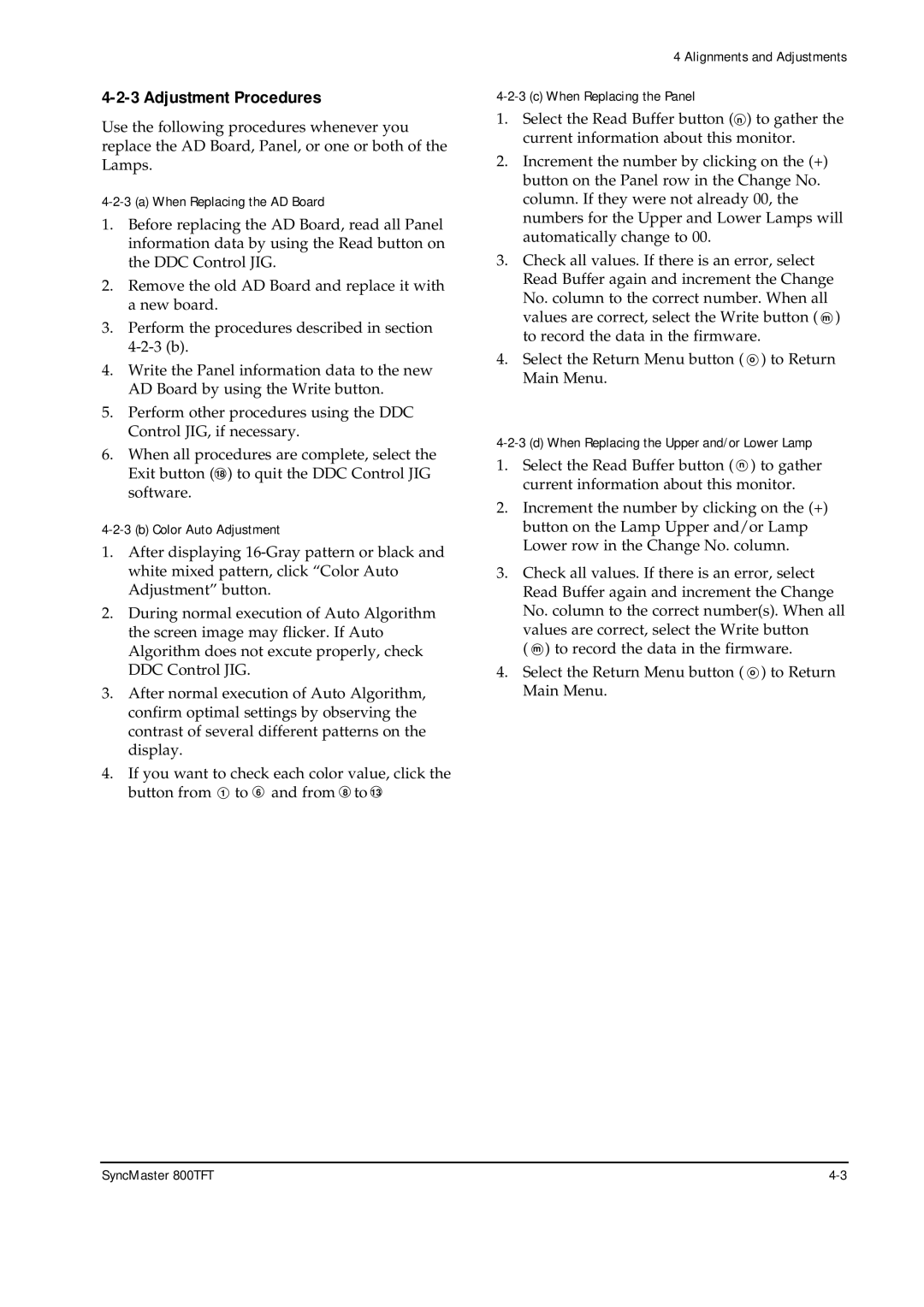4-2-3 Adjustment Procedures
Use the following procedures whenever you replace the AD Board, Panel, or one or both of the Lamps.
4-2-3 (a) When Replacing the AD Board
1.Before replacing the AD Board, read all Panel information data by using the Read button on the DDC Control JIG.
2.Remove the old AD Board and replace it with a new board.
3.Perform the procedures described in section
4.Write the Panel information data to the new AD Board by using the Write button.
5.Perform other procedures using the DDC Control JIG, if necessary.
6.When all procedures are complete, select the Exit button (18 ) to quit the DDC Control JIG software.
4-2-3 (b) Color Auto Adjustment
1.After displaying
2.During normal execution of Auto Algorithm the screen image may flicker. If Auto Algorithm does not excute properly, check DDC Control JIG.
3.After normal execution of Auto Algorithm, confirm optimal settings by observing the contrast of several different patterns on the display.
4.If you want to check each color value, click the button from 1 to 6 and from 8 to 13
4 Alignments and Adjustments
4-2-3 (c) When Replacing the Panel
1.Select the Read Buffer button ( n ) to gather the current information about this monitor.
2.Increment the number by clicking on the (+) button on the Panel row in the Change No. column. If they were not already 00, the numbers for the Upper and Lower Lamps will automatically change to 00.
3.Check all values. If there is an error, select Read Buffer again and increment the Change No. column to the correct number. When all values are correct, select the Write button ( m ) to record the data in the firmware.
4.Select the Return Menu button ( o ) to Return Main Menu.
4-2-3 (d) When Replacing the Upper and/or Lower Lamp
1.Select the Read Buffer button ( n ) to gather current information about this monitor.
2.Increment the number by clicking on the (+) button on the Lamp Upper and/or Lamp Lower row in the Change No. column.
3.Check all values. If there is an error, select Read Buffer again and increment the Change No. column to the correct number(s). When all values are correct, select the Write button
( m ) to record the data in the firmware.
4.Select the Return Menu button ( o ) to Return Main Menu.
SyncMaster 800TFT |