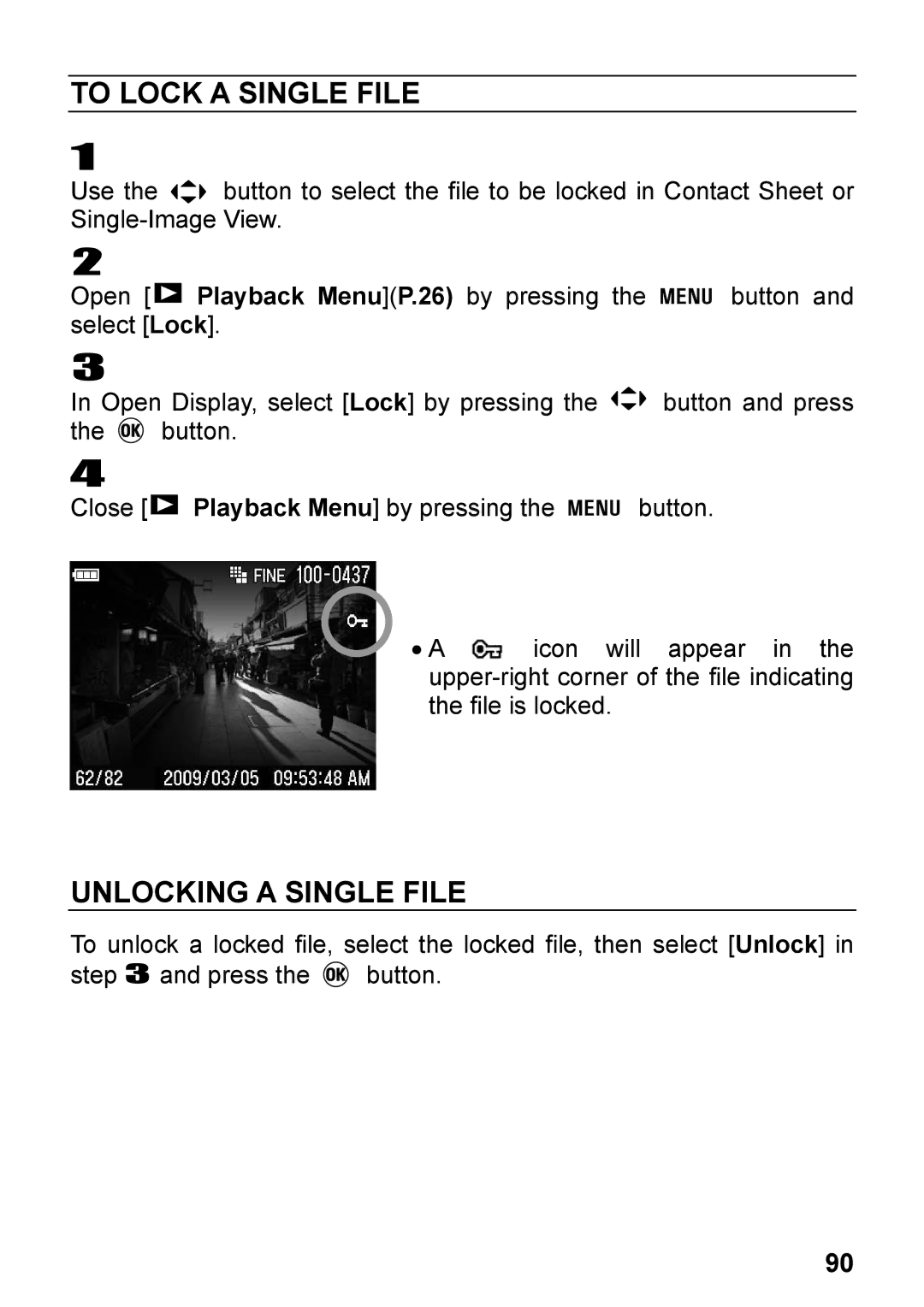119
USER’S Manual
Thank you for purchasing Sigma DP2 Digital Compact Camera
Package Contents / Accessories
Table of Contents
Reviewing Images
Operation of the Drive Mode
Advanced Operation
Reviewing and Deleting Images Quick Preview
Recording and Playing Back Sound
Other Reviewing Features
Deleting Files
Recording and Playing Back Movies
Safety Precautions
Safety Precautions
Safety Precautions
Environment
Handling Precautions
HOW to Store the Camera
Please read this section before using the camera
SD Memory Card and Multimdeia Card Sold Separately
Handling Precautions
Description of the Parts
Microphone Battery / Card Cover
Explanation of the icons displayed in still image shooting
Color LCD Monitor Indication
Preparation
Charging the battery P.19
To insert the battery P.20
Basic Operation and Quick Reference
Turn the camera body on
Select the exposure mode P.41
Taking the Picture
Set the date and time P.25 Loading the card P.37
Take a picture
Focus P.48
Review the image. P.75
Attaching the Carry Strap
Preparation
Lens CAP
HOW to Remove the Lens CAP
Attaching the Lens CAP
To Charge the Battery
Loading the Battery
Loading the Battery
To Remove the Battery
White Red Battery Status
Checking the Battery Status
Using a Home Power Supply Sold Separately
Setting the Language
TIP
Setting the Time and Date
Playback Menu
Capture Settings
Camera Settings
Camera SET-UP Menu
Open Display
List Display
Page
Sensitivity
List of Menu Functions
AEL
→ → +
Slideshow Slideshow Settings
Key
Arrangement
Dpof
PAL
Ntsc
Image Size Color Mode Image Quality Drive Mode
ISO Setting White Balance Flash Mode Metering Mode
Quick SET Menu
Operation
Changing the Color LCD Monitor Display
Segments with a solid line Segments with a dotted line
Grid Segment Display
Reviewing
Shooting Menu P.26 → Select
To Insert the Card
Inserting and Removing the Card
To Remove the Card
Formatting the Card
Camera Settings P.26 → Select Format and format the card
Shutter Button
It is possible to reset the settings to the defaults
Reset to the Defaults
Program AE
Basic Operation
Program Shift
Aperture Priority AE
Shutter Speed Priority AE
Manual Exposure
Using the BUILT-IN Flash
Using the BUILT-IN Flash
ISO50
Normal Flash Redeye Slow Sync Redeye + Slow
Setting the Flash Mode
Capture Settings P.26 → Flash Mode
RED-EYE Reduction Flash Redeye
HOW to USE Autofocus
Focusing
Focus Lock
Focusing Point Selection
Manual Focus
Focusing with Magnification Display
Single Capture
Single Frame Shooting
Continuous Shooting
Self Timer
Self Timer 2 sec
Self Timer 10 sec
Advanced Operation
Setting the White BALANCE(WB)
White Balance Options
Shooting Menu P.26 → White Balance
Description
Setting a Custom White Balance
ISO 3200 RAW
ISO Auto
MED LOW
Image File Setting
Image Size Setting
169
Basic Jpeg RAW
Image Quality Setting
Color Space
Fine Jpeg Normal
Sharpness
Picture Settings
Picture Settings
Contrast
Evaluative Center Weighted Average Spot
Selecting the Metering Mode
AE Lock
Setting the AEL Button
Center AF Lock Center AF Lock+AEL
Center AF Lock
Half Pressed AEL
Center AF Lock + AEL
Exposure Compensation
Flash Exposure Compensation
Auto Bracketing
→ 0 → + + → 0 →
→ Auto Bracketing Order
Capture Settings P.26 → Color Mode
Color Mode
Standard Vivid Neutral Portrait Landscape Sepia
→ Image with Sound
Image with Sound
10sec 30sec
Electronic Flash EF-140 DG SA-STTL Sold Separately
Using the External Flash
Off
Auto Rotate
Playback Menu → Rotate, this
5, 7, 10, 20, 30, 40, 50, 75, 99, ∞ unlimited
Interval Timer
Page
Capture Settings P.26 → Save My Settings, select from
MY Settings
Save MY Settings
Load MY Settings
EXP. KEY Arrangement
Exposure Mode
Quick Preview Options
Reviewing Deleting Images
Quick Preview
Changing the Quick Preview Duration
Reviewing Images
While in SINGLE-IMAGE View
Viewing ONE Image AT a Time
While in ZOOMED-IN View
Magnifying Images ZOOMED-IN View
While in Contact Sheet View
Viewing Nine Images AT a Time Contact Sheet View
While in Jump Mode
Viewing Images a page AT a Time Jump Mode
Viewing Images with Sound
Viewing Image Information
While in Image Info Screen for a Magnified Image
Image Info Screen for Magnified Images
While in Image Info Screen
To Display Magnified Image Info Screen
Histogram
To Connect the Camera to a Video Device
Viewing Images on a TV
Deleting Files
Current File All marked Cancel
Delete Menu
To Delete a Single File
Deleting a Single File
To Delete Multiple Files
Deleting Multiple Files
Lock Unlock Lock all Unlock all
Other Reviewing Features
Locking Files
Lock Menu
Unlocking a Single File
To Lock a Single File
Unlocking Multiple Files
To Lock Multiple Files
Mark Menu
Marking Images
Unmarking a Single File
To Mark a Single Image
Unmarking Multiple Images
Marking ALL Images
Rotate
Rotating Images
Rotate Menu
OK Button Shortcut
Exposure Warning
Recording Sound Memo
TIP
Slideshow Menu
Showing a Slideshow
To Start a Slideshow
Show all Show locked Show marked
Repeat
Chaging Slideshow Settings
Slideshow Setting Menu
Duration
Available recording time counter Elapsed time counter
Recording and Playing Back Movies
Recording Movies
101
1GB 2GB 4GB
Playing Back Movies
102
512MB
103
When pause is selected・・・
Movie play back screen・・・
104
Recording and Playing Back Sound
Playing Back Sound
When playing the sound ・・・
105
Printing Images with Pictbridge Compatible Printers
Printing Images
106
Select Images & Quantity menu
107
108
Printing Setting menu
Dpof Menu
Select / Quantity Select All Images Cancel All Selections
Dpof Digital Print Order Format
109
Maintenance
Optional Accessories
Reference
111
Explanation of Terms
Histogram
112
113
Camera Settings P.26 → File Numbering
Continuous Auto Reset
File Numbering System
114
LCD Sleep and Auto Power OFF
115
Troubleshooting
116
117
Specifications
118
Connecting the Cables
DP2
120
Sigma Corporation
For customers in the U.S.A

![]() button to select the file to be locked in Contact Sheet or
button to select the file to be locked in Contact Sheet or ![]() Playback Menu](P.26) by pressing the
Playback Menu](P.26) by pressing the ![]() button and select [Lock].
button and select [Lock].![]() button and press
button and press![]() button.
button.![]() Playback Menu] by pressing the
Playback Menu] by pressing the ![]() button.
button.![]() icon will appear in the
icon will appear in the ![]() button.
button.