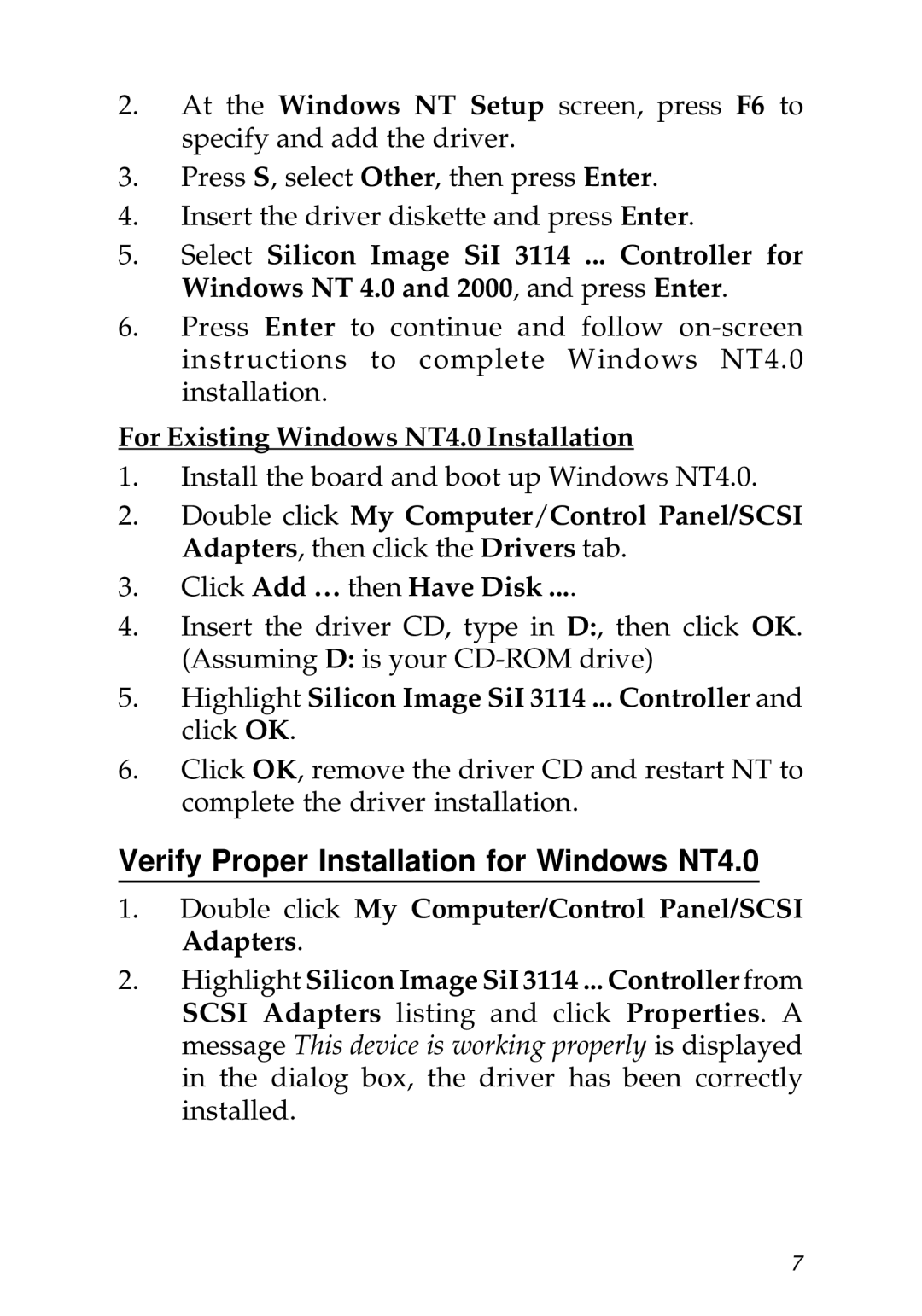2.At the Windows NT Setup screen, press F6 to specify and add the driver.
3.Press S, select Other, then press Enter.
4.Insert the driver diskette and press Enter.
5.Select Silicon Image SiI 3114 ... Controller for Windows NT 4.0 and 2000, and press Enter.
6.Press Enter to continue and follow
For Existing Windows NT4.0 Installation
1.Install the board and boot up Windows NT4.0.
2.Double click My Computer/Control Panel/SCSI Adapters, then click the Drivers tab.
3.Click Add … then Have Disk ....
4.Insert the driver CD, type in D:, then click OK.
(Assuming D: is your
5.Highlight Silicon Image SiI 3114 ... Controller and click OK.
6.Click OK, remove the driver CD and restart NT to complete the driver installation.
Verify Proper Installation for Windows NT4.0
1.Double click My Computer/Control Panel/SCSI Adapters.
2.Highlight Silicon Image SiI 3114 ... Controller from SCSI Adapters listing and click Properties. A message This device is working properly is displayed in the dialog box, the driver has been correctly installed.
7