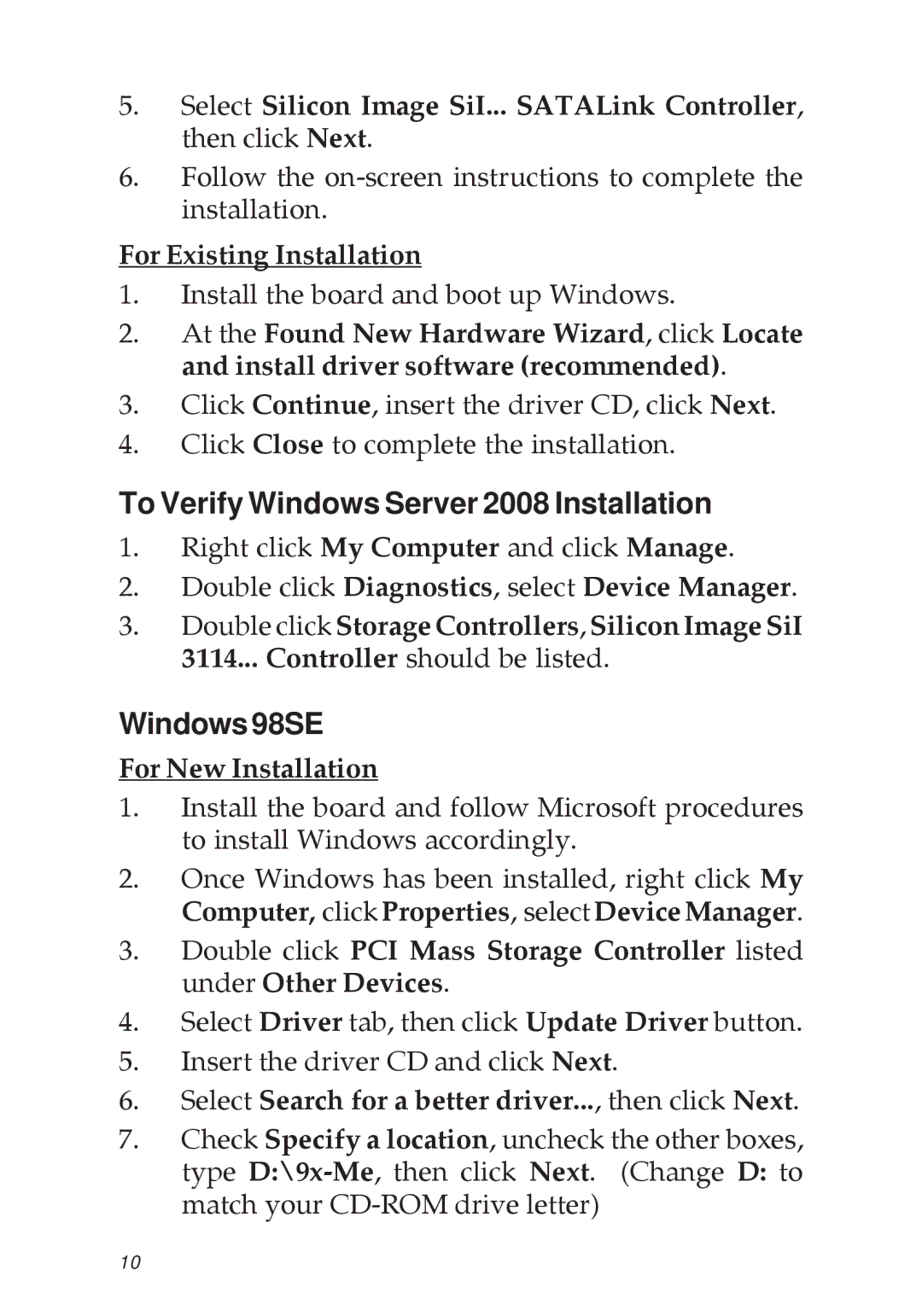04-0322C specifications
The SIIG 04-0322C is a versatile and high-performance USB 3.0 hub designed to expand connectivity options for modern computing devices. With the increasing number of peripherals that users utilize simultaneously, the need for efficient, high-speed data transfer solutions has never been more essential. The SIIG 04-0322C addresses this requirement by providing multiple USB ports in a sleek and compact form factor.One of the standout features of the SIIG 04-0322C is its support for SuperSpeed USB 3.0 technology, which allows for data transfer rates of up to 5 Gbps. This is ten times faster than the previous generation USB 2.0, making it an excellent choice for transferring large files, such as high-definition videos and large photo libraries, in a fraction of the time. This speed is particularly beneficial for professionals in creative fields who require quick access and transfer of large datasets.
The hub includes several USB 3.0 downstream ports, enabling users to connect multiple devices simultaneously. This feature significantly enhances productivity, allowing users to connect external hard drives, printers, cameras, and other peripherals without the need for constant plug and unplug actions. Additionally, the SIIG 04-0322C is backward compatible with USB 2.0 and USB 1.1 devices, ensuring that users can continue to utilize their existing peripherals without any issues.
Power delivery is another crucial aspect of the SIIG 04-0322C. It features a dedicated power input, allowing for the connection of power-hungry devices, such as external hard drives, without draining the host computer's resources. This ensures that connected devices receive adequate power while maintaining system stability.
The build quality of the SIIG 04-0322C is commendable, featuring a robust yet lightweight design that makes it suitable for both home and office environments. Its compact size ensures that it can be easily transported, making it an ideal companion for those who travel frequently.
Overall, the SIIG 04-0322C stands out as a reliable solution for expanding USB connectivity and enhancing data transfer speeds, making it an indispensable tool for both casual users and professionals alike. Whether for data-heavy tasks or simple connectivity needs, the SIIG 04-0322C accommodates a wide range of user requirements with efficiency and reliability.