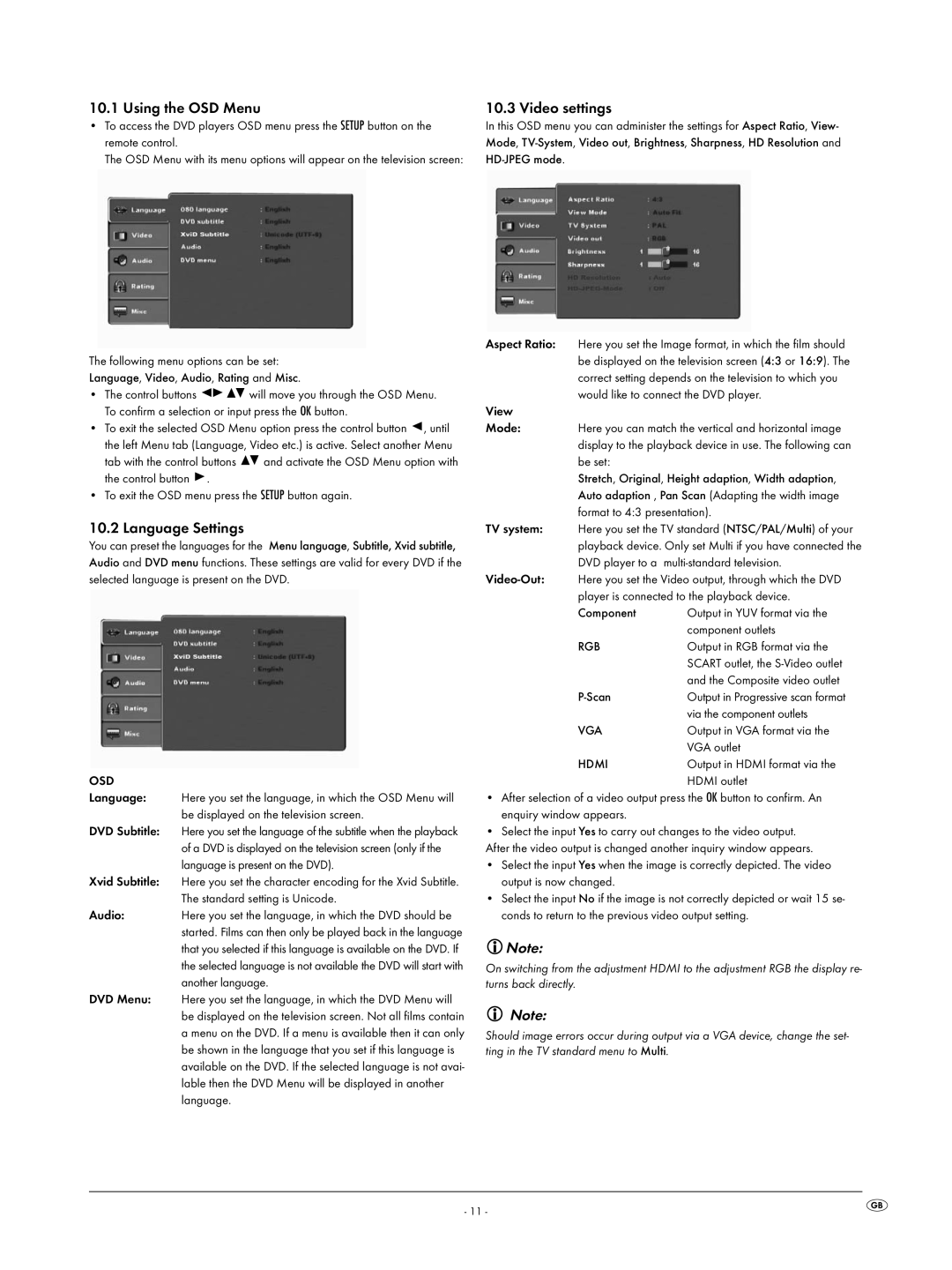10.1 Using the OSD Menu
•To access the DVD players OSD menu press the SETUP button on the remote control.
The OSD Menu with its menu options will appear on the television screen:
The following menu options can be set:
Language, Video, Audio, Rating and Misc.
•The control buttons ![]()
![]()
![]()
![]() will move you through the OSD Menu. To confirm a selection or input press the OK button.
will move you through the OSD Menu. To confirm a selection or input press the OK button.
•To exit the selected OSD Menu option press the control button ![]() , until the left Menu tab (Language, Video etc.) is active. Select another Menu
, until the left Menu tab (Language, Video etc.) is active. Select another Menu
tab with the control buttons ![]()
![]() and activate the OSD Menu option with
and activate the OSD Menu option with
the control button ![]() .
.
•To exit the OSD menu press the SETUP button again.
10.2 Language Settings
You can preset the languages for the Menu language, Subtitle, Xvid subtitle, Audio and DVD menu functions. These settings are valid for every DVD if the selected language is present on the DVD.
OSD
Language: Here you set the language, in which the OSD Menu will
be displayed on the television screen.
DVD Subtitle: Here you set the language of the subtitle when the playback of a DVD is displayed on the television screen (only if the language is present on the DVD).
Xvid Subtitle: Here you set the character encoding for the Xvid Subtitle. The standard setting is Unicode.
Audio:Here you set the language, in which the DVD should be started. Films can then only be played back in the language that you selected if this language is available on the DVD. If the selected language is not available the DVD will start with another language.
DVD Menu: Here you set the language, in which the DVD Menu will be displayed on the television screen. Not all films contain a menu on the DVD. If a menu is available then it can only be shown in the language that you set if this language is available on the DVD. If the selected language is not avai- lable then the DVD Menu will be displayed in another language.
10.3 Video settings
In this OSD menu you can administer the settings for Aspect Ratio, View- Mode,
Here you set the Image format, in which the film should be displayed on the television screen (4:3 or 16:9). The correct setting depends on the television to which you would like to connect the DVD player.
Here you can match the vertical and horizontal image display to the playback device in use. The following can be set:
Stretch, Original, Height adaption, Width adaption, Auto adaption , Pan Scan (Adapting the width image format to 4:3 presentation).
Here you set the TV standard (NTSC/PAL/Multi) of your playback device. Only set Multi if you have connected the DVD player to a
Here you set the Video output, through which the DVD player is connected to the playback device.
Component | Output in YUV format via the |
| component outlets |
RGB | Output in RGB format via the |
| SCART outlet, the |
| and the Composite video outlet |
Output in Progressive scan format | |
| via the component outlets |
VGA | Output in VGA format via the |
| VGA outlet |
HDMI | Output in HDMI format via the |
| HDMI outlet |
•After selection of a video output press the OK button to confirm. An enquiry window appears.
•Select the input Yes to carry out changes to the video output. After the video output is changed another inquiry window appears.
•Select the input Yes when the image is correctly depicted. The video output is now changed.
•Select the input No if the image is not correctly depicted or wait 15 se- conds to return to the previous video output setting.
![]() Note:
Note:
On switching from the adjustment HDMI to the adjustment RGB the display re- turns back directly.
Note:
Should image errors occur during output via a VGA device, change the set- ting in the TV standard menu to Multi.
- 11 -