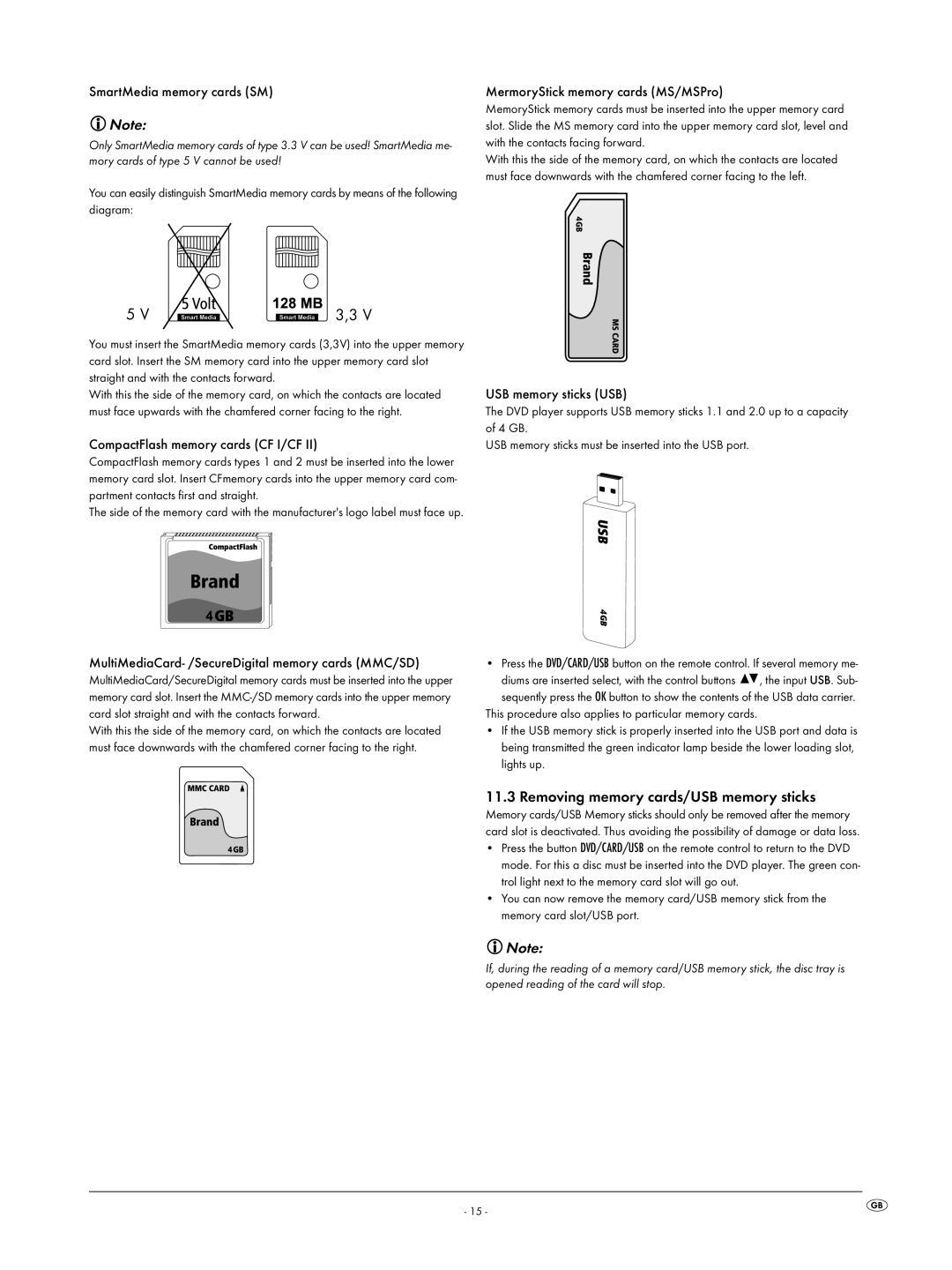SmartMedia memory cards (SM)
![]() Note:
Note:
Only SmartMedia memory cards of type 3.3 V can be used! SmartMedia me- mory cards of type 5 V cannot be used!
You can easily distinguish SmartMedia memory cards by means of the following diagram:
5 V | 3,3 V |
You must insert the SmartMedia memory cards (3,3V) into the upper memory card slot. Insert the SM memory card into the upper memory card slot straight and with the contacts forward.
With this the side of the memory card, on which the contacts are located must face upwards with the chamfered corner facing to the right.
CompactFlash memory cards (CF I/CF II)
CompactFlash memory cards types 1 and 2 must be inserted into the lower memory card slot. Insert CFmemory cards into the upper memory card com- partment contacts first and straight.
The side of the memory card with the manufacturer's logo label must face up.
MultiMediaCard- /SecureDigital memory cards (MMC/SD)
MultiMediaCard/SecureDigital memory cards must be inserted into the upper memory card slot. Insert the
With this the side of the memory card, on which the contacts are located must face downwards with the chamfered corner facing to the right.
MermoryStick memory cards (MS/MSPro)
MemoryStick memory cards must be inserted into the upper memory card slot. Slide the MS memory card into the upper memory card slot, level and with the contacts facing forward.
With this the side of the memory card, on which the contacts are located must face downwards with the chamfered corner facing to the left.
USB memory sticks (USB)
The DVD player supports USB memory sticks 1.1 and 2.0 up to a capacity of 4 GB.
USB memory sticks must be inserted into the USB port.
•Press the DVD/CARD/USB button on the remote control. If several memory me-
diums are inserted select, with the control buttons ![]()
![]() , the input USB. Sub-
, the input USB. Sub-
sequently press the OK button to show the contents of the USB data carrier. This procedure also applies to particular memory cards.
•If the USB memory stick is properly inserted into the USB port and data is being transmitted the green indicator lamp beside the lower loading slot, lights up.
11.3Removing memory cards/USB memory sticks
Memory cards/USB Memory sticks should only be removed after the memory card slot is deactivated. Thus avoiding the possibility of damage or data loss.
•Press the button DVD/CARD/USB on the remote control to return to the DVD mode. For this a disc must be inserted into the DVD player. The green con- trol light next to the memory card slot will go out.
•You can now remove the memory card/USB memory stick from the memory card slot/USB port.
![]() Note:
Note:
If, during the reading of a memory card/USB memory stick, the disc tray is opened reading of the card will stop.
- 15 -