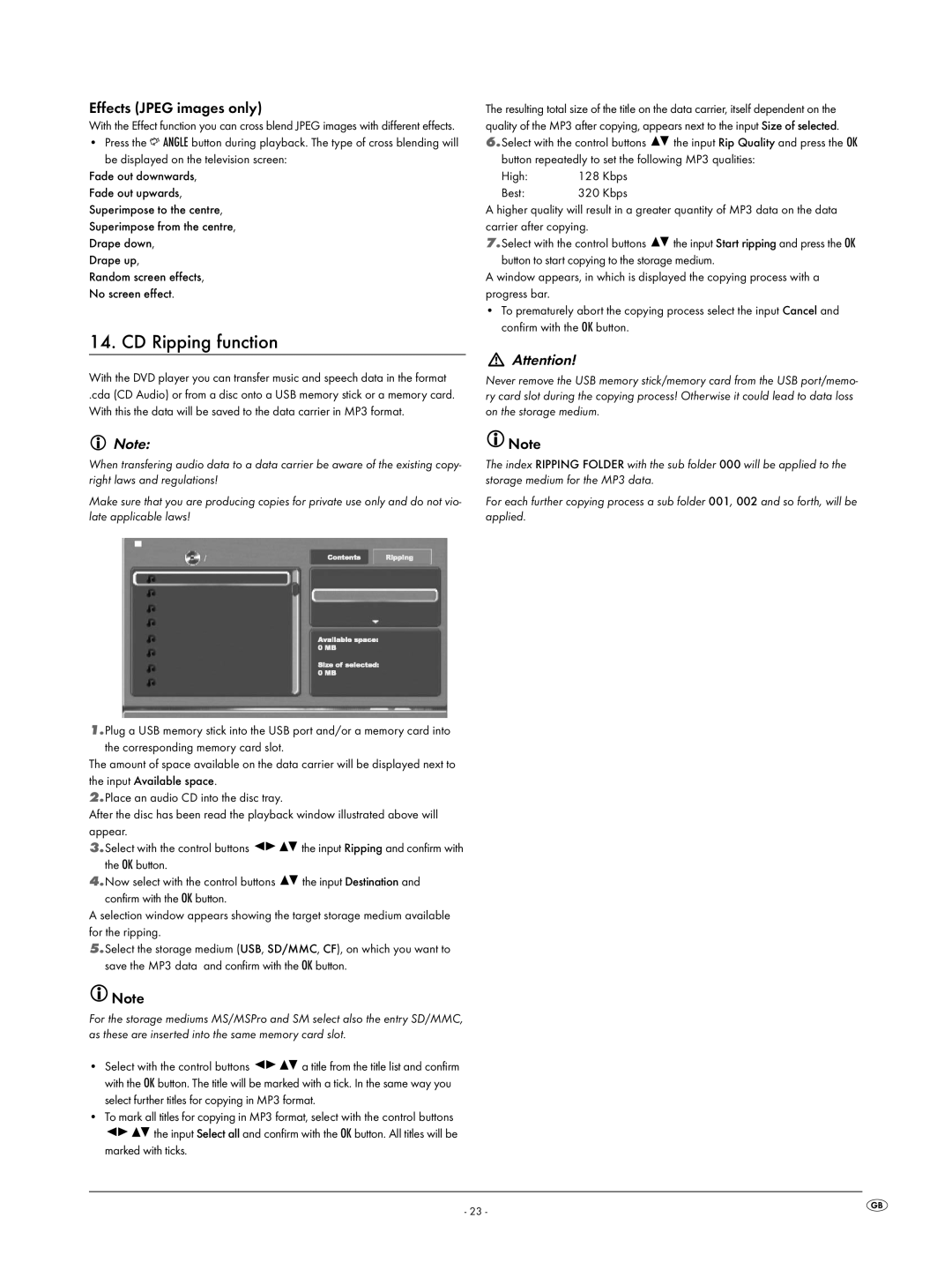Effects (JPEG images only)
With the Effect function you can cross blend JPEG images with different effects.
•Press the ![]() ANGLE button during playback. The type of cross blending will be displayed on the television screen:
ANGLE button during playback. The type of cross blending will be displayed on the television screen:
Fade out downwards,
Fade out upwards,
Superimpose to the centre,
Superimpose from the centre,
Drape down,
Drape up,
Random screen effects,
No screen effect.
14. CD Ripping function
With the DVD player you can transfer music and speech data in the format
.cda (CD Audio) or from a disc onto a USB memory stick or a memory card. With this the data will be saved to the data carrier in MP3 format.
The resulting total size of the title on the data carrier, itself dependent on the quality of the MP3 after copying, appears next to the input Size of selected.
6.Select with the control buttons ![]()
![]() the input Rip Quality and press the OK
the input Rip Quality and press the OK
button repeatedly to set the following MP3 qualities:
High: | 128 Kbps |
Best: | 320 Kbps |
A higher quality will result in a greater quantity of MP3 data on the data carrier after copying.
7.Select with the control buttons ![]()
![]() the input Start ripping and press the OK
the input Start ripping and press the OK
button to start copying to the storage medium.
A window appears, in which is displayed the copying process with a progress bar.
•To prematurely abort the copying process select the input Cancel and confirm with the OK button.
Attention!
Never remove the USB memory stick/memory card from the USB port/memo- ry card slot during the copying process! Otherwise it could lead to data loss on the storage medium.
Note:
When transfering audio data to a data carrier be aware of the existing copy- right laws and regulations!
Make sure that you are producing copies for private use only and do not vio- late applicable laws!
1.Plug a USB memory stick into the USB port and/or a memory card into
the corresponding memory card slot.
The amount of space available on the data carrier will be displayed next to the input Available space.
2.Place an audio CD into the disc tray.
After the disc has been read the playback window illustrated above will appear.
3.Select with the control buttons ![]()
![]()
![]()
![]() the input Ripping and confirm with the OK button.
the input Ripping and confirm with the OK button.
4.Now select with the control buttons ![]()
![]() the input Destination and
the input Destination and
confirm with the OK button.
A selection window appears showing the target storage medium available for the ripping.
5.Select the storage medium (USB, SD/MMC, CF), on which you want to save the MP3 data and confirm with the OK button.
![]() Note
Note
For the storage mediums MS/MSPro and SM select also the entry SD/MMC, as these are inserted into the same memory card slot.
•Select with the control buttons ![]()
![]()
![]()
![]() a title from the title list and confirm with the OK button. The title will be marked with a tick. In the same way you select further titles for copying in MP3 format.
a title from the title list and confirm with the OK button. The title will be marked with a tick. In the same way you select further titles for copying in MP3 format.
•To mark all titles for copying in MP3 format, select with the control buttons
![]()
![]()
![]()
![]() the input Select all and confirm with the OK button. All titles will be marked with ticks.
the input Select all and confirm with the OK button. All titles will be marked with ticks.
![]() Note
Note
The index RIPPING FOLDER with the sub folder 000 will be applied to the storage medium for the MP3 data.
For each further copying process a sub folder 001, 002 and so forth, will be applied.
- 23 -