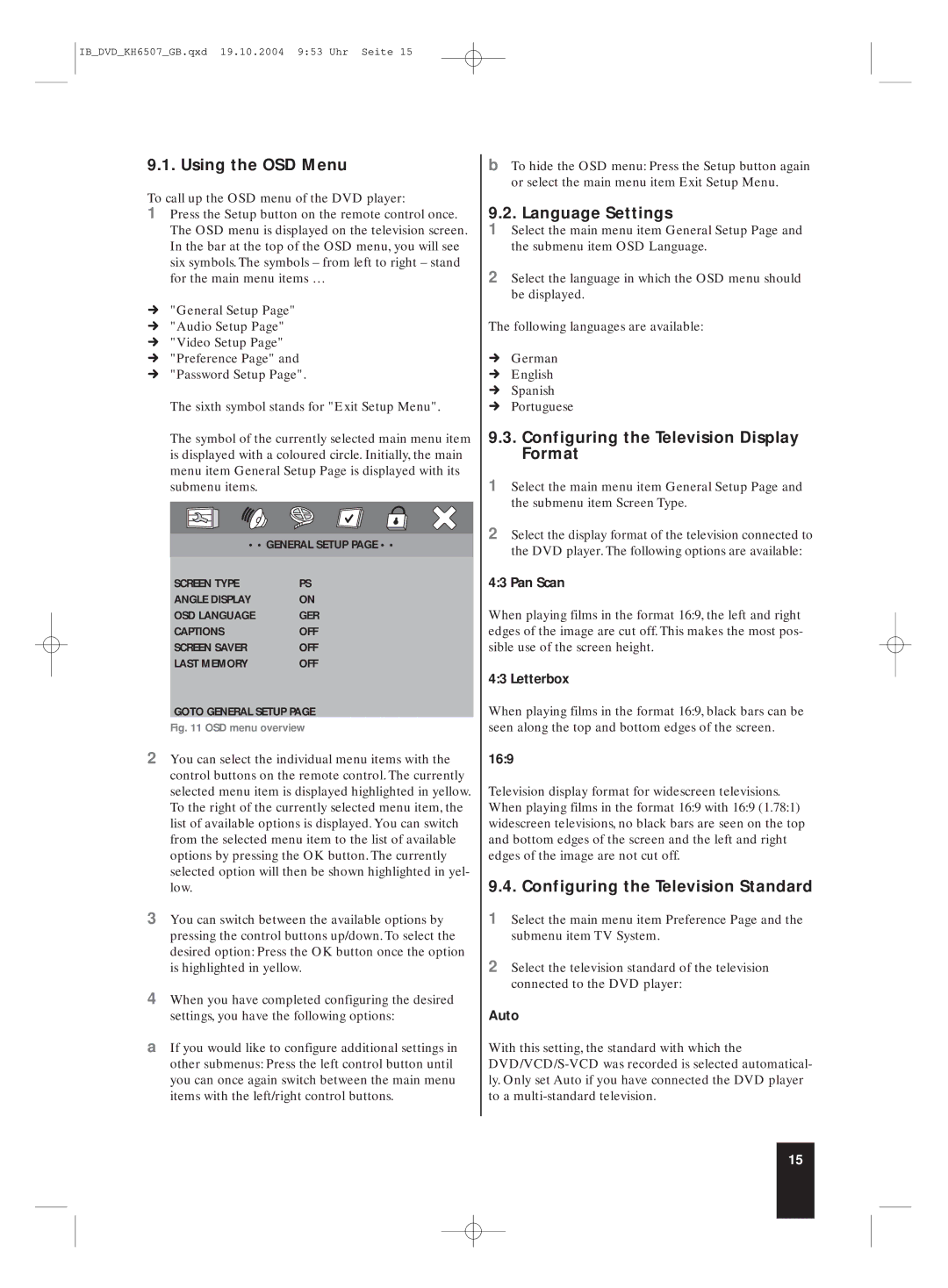IB_DVD_KH6507_GB.qxd 19.10.2004 9:53 Uhr Seite 15
9.1. Using the OSD Menu
To call up the OSD menu of the DVD player:
1Press the Setup button on the remote control once. The OSD menu is displayed on the television screen. In the bar at the top of the OSD menu, you will see six symbols. The symbols – from left to right – stand for the main menu items …
Ú"General Setup Page"
Ú"Audio Setup Page"
Ú"Video Setup Page"
Ú"Preference Page" and
Ú"Password Setup Page".
The sixth symbol stands for "Exit Setup Menu".
The symbol of the currently selected main menu item is displayed with a coloured circle. Initially, the main menu item General Setup Page is displayed with its submenu items.
• • GENERAL SETUP PAGE • •
•
SCREEN TYPE | PS |
ANGLE DISPLAY | ON |
OSD LANGUAGE | GER |
CAPTIONS | OFF |
SCREEN SAVER | OFF |
LAST MEMORY | OFF |
GOTO GENERAL SETUP PAGE
Fig. 11 OSD menu overview
2You can select the individual menu items with the control buttons on the remote control. The currently selected menu item is displayed highlighted in yellow. To the right of the currently selected menu item, the list of available options is displayed. You can switch from the selected menu item to the list of available options by pressing the OK button. The currently selected option will then be shown highlighted in yel- low.
3You can switch between the available options by pressing the control buttons up/down. To select the desired option: Press the OK button once the option is highlighted in yellow.
4When you have completed configuring the desired settings, you have the following options:
aIf you would like to configure additional settings in other submenus: Press the left control button until you can once again switch between the main menu items with the left/right control buttons.
bTo hide the OSD menu: Press the Setup button again or select the main menu item Exit Setup Menu.
9.2. Language Settings
1Select the main menu item General Setup Page and the submenu item OSD Language.
2Select the language in which the OSD menu should be displayed.
The following languages are available:
ÚGerman
ÚEnglish
ÚSpanish
ÚPortuguese
9.3.Configuring the Television Display Format
1Select the main menu item General Setup Page and the submenu item Screen Type.
2Select the display format of the television connected to the DVD player. The following options are available:
4:3 Pan Scan
When playing films in the format 16:9, the left and right edges of the image are cut off. This makes the most pos- sible use of the screen height.
4:3 Letterbox
When playing films in the format 16:9, black bars can be seen along the top and bottom edges of the screen.
16:9
Television display format for widescreen televisions. When playing films in the format 16:9 with 16:9 (1.78:1) widescreen televisions, no black bars are seen on the top and bottom edges of the screen and the left and right edges of the image are not cut off.
9.4. Configuring the Television Standard
1Select the main menu item Preference Page and the submenu item TV System.
2Select the television standard of the television connected to the DVD player:
Auto
With this setting, the standard with which the
15