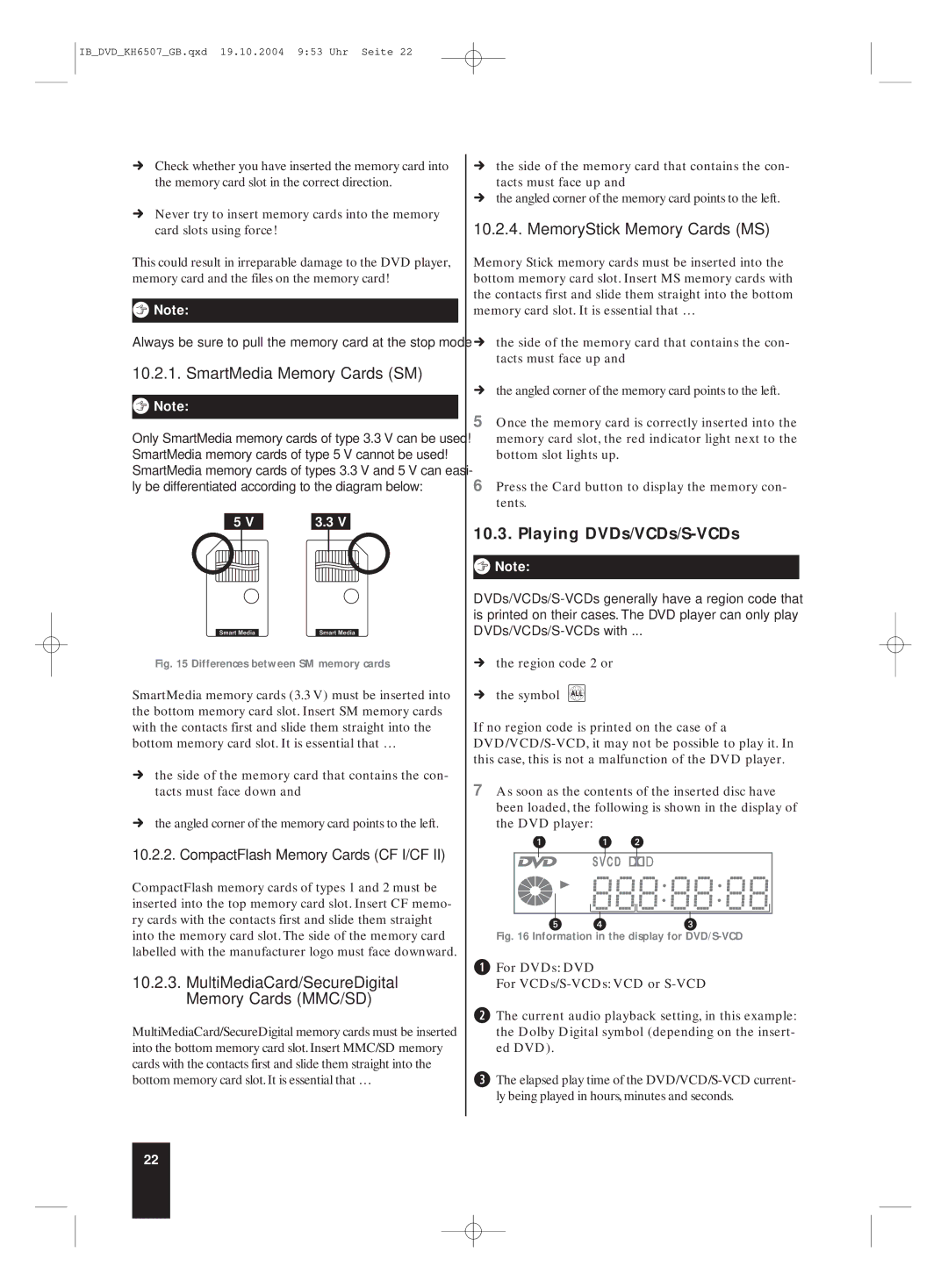IB_DVD_KH6507_GB.qxd 19.10.2004 9:53 Uhr Seite 22
ÚCheck whether you have inserted the memory card into the memory card slot in the correct direction.
ÚNever try to insert memory cards into the memory card slots using force!
This could result in irreparable damage to the DVD player, memory card and the files on the memory card!
ôNote:
Always be sure to pull the memory card at the stop mode
10.2.1. SmartMedia Memory Cards (SM)
ôNote:
Only SmartMedia memory cards of type 3.3 V can be used! SmartMedia memory cards of type 5 V cannot be used! SmartMedia memory cards of types 3.3 V and 5 V can easi- ly be differentiated according to the diagram below:
5 V |
| 3.3 V |
Fig. 15 Differences between SM memory cards
SmartMedia memory cards (3.3 V) must be inserted into the bottom memory card slot. Insert SM memory cards with the contacts first and slide them straight into the bottom memory card slot. It is essential that …
Úthe side of the memory card that contains the con- tacts must face down and
Úthe angled corner of the memory card points to the left.
10.2.2. CompactFlash Memory Cards (CF I/CF II)
CompactFlash memory cards of types 1 and 2 must be inserted into the top memory card slot. Insert CF memo- ry cards with the contacts first and slide them straight into the memory card slot. The side of the memory card labelled with the manufacturer logo must face downward.
10.2.3.MultiMediaCard/SecureDigital Memory Cards (MMC/SD)
MultiMediaCard/SecureDigital memory cards must be inserted into the bottom memory card slot. Insert MMC/SD memory cards with the contacts first and slide them straight into the bottom memory card slot. It is essential that …
Úthe side of the memory card that contains the con- tacts must face up and
Úthe angled corner of the memory card points to the left.
10.2.4. MemoryStick Memory Cards (MS)
Memory Stick memory cards must be inserted into the bottom memory card slot. Insert MS memory cards with the contacts first and slide them straight into the bottom memory card slot. It is essential that …
Úthe side of the memory card that contains the con- tacts must face up and
Úthe angled corner of the memory card points to the left.
5Once the memory card is correctly inserted into the memory card slot, the red indicator light next to the bottom slot lights up.
6Press the Card button to display the memory con- tents.
10.3. Playing DVDs/VCDs/S-VCDs
ôNote:
Úthe region code 2 or
Úthe symbol ![]()
If no region code is printed on the case of a
7As soon as the contents of the inserted disc have been loaded, the following is shown in the display of the DVD player:
Fig. 16 Information in the display for DVD/S-VCD
qFor DVDs: DVD
For
wThe current audio playback setting, in this example: the Dolby Digital symbol (depending on the insert- ed DVD).
eThe elapsed play time of the
22