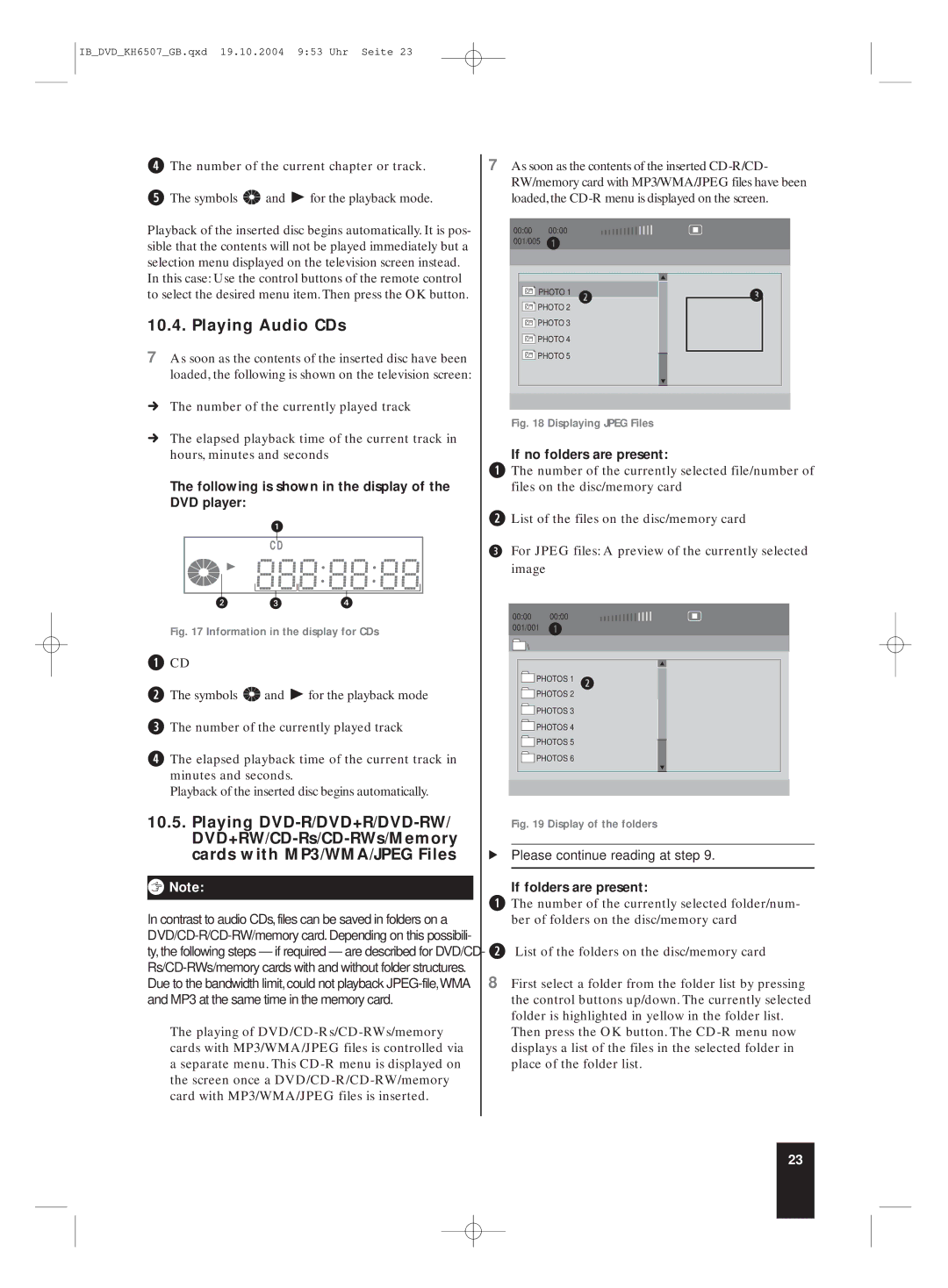IB_DVD_KH6507_GB.qxd 19.10.2004 9:53 Uhr Seite 23
rThe number of the current chapter or track.
tThe symbols ![]()
![]() and
and ![]() for the playback mode.
for the playback mode.
Playback of the inserted disc begins automatically. It is pos- sible that the contents will not be played immediately but a selection menu displayed on the television screen instead.
In this case: Use the control buttons of the remote control to select the desired menu item. Then press the OK button.
10.4. Playing Audio CDs
7As soon as the contents of the inserted disc have been loaded, the following is shown on the television screen:
ÚThe number of the currently played track
ÚThe elapsed playback time of the current track in hours, minutes and seconds
The following is shown in the display of the DVD player:
Fig. 17 Information in the display for CDs
qCD
wThe symbols ![]()
![]() and
and ![]() for the playback mode
for the playback mode
eThe number of the currently played track
rThe elapsed playback time of the current track in minutes and seconds.
Playback of the inserted disc begins automatically.
10.5.Playing
ôNote:
In contrast to audio CDs,files can be saved in folders on a
The playing of
7As soon as the contents of the inserted
00:00 | 00:00 |
|
|
001/005 | q |
|
|
PHOTO 1 | w | e | |
PHOTO 2 |
|
| |
PHOTO 3 |
|
| |
PHOTO 4 |
|
| |
PHOTO 5 |
|
| |
Fig. 18 Displaying JPEG Files
If no folders are present:
qThe number of the currently selected file/number of files on the disc/memory card
wList of the files on the disc/memory card
eFor JPEG files: A preview of the currently selected image
00:00 | 00:00 |
|
001/001 | q |
|
\ |
|
|
PHOTOS 1 | w | |
PHOTOS 2 |
| |
PHOTOS 3 |
| |
PHOTOS 4 |
| |
PHOTOS 5 |
| |
PHOTOS 6 |
| |
Fig. 19 Display of the folders
ÔPlease continue reading at step 9.
If folders are present:
qThe number of the currently selected folder/num- ber of folders on the disc/memory card
wList of the folders on the disc/memory card
8First select a folder from the folder list by pressing the control buttons up/down. The currently selected folder is highlighted in yellow in the folder list. Then press the OK button. The
23