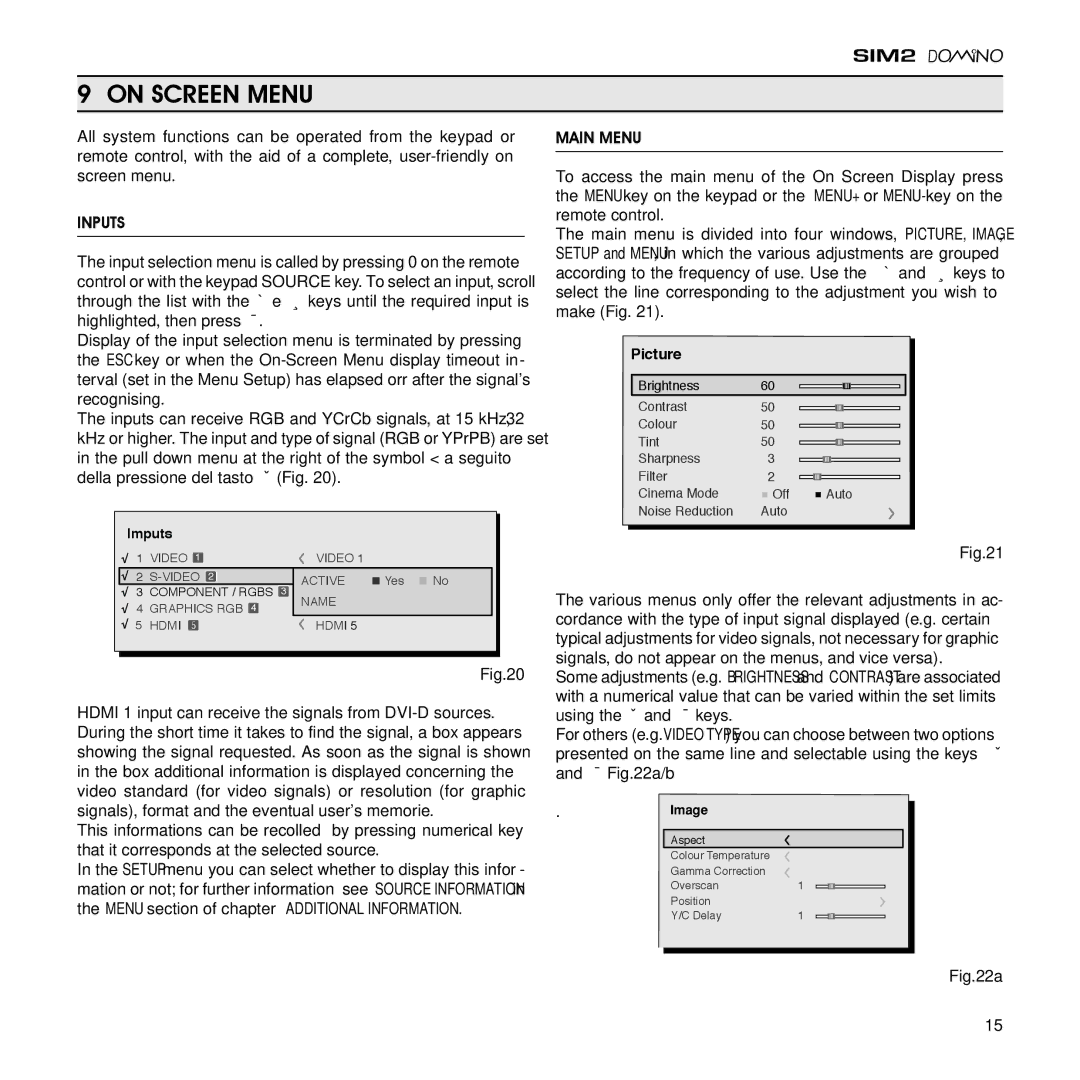9 ON SCREEN MENU
All system functions can be operated from the keypad or remote control, with the aid of a complete,
INPUTS
The input selection menu is called by pressing 0 on the remote control or with the keypad SOURCE key. To select an input, scroll through the list with the ▲ e ▼ keys until the required input is highlighted, then press ▶.
Display of the input selection menu is terminated by pressing the ESC key or when the
The inputs can receive RGB and YCrCb signals, at 15 kHz, 32 kHz or higher. The input and type of signal (RGB or YPrPB) are set in the pull down menu at the right of the symbol < a seguito della pressione del tasto ◀ (Fig. 20).
Imputs |
|
|
|
| |
1 | VIDEO 1 |
| VIDEO 1 |
|
|
2 | 2 | Yes | No | ||
3 | COMPONENT / RGBS 3 | ACTIVE | |||
COMP RGB 5 |
| ||||
4 | GRAPHICS RGB 4 | NAME |
|
| |
GRAPH RGB 9 |
| ||||
5 HDMI 5 |
| HDMI 5 |
|
| |
|
|
|
|
| Fig.20 |
HDMI 1 input can receive the signals from
This informations can be recolled by pressing numerical key that it corresponds at the selected source.
In the SETUP menu you can select whether to display this infor- mation or not; for further information see SOURCE INFORMATION in the MENU section of chapter ADDITIONAL INFORMATION.
MAIN MENU
To access the main menu of the On Screen Display press the MENU key on the keypad or the MENU+ or MENU- key on the remote control.
The main menu is divided into four windows, PICTURE, IMAGE, SETUP and MENU, in which the various adjustments are grouped according to the frequency of use. Use the ▲ and ▼ keys to select the line corresponding to the adjustment you wish to make (Fig. 21).
Picture
Brightness | 60 |
|
|
|
|
|
|
|
|
|
|
|
|
|
|
|
|
|
|
|
|
Contrast | 50 |
|
|
|
|
|
|
|
|
|
Colour | 50 |
|
|
|
|
|
|
|
|
|
|
|
|
|
|
|
|
|
| ||
Tint | 50 |
|
|
|
|
|
|
|
|
|
Sharpness | 3 |
|
|
|
|
|
|
|
|
|
Filter | 2 |
|
|
|
|
|
|
|
|
|
|
|
|
|
|
|
|
|
| ||
Cinema Mode | Off |
|
|
| Auto |
| ||||
Noise Reduction | Auto |
|
|
|
|
|
|
|
|
|
Fig.21
The various menus only offer the relevant adjustments in ac- cordance with the type of input signal displayed (e.g. certain typical adjustments for video signals, not necessary for graphic signals, do not appear on the menus, and vice versa).
Some adjustments (e.g. Brightness and Contrast) are associated with a numerical value that can be varied within the set limits using the ◀ and ▶ keys.
For others (e.g. VIDEO TYPE) you can choose between two options presented on the same line and selectable using the keys ◀ and ▶ Fig.22a/b
. | )MAGE |
|
|
|
|
|
|
|
|
|
|
|
|
| Aspect |
|
|
|
|
|
| Colour Temperature |
|
|
|
|
|
| Gamma Correction |
|
|
|
|
|
| Overscan | 1 |
|
|
|
|
| Position |
|
|
|
|
|
| Y/C Delay | 1 |
|
|
|
|
|
|
|
|
|
|
|
Fig.22a
15