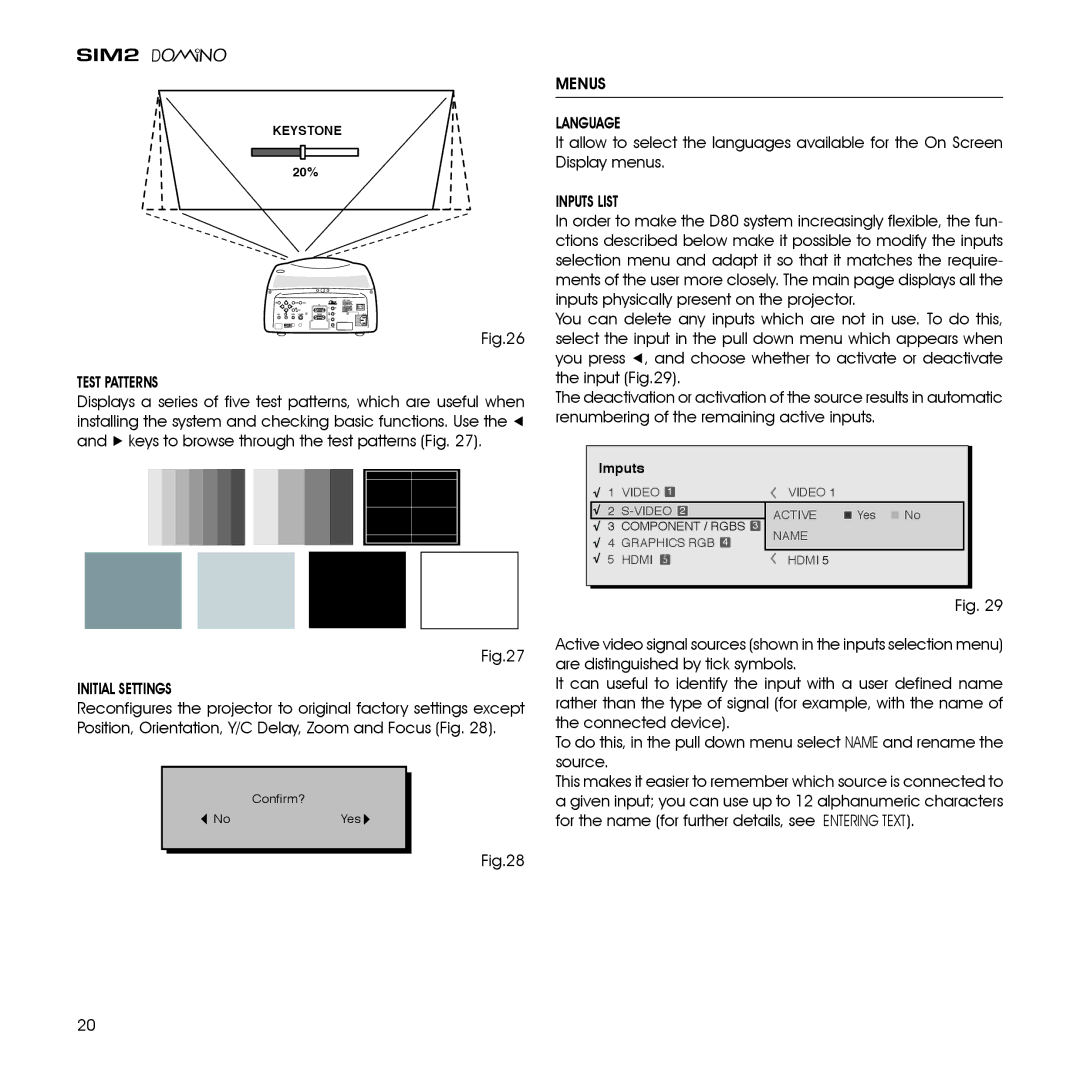KEYSTONE
20%
Fig.26
TEST PATTERNS
Displays a series of five test patterns, which are useful when installing the system and checking basic functions. Use the ◀ and ▶ keys to browse through the test patterns (Fig. 27).
Fig.27
INITIAL SETTINGS
Reconfigures the projector to original factory settings except Position, Orientation, Y/C Delay, Zoom and Focus (Fig. 28).
Confirm?
![]() NoYes
NoYes ![]()
Fig.28
MENUS
LANGUAGE
It allow to select the languages available for the On Screen Display menus.
INPUTS LIST
In order to make the D80 system increasingly flexible, the fun- ctions described below make it possible to modify the inputs selection menu and adapt it so that it matches the require- ments of the user more closely. The main page displays all the inputs physically present on the projector.
You can delete any inputs which are not in use. To do this, select the input in the pull down menu which appears when you press ◀, and choose whether to activate or deactivate the input (Fig.29).
The deactivation or activation of the source results in automatic renumbering of the remaining active inputs.
Imputs |
|
|
|
| |
1 | VIDEO 1 |
| VIDEO 1 |
|
|
2 | 2 | Yes | No | ||
3 | COMPONENT / RGBS 3 | ACTIVE | |||
COMP RGB 5 |
| ||||
4 | GRAPHICS RGB 4 | NAME |
|
| |
GRAPH RGB 9 |
| ||||
5 HDMI 5 |
| HDMI 5 |
|
| |
Fig. 29
Active video signal sources (shown in the inputs selection menu) are distinguished by tick symbols.
It can useful to identify the input with a user defined name rather than the type of signal (for example, with the name of the connected device).
To do this, in the pull down menu select NAME and rename the source.
This makes it easier to remember which source is connected to a given input; you can use up to 12 alphanumeric characters for the name (for further details, see Entering text).
20