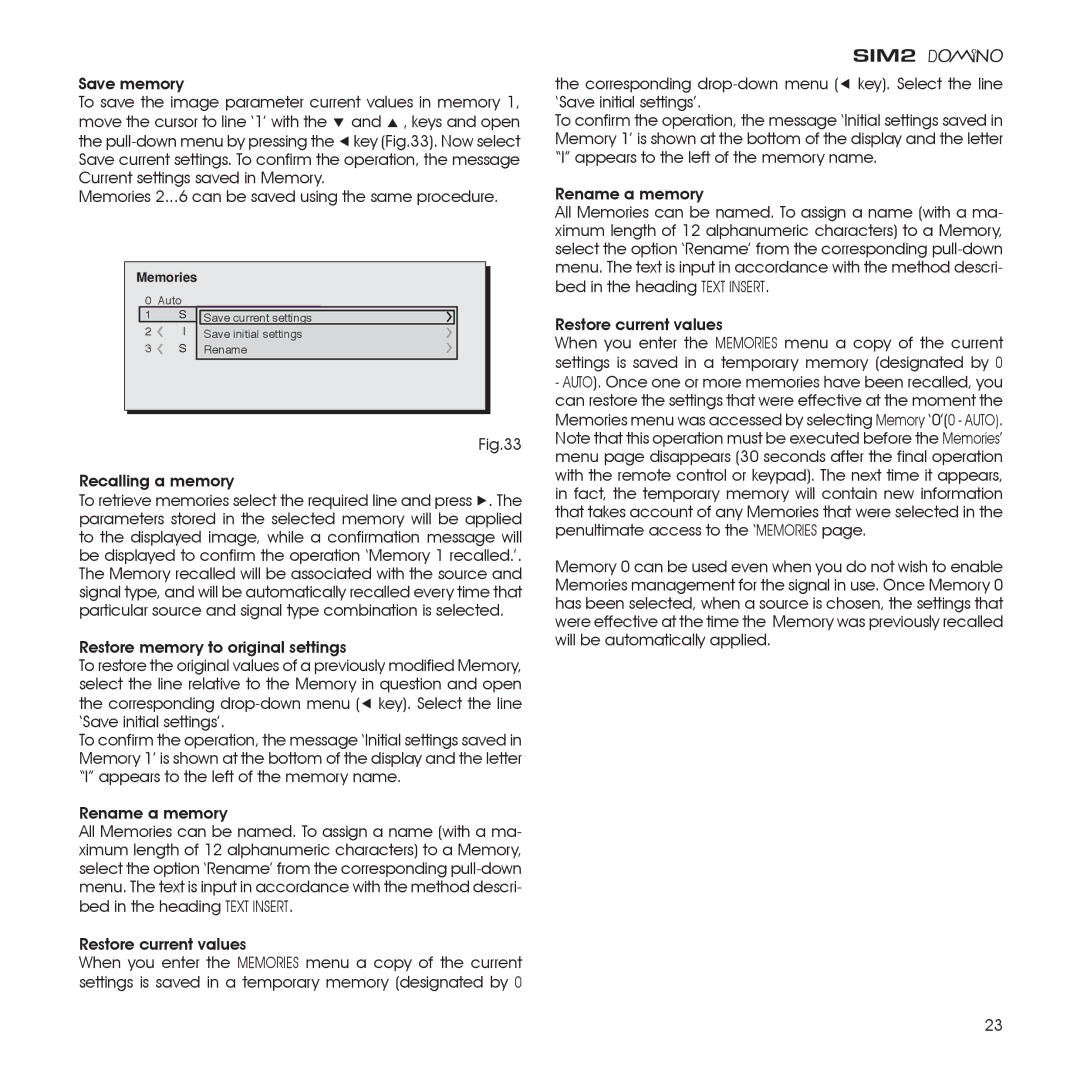Save memory
To save the image parameter current values in memory 1, move the cursor to line ‘1’ with the ▼ and ▲ ‚ keys and open the
Memories 2...6 can be saved using the same procedure.
0 | Auto |
|
1 | S | Save current settings |
2 | I | Save initial settings |
3 | S | MEMORIARename 1 |
Fig.33
Recalling a memory
To retrieve memories select the required line and press ▶. The parameters stored in the selected memory will be applied to the displayed image, while a confirmation message will be displayed to confirm the operation ‘Memory 1 recalled.’. The Memory recalled will be associated with the source and signal type, and will be automatically recalled every time that particular source and signal type combination is selected.
Restore memory to original settings
To restore the original values of a previously modified Memory, select the line relative to the Memory in question and open the corresponding
To confirm the operation, the message ‘Initial settings saved in Memory 1’ is shown at the bottom of the display and the letter “I” appears to the left of the memory name.
Rename a memory
All Memories can be named. To assign a name (with a ma- ximum length of 12 alphanumeric characters) to a Memory, select the option ‘Rename’ from the corresponding
Restore current values
When you enter the MEMORIES menu a copy of the current settings is saved in a temporary memory (designated by 0
the corresponding
To confirm the operation, the message ‘Initial settings saved in Memory 1’ is shown at the bottom of the display and the letter “I” appears to the left of the memory name.
Rename a memory
All Memories can be named. To assign a name (with a ma- ximum length of 12 alphanumeric characters) to a Memory, select the option ‘Rename’ from the corresponding
Restore current values
When you enter the MEMORIES menu a copy of the current settings is saved in a temporary memory (designated by 0
-AUTO). Once one or more memories have been recalled, you can restore the settings that were effective at the moment the Memories menu was accessed by selecting Memory ‘0’(0 - AUTO). Note that this operation must be executed before the Memories’ menu page disappears (30 seconds after the final operation with the remote control or keypad). The next time it appears, in fact, the temporary memory will contain new information that takes account of any Memories that were selected in the penultimate access to the ‘MEMORIES page.
Memory 0 can be used even when you do not wish to enable Memories management for the signal in use. Once Memory 0 has been selected, when a source is chosen, the settings that were effective at the time the Memory was previously recalled will be automatically applied.
23