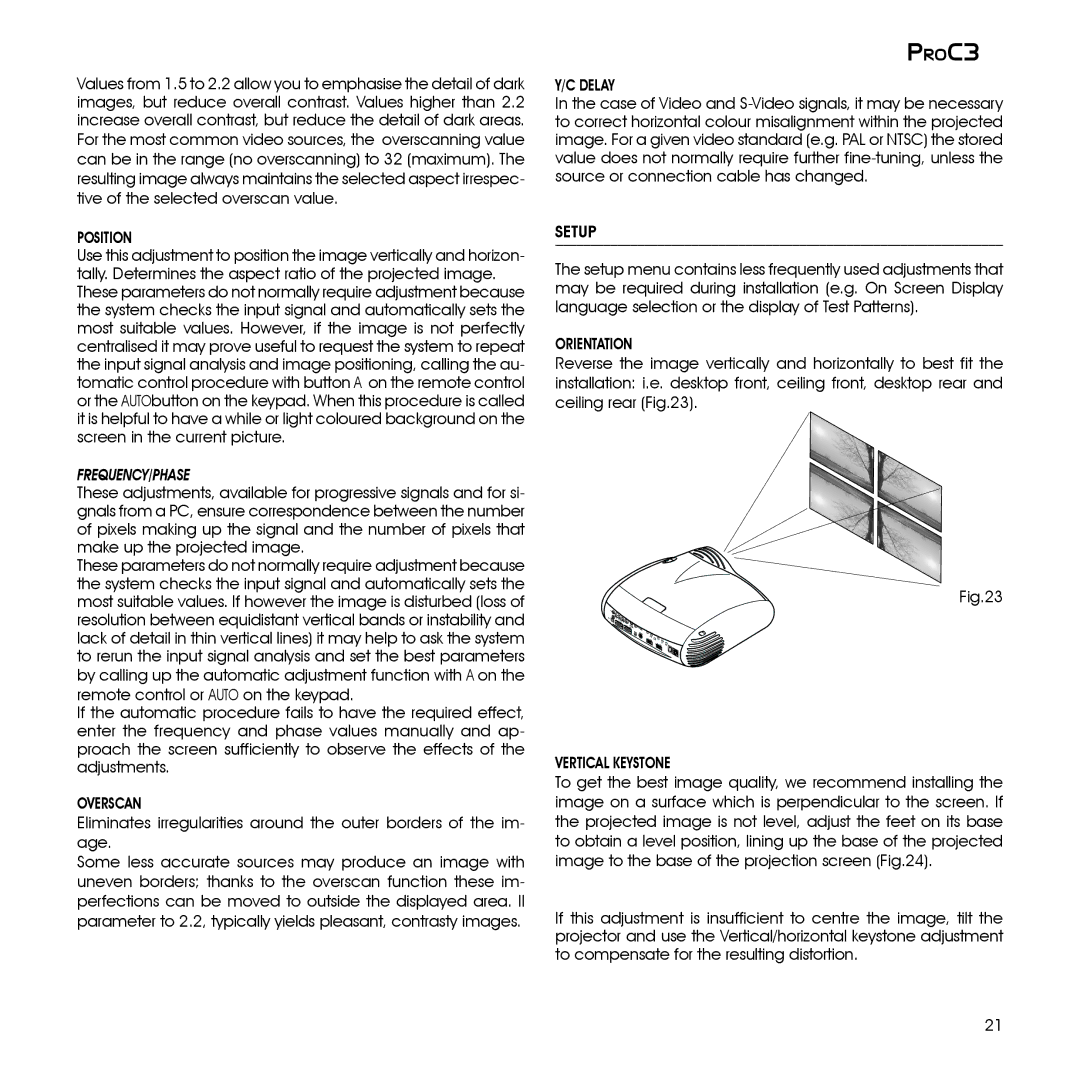Values from 1.5 to 2.2 allow you to emphasise the detail of dark images, but reduce overall contrast. Values higher than 2.2 increase overall contrast, but reduce the detail of dark areas.
For the most common video sources, the overscanning value can be in the range (no overscanning) to 32 (maximum). The resulting image always maintains the selected aspect irrespec- tive of the selected overscan value.
Position
Use this adjustment to position the image vertically and horizon- tally. Determines the aspect ratio of the projected image. These parameters do not normally require adjustment because the system checks the input signal and automatically sets the most suitable values. However, if the image is not perfectly centralised it may prove useful to request the system to repeat the input signal analysis and image positioning, calling the au- tomatic control procedure with button A on the remote control or the AUTObutton on the keypad. When this procedure is called it is helpful to have a while or light coloured background on the screen in the current picture.
Frequency/phase
These adjustments, available for progressive signals and for si- gnals from a PC, ensure correspondence between the number of pixels making up the signal and the number of pixels that make up the projected image.
These parameters do not normally require adjustment because the system checks the input signal and automatically sets the most suitable values. If however the image is disturbed (loss of resolution between equidistant vertical bands or instability and lack of detail in thin vertical lines) it may help to ask the system to rerun the input signal analysis and set the best parameters by calling up the automatic adjustment function with A on the remote control or AUTO on the keypad.
If the automatic procedure fails to have the required effect, enter the frequency and phase values manually and ap- proach the screen sufficiently to observe the effects of the adjustments.
OVERSCAN
Eliminates irregularities around the outer borders of the im- age.
Some less accurate sources may produce an image with uneven borders; thanks to the overscan function these im- perfections can be moved to outside the displayed area. Il parameter to 2.2, typically yields pleasant, contrasty images.
PROC3
Y/C Delay
In the case of Video and
SETUP
The setup menu contains less frequently used adjustments that may be required during installation (e.g. On Screen Display language selection or the display of Test Patterns).
Orientation
Reverse the image vertically and horizontally to best fit the installation: i.e. desktop front, ceiling front, desktop rear and ceiling rear (Fig.23).
Fig.23
3 |
4 | 2 |
1 |
5![]()
6
VERTICAL KEYSTONE
To get the best image quality, we recommend installing the image on a surface which is perpendicular to the screen. If the projected image is not level, adjust the feet on its base to obtain a level position, lining up the base of the projected image to the base of the projection screen (Fig.24).
If this adjustment is insufficient to centre the image, tilt the projector and use the Vertical/horizontal keystone adjustment to compensate for the resulting distortion.
21