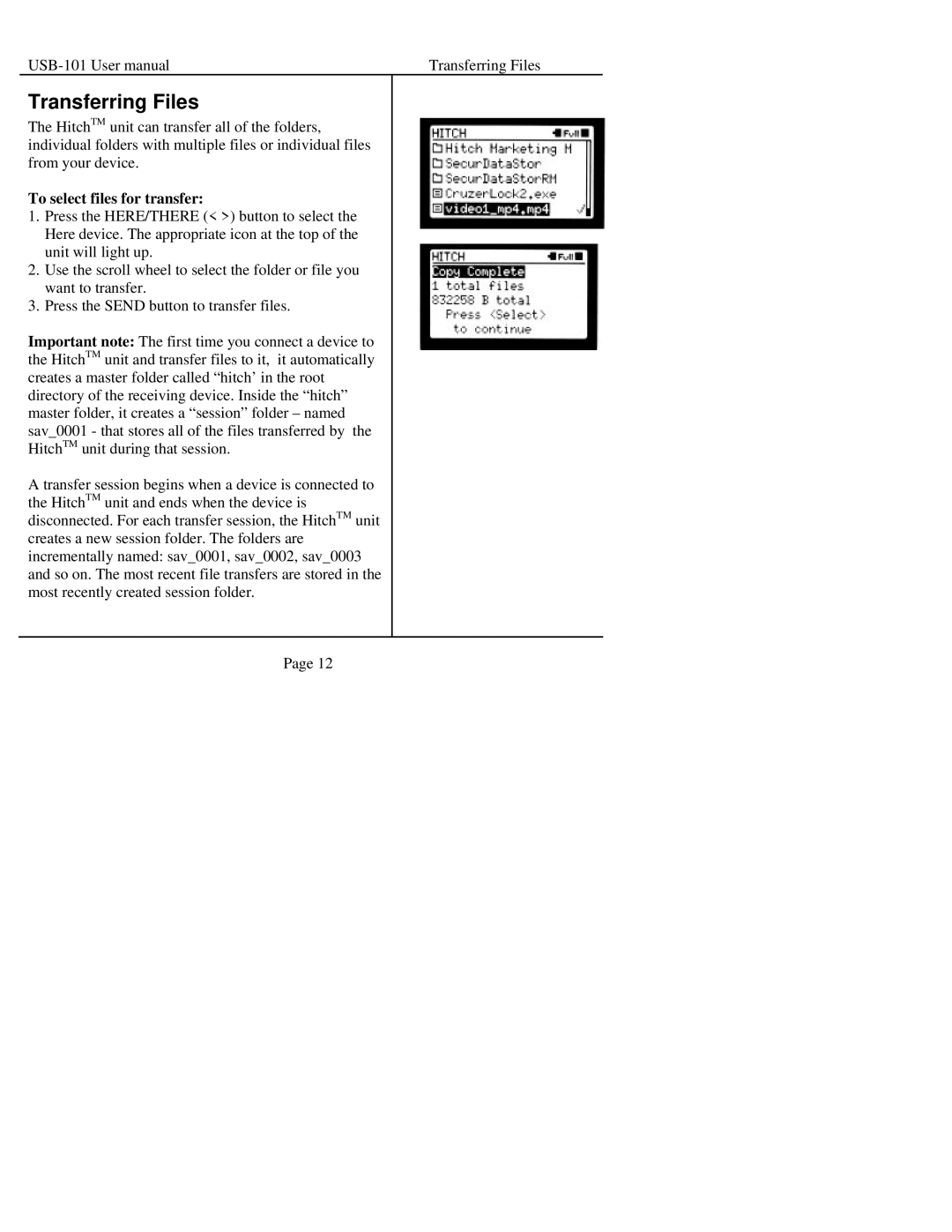Transferring Files |
Transferring Files
The HitchTM unit can transfer all of the folders, individual folders with multiple files or individual files from your device.
To select files for transfer:
1.Press the HERE/THERE (< >) button to select the Here device. The appropriate icon at the top of the unit will light up.
2.Use the scroll wheel to select the folder or file you want to transfer.
3.Press the SEND button to transfer files.
Important note: The first time you connect a device to the HitchTM unit and transfer files to it, it automatically creates a master folder called “hitch’ in the root directory of the receiving device. Inside the “hitch” master folder, it creates a “session” folder – named sav_0001 - that stores all of the files transferred by the HitchTM unit during that session.
A transfer session begins when a device is connected to the HitchTM unit and ends when the device is disconnected. For each transfer session, the HitchTM unit creates a new session folder. The folders are incrementally named: sav_0001, sav_0002, sav_0003 and so on. The most recent file transfers are stored in the most recently created session folder.
Page 12