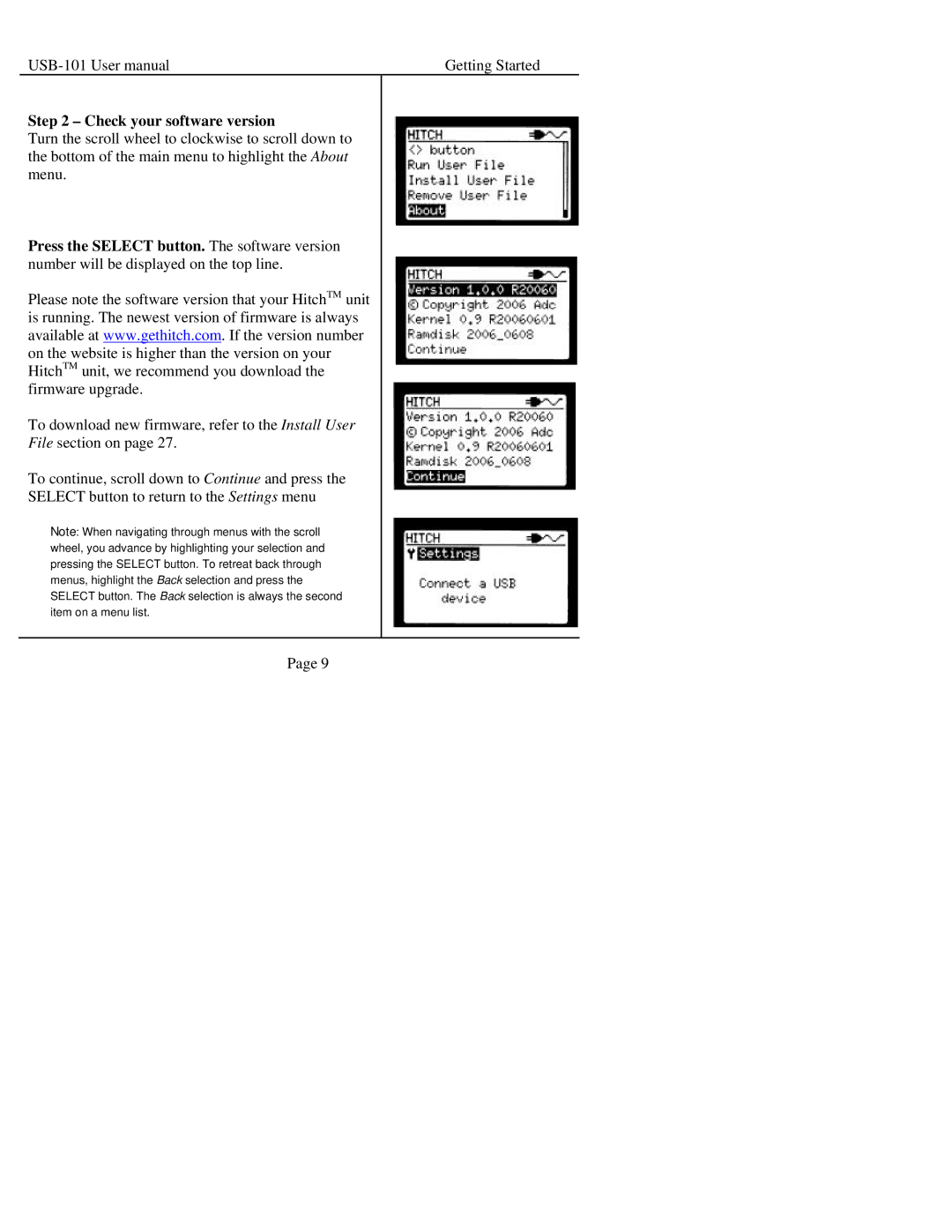Getting Started |
Step 2 – Check your software version
Turn the scroll wheel to clockwise to scroll down to the bottom of the main menu to highlight the About menu.
Press the SELECT button. The software version number will be displayed on the top line.
Please note the software version that your HitchTM unit is running. The newest version of firmware is always available at www.gethitch.com. If the version number on the website is higher than the version on your HitchTM unit, we recommend you download the firmware upgrade.
To download new firmware, refer to the Install User
File section on page 27.
To continue, scroll down to Continue and press the
SELECT button to return to the Settings menu
Note: When navigating through menus with the scroll wheel, you advance by highlighting your selection and pressing the SELECT button. To retreat back through menus, highlight the Back selection and press the SELECT button. The Back selection is always the second item on a menu list.
Page 9