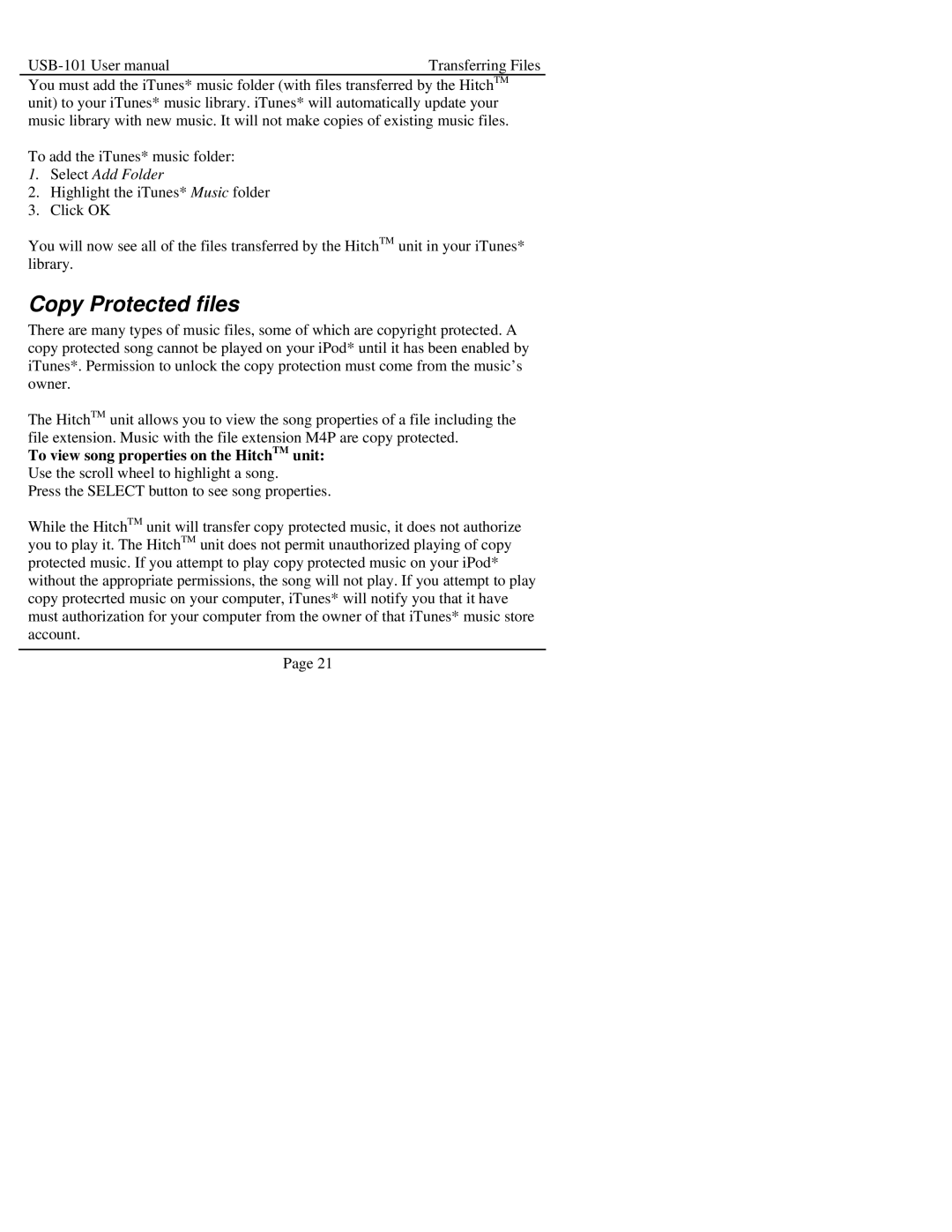Transferring Files |
You must add the iTunes* music folder (with files transferred by the HitchTM unit) to your iTunes* music library. iTunes* will automatically update your music library with new music. It will not make copies of existing music files.
To add the iTunes* music folder:
1.Select Add Folder
2.Highlight the iTunes* Music folder
3.Click OK
You will now see all of the files transferred by the HitchTM unit in your iTunes* library.
Copy Protected files
There are many types of music files, some of which are copyright protected. A copy protected song cannot be played on your iPod* until it has been enabled by iTunes*. Permission to unlock the copy protection must come from the music’s owner.
The HitchTM unit allows you to view the song properties of a file including the file extension. Music with the file extension M4P are copy protected.
To view song properties on the HitchTM unit:
Use the scroll wheel to highlight a song.
Press the SELECT button to see song properties.
While the HitchTM unit will transfer copy protected music, it does not authorize you to play it. The HitchTM unit does not permit unauthorized playing of copy protected music. If you attempt to play copy protected music on your iPod* without the appropriate permissions, the song will not play. If you attempt to play copy protecrted music on your computer, iTunes* will notify you that it have must authorization for your computer from the owner of that iTunes* music store account.
Page 21