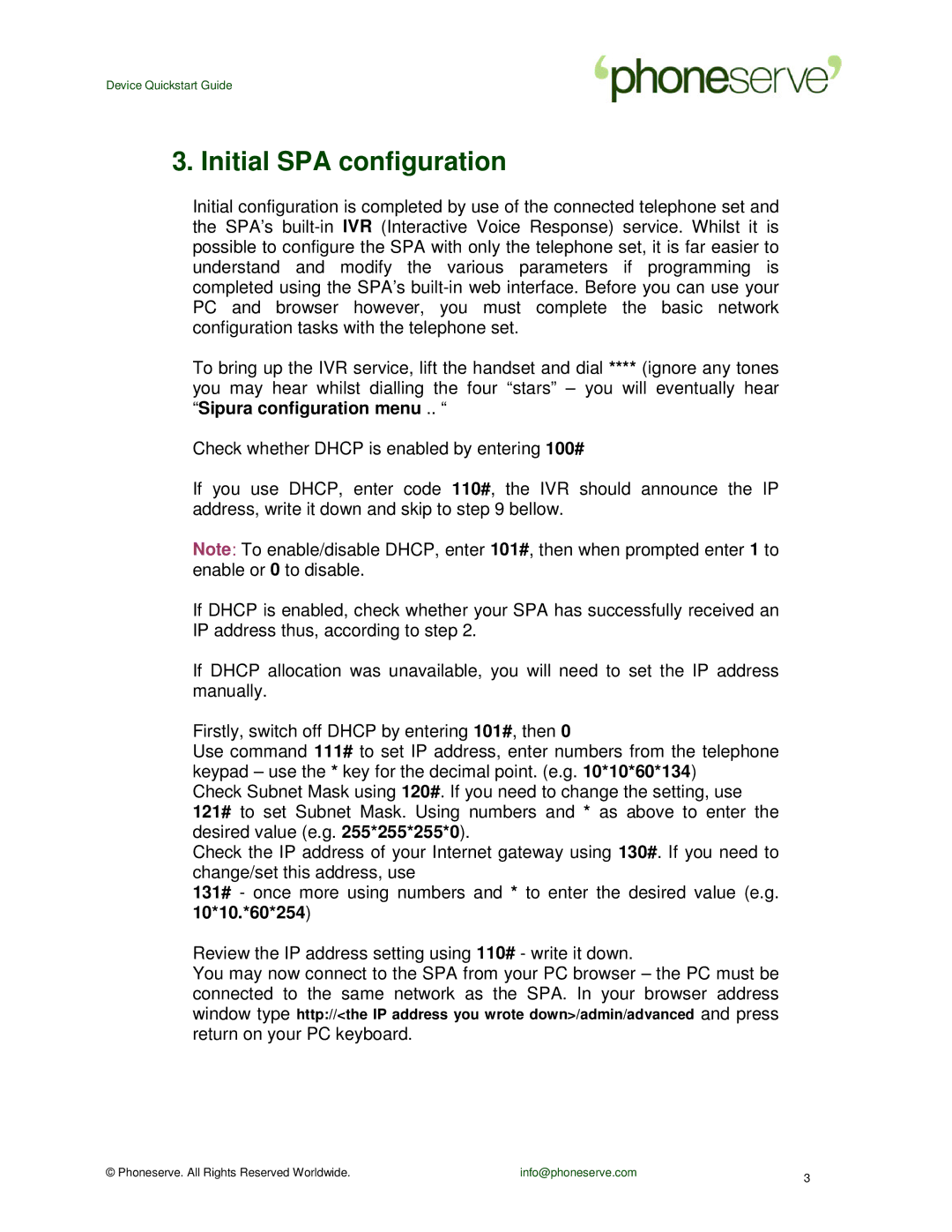Device Quickstart Guide
3. Initial SPA configuration
Initial configuration is completed by use of the connected telephone set and the SPA’s
To bring up the IVR service, lift the handset and dial **** (ignore any tones you may hear whilst dialling the four “stars” – you will eventually hear “Sipura configuration menu .. “
Check whether DHCP is enabled by entering 100#
If you use DHCP, enter code 110#, the IVR should announce the IP address, write it down and skip to step 9 bellow.
Note: To enable/disable DHCP, enter 101#, then when prompted enter 1 to enable or 0 to disable.
If DHCP is enabled, check whether your SPA has successfully received an IP address thus, according to step 2.
If DHCP allocation was unavailable, you will need to set the IP address manually.
Firstly, switch off DHCP by entering 101#, then 0
Use command 111# to set IP address, enter numbers from the telephone keypad – use the * key for the decimal point. (e.g. 10*10*60*134)
Check Subnet Mask using 120#. If you need to change the setting, use 121# to set Subnet Mask. Using numbers and * as above to enter the desired value (e.g. 255*255*255*0).
Check the IP address of your Internet gateway using 130#. If you need to change/set this address, use
131# - once more using numbers and * to enter the desired value (e.g. 10*10.*60*254)
Review the IP address setting using 110# - write it down.
You may now connect to the SPA from your PC browser – the PC must be connected to the same network as the SPA. In your browser address
window typeand press return on your PC keyboard.
© Phoneserve. All Rights Reserved Worldwide. | info@phoneserve.com | 3 |
|
|