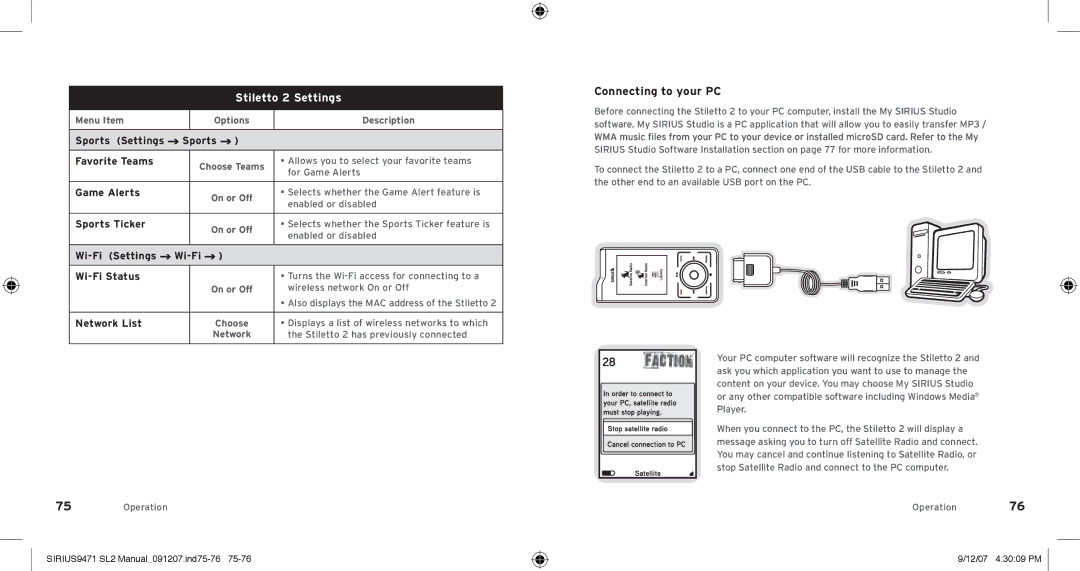Stiletto 2 Settings
Menu Item |
| Options | Description | |
|
|
|
|
|
Sports (Settings | Sports | ) |
| |
|
|
|
|
|
Favorite Teams |
| Choose Teams | • Allows you to select your favorite teams | |
|
| for Game Alerts | ||
|
|
|
| |
|
|
|
|
|
Game Alerts |
| On or Off | • Selects whether the Game Alert feature is | |
|
| enabled or disabled | ||
|
|
|
| |
|
|
|
|
|
Sports Ticker |
| On or Off | • Selects whether the Sports Ticker feature is | |
|
| enabled or disabled | ||
|
|
|
| |
|
|
|
|
|
) |
| |||
|
|
|
|
|
|
|
| • Turns the | |
|
| On or Off | wireless network On or Off | |
|
|
|
| • Also displays the MAC address of the Stiletto 2 |
|
|
|
| |
Network List |
| Choose | • Displays a list of wireless networks to which | |
|
| Network | the Stiletto 2 has previously connected | |
|
|
|
|
|
75Operation
SIRIUS9471 SL2 Manual_091207.ind75-76 75-76
Connecting to your PC
Before connecting the Stiletto 2 to your PC computer, install the My SIRIUS Studio software. My SIRIUS Studio is a PC application that will allow you to easily transfer MP3 /
SIRIUS Studio Software Installation section on page 77 for more information.
To connect the Stiletto 2 to a PC, connect one end of the USB cable to the Stiletto 2 and the other end to an available USB port on the PC.
Your PC computer software will recognize the Stiletto 2 and ask you which application you want to use to manage the content on your device. You may choose My SIRIUS Studio or any other compatible software including Windows Media® Player.
When you connect to the PC, the Stiletto 2 will display a message asking you to turn off Satellite Radio and connect. You may cancel and continue listening to Satellite Radio, or stop Satellite Radio and connect to the PC computer.
Operation 76