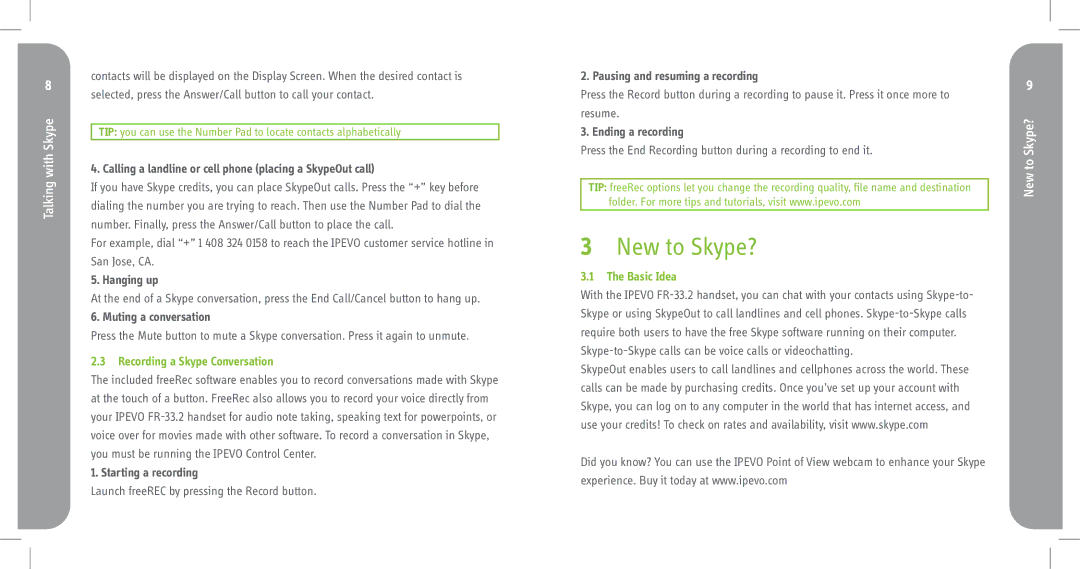Talking with Skype
contacts will be displayed on the Display Screen. When the desired contact is selected, press the Answer/Call button to call your contact.
TIP: you can use the Number Pad to locate contacts alphabetically
4. Calling a landline or cell phone (placing a SkypeOut call)
If you have Skype credits, you can place SkypeOut calls. Press the “+” key before dialing the number you are trying to reach. Then use the Number Pad to dial the number. Finally, press the Answer/Call button to place the call.
For example, dial “+” 1 408 324 0158 to reach the IPEVO customer service hotline in San Jose, CA.
5. Hanging up
At the end of a Skype conversation, press the End Call/Cancel button to hang up.
6. Muting a conversation
Press the Mute button to mute a Skype conversation. Press it again to unmute.
2.3 Recording a Skype Conversation
The included freeRec software enables you to record conversations made with Skype at the touch of a button. FreeRec also allows you to record your voice directly from your IPEVO
1. Starting a recording
Launch freeREC by pressing the Record button.
2. Pausing and resuming a recording
Press the Record button during a recording to pause it. Press it once more to resume.
3. Ending a recording
Press the End Recording button during a recording to end it.
TIP: freeRec options let you change the recording quality, file name and destination folder. For more tips and tutorials, visit www.ipevo.com
3New to Skype?
3.1 The Basic Idea
With the IPEVO
SkypeOut enables users to call landlines and cellphones across the world. These calls can be made by purchasing credits. Once you’ve set up your account with Skype, you can log on to any computer in the world that has internet access, and use your credits! To check on rates and availability, visit www.skype.com
Did you know? You can use the IPEVO Point of View webcam to enhance your Skype experience. Buy it today at www.ipevo.com
New to Skype?