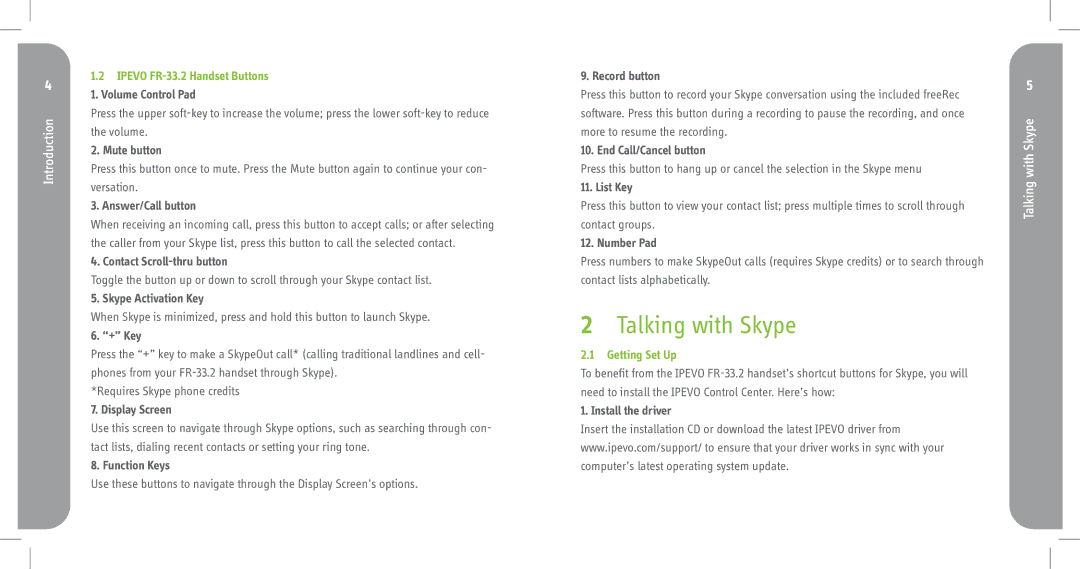Introduction
1.2 IPEVO FR-33.2 Handset Buttons
1. Volume Control Pad
Press the upper
2. Mute button
Press this button once to mute. Press the Mute button again to continue your con- versation.
3. Answer/Call button
When receiving an incoming call, press this button to accept calls; or after selecting the caller from your Skype list, press this button to call the selected contact.
4. Contact
Toggle the button up or down to scroll through your Skype contact list.
5. Skype Activation Key
When Skype is minimized, press and hold this button to launch Skype.
6. “+” Key
Press the “+” key to make a SkypeOut call* (calling traditional landlines and cell- phones from your
*Requires Skype phone credits
7. Display Screen
Use this screen to navigate through Skype options, such as searching through con- tact lists, dialing recent contacts or setting your ring tone.
8. Function Keys
Use these buttons to navigate through the Display Screen’s options.
9. Record button
Press this button to record your Skype conversation using the included freeRec software. Press this button during a recording to pause the recording, and once more to resume the recording.
10. End Call/Cancel button
Press this button to hang up or cancel the selection in the Skype menu
11. List Key
Press this button to view your contact list; press multiple times to scroll through contact groups.
12. Number Pad
Press numbers to make SkypeOut calls (requires Skype credits) or to search through contact lists alphabetically.
2Talking with Skype
2.1 Getting Set Up
To benefit from the IPEVO
1. Install the driver
Insert the installation CD or download the latest IPEVO driver from www.ipevo.com/support/ to ensure that your driver works in sync with your computer’s latest operating system update.
Talking with Skype