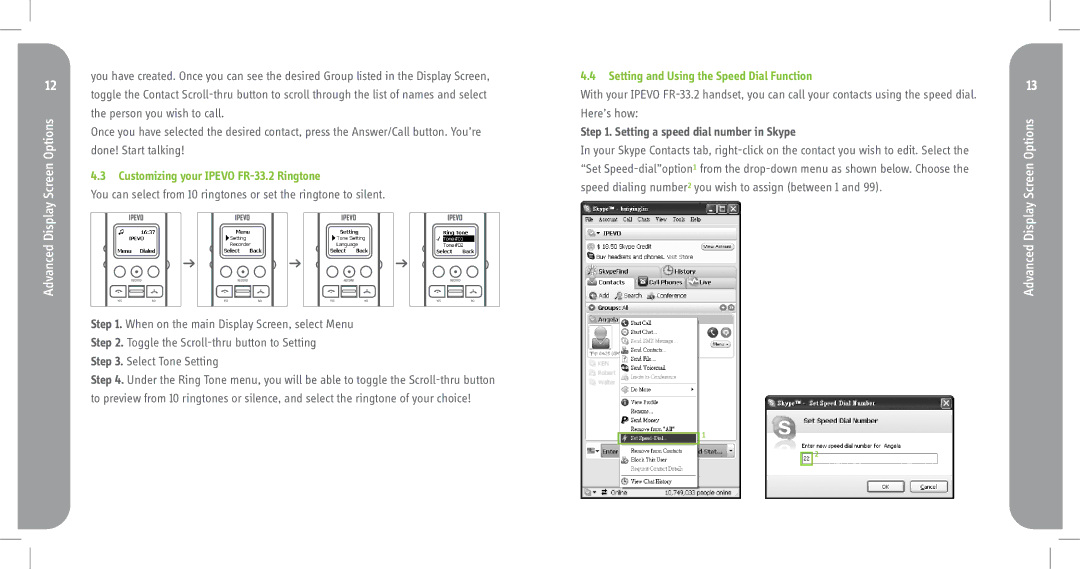you have created. Once you can see the desired Group listed in the Display Screen,
12 toggle the Contact
Once you have selected the desired contact, press the Answer/Call button. You’re done! Start talking!
4.3 Customizing your IPEVO FR-33.2 Ringtone
You can select from 10 ringtones or set the ringtone to silent.
Step 1. When on the main Display Screen, select Menu Step 2. Toggle the
Step 3. Select Tone Setting
Step 4. Under the Ring Tone menu, you will be able to toggle the
4.4 Setting and Using the Speed Dial Function
With your IPEVO
Step 1. Setting a speed dial number in Skype
In your Skype Contacts tab,
¹
![]()
![]() ²
²
13