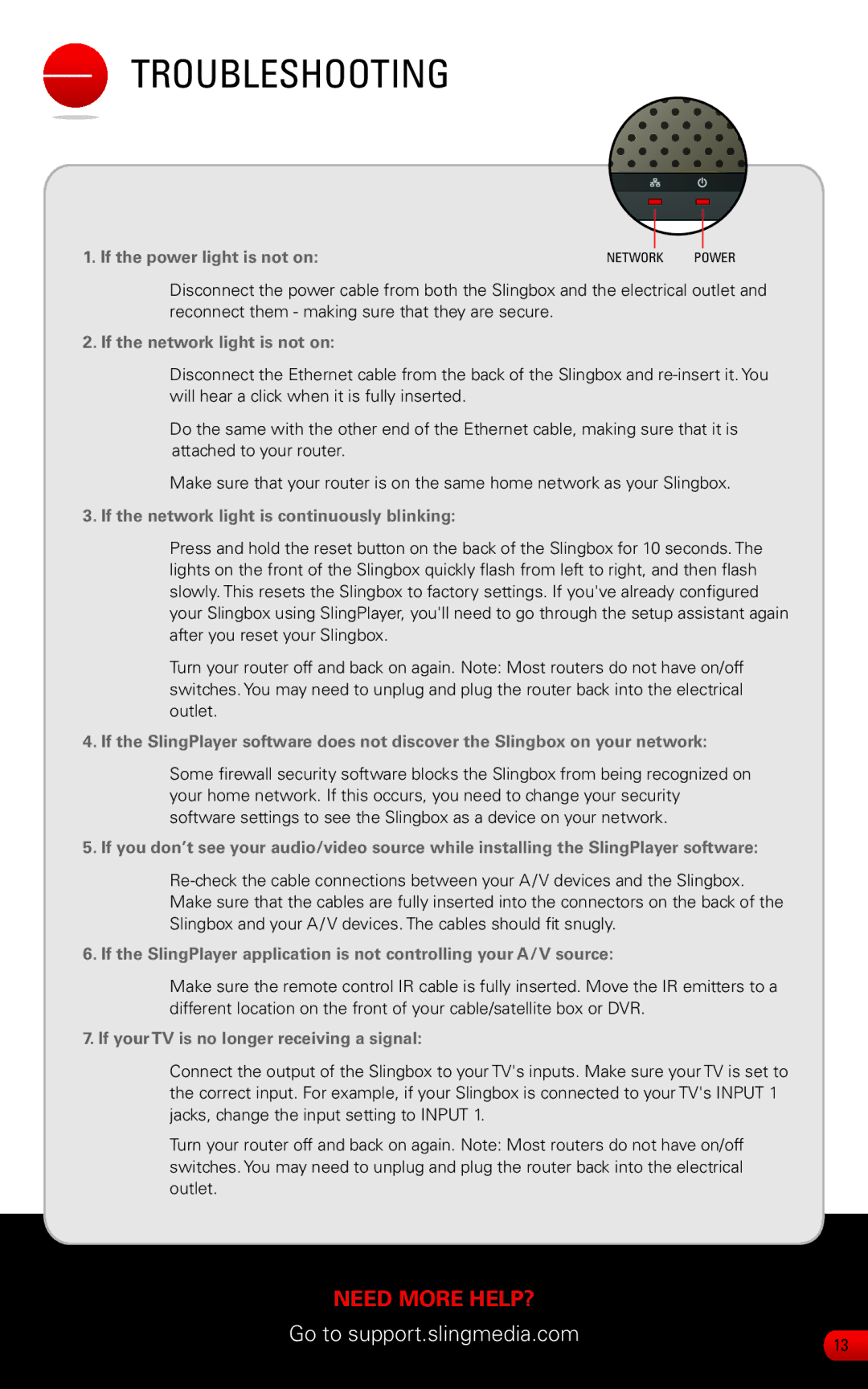TROUBLESHOOTING
1. If the power light is not on: |
|
|
|
NETWORK POWER | |||
Disconnect the power cable from both the Slingbox and the electrical outlet and reconnect them - making sure that they are secure.
2. If the network light is not on:
Disconnect the Ethernet cable from the back of the Slingbox and
Do the same with the other end of the Ethernet cable, making sure that it is attached to your router.
Make sure that your router is on the same home network as your Slingbox.
3. If the network light is continuously blinking:
Press and hold the reset button on the back of the Slingbox for 10 seconds. The lights on the front of the Slingbox quickly flash from left to right, and then flash slowly. This resets the Slingbox to factory settings. If you've already configured your Slingbox using SlingPlayer, you'll need to go through the setup assistant again after you reset your Slingbox.
Turn your router off and back on again. Note: Most routers do not have on/off switches. You may need to unplug and plug the router back into the electrical outlet.
4. If the SlingPlayer software does not discover the Slingbox on your network:
Some firewall security software blocks the Slingbox from being recognized on your home network. If this occurs, you need to change your security software settings to see the Slingbox as a device on your network.
5. If you don’t see your audio/video source while installing the SlingPlayer software:
6. If the SlingPlayer application is not controlling your A/V source:
Make sure the remote control IR cable is fully inserted. Move the IR emitters to a different location on the front of your cable/satellite box or DVR.
7. If your TV is no longer receiving a signal:
Connect the output of the Slingbox to your TV's inputs. Make sure your TV is set to the correct input. For example, if your Slingbox is connected to your TV's INPUT 1 jacks, change the input setting to INPUT 1.
Turn your router off and back on again. Note: Most routers do not have on/off switches. You may need to unplug and plug the router back into the electrical outlet.
NEED MORE HELP? |
|
Go to support.slingmedia.com | 13 |
|