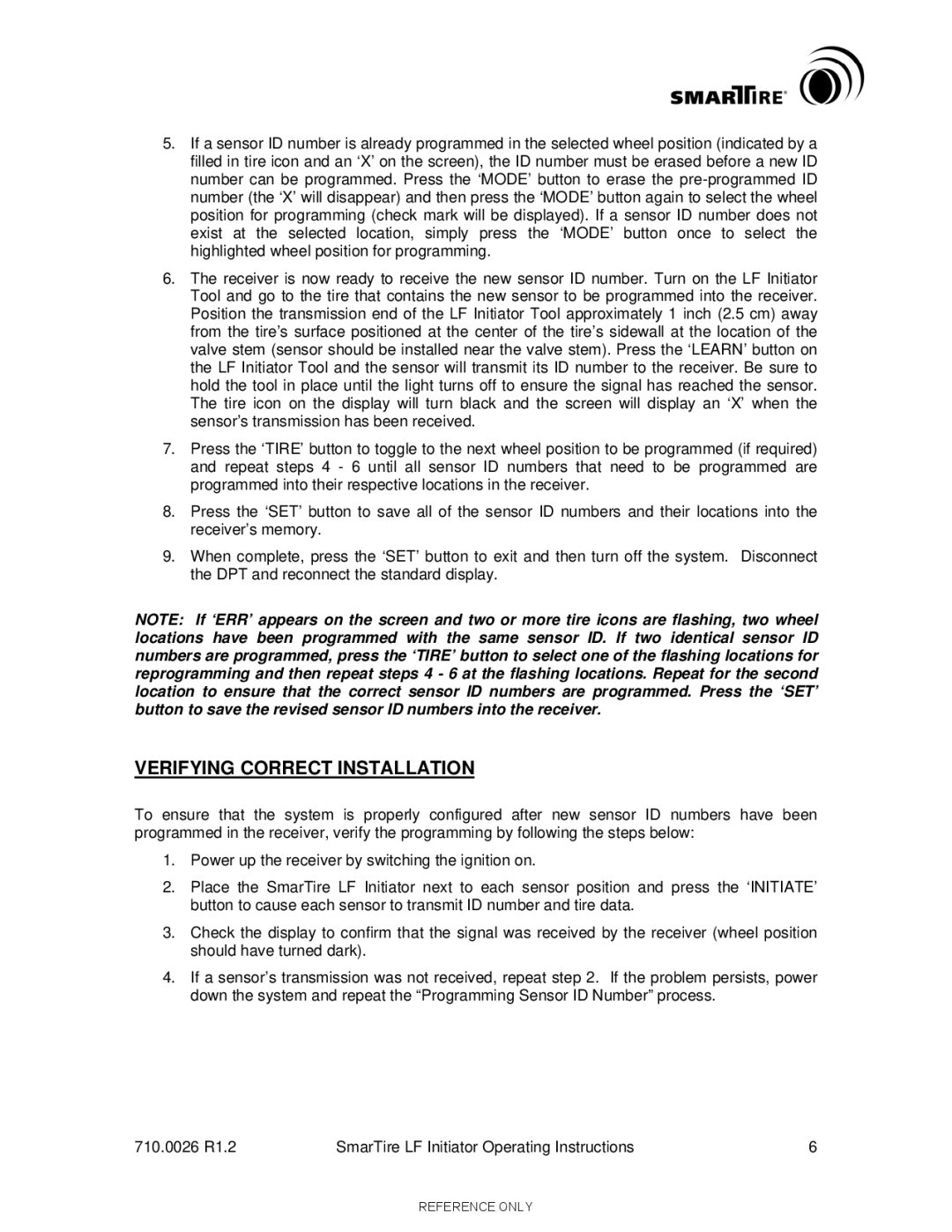710.0026 specifications
Smart Technologies 710.0026 is an innovative display solution aimed at enhancing collaboration and productivity in educational and corporate environments. Harnessing the power of advanced technology, this interactive whiteboard integrates multiple features that facilitate real-time collaboration and dynamic presentations.One of the main features of the Smart Technologies 710.0026 is its high-definition display. With a resolution that ensures crystal-clear visuals, users can present detailed graphics, images, and text without any compromise in quality. This clarity is essential for educational institutions and businesses that require impactful presentations. The board also supports multi-touch functionality, enabling several users to interact with the display simultaneously. This feature fosters collaboration among teams and students, as they can draw, write, and manipulate objects on the screen in real time.
The Smart Technologies 710.0026 boasts a range of connection options, allowing it to seamlessly integrate with various devices such as laptops, tablets, and smartphones. It supports both wired and wireless connections, making it versatile and user-friendly. Additionally, it includes built-in software that allows for easy sharing of content, further enhancing its collaborative capabilities. This makes it an ideal tool for brainstorming sessions, workshops, and classroom environments.
Another noteworthy technology integrated into the Smart Technologies 710.0026 is its touch recognition. The display is equipped with advanced infrared technology that recognizes touch gestures with remarkable accuracy. This not only improves user experience but also eliminates the lag commonly found in traditional interactive boards.
In terms of characteristics, the Smart Technologies 710.0026 is designed with durability and usability in mind. Its sturdy construction ensures that it can withstand the rigors of a busy classroom or office space. An easy-to-clean surface is also a significant advantage, as it maintains the board's appearance and functionality over time.
Overall, the Smart Technologies 710.0026 represents a significant advancement in interactive display technology. Its combination of high-definition visuals, multi-touch capabilities, versatile connectivity, and user-friendly design makes it an invaluable asset for any environment that prioritizes collaboration and engagement. Whether in a classroom, conference room, or creative studio, this technology is poised to enhance the way we communicate and work together.