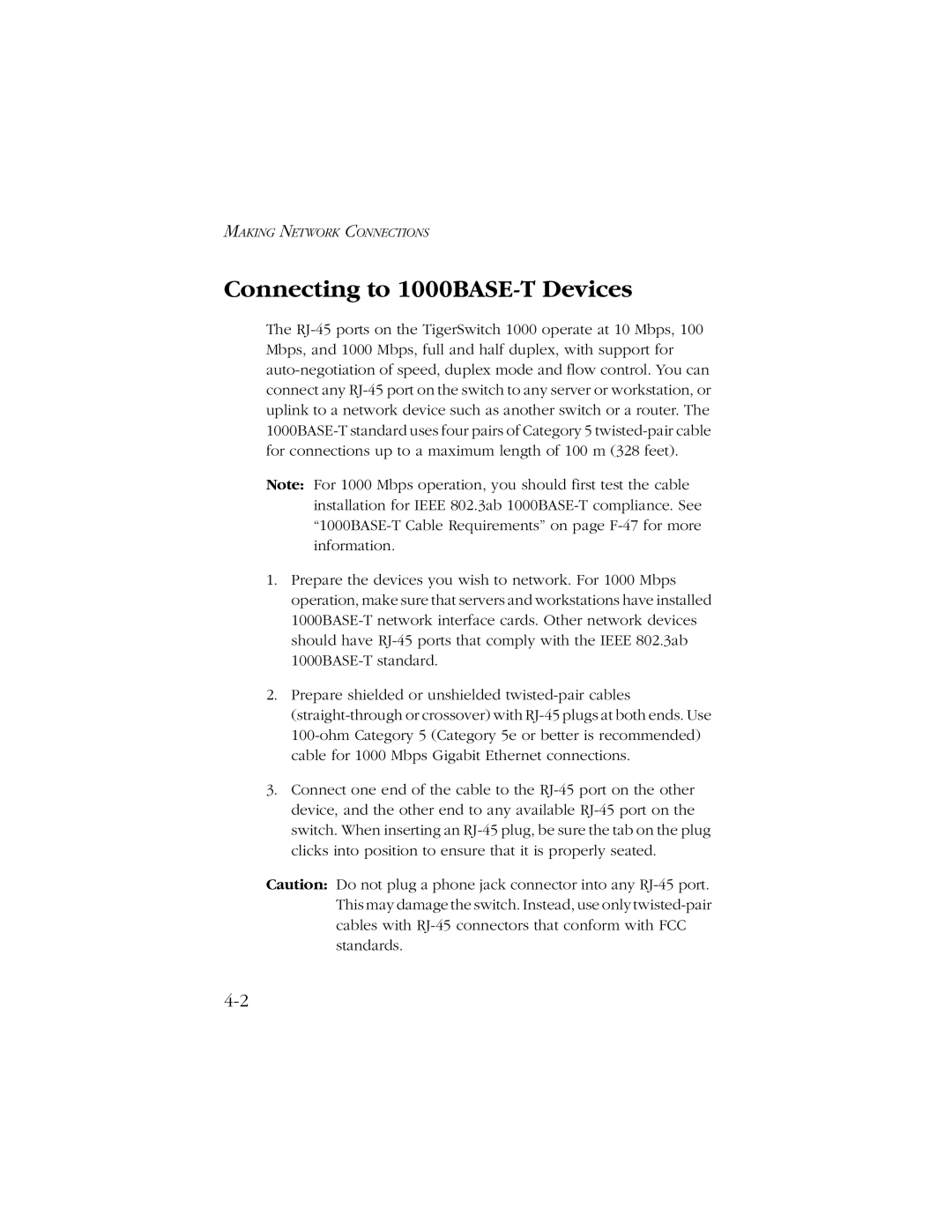MAKING NETWORK CONNECTIONS
Connecting to 1000BASE-T Devices
The RJ-45 ports on the TigerSwitch 1000 operate at 10 Mbps, 100 Mbps, and 1000 Mbps, full and half duplex, with support for auto-negotiation of speed, duplex mode and flow control. You can connect any RJ-45 port on the switch to any server or workstation, or uplink to a network device such as another switch or a router. The 1000BASE-T standard uses four pairs of Category 5 twisted-pair cable for connections up to a maximum length of 100 m (328 feet).
Note: For 1000 Mbps operation, you should first test the cable installation for IEEE 802.3ab 1000BASE-T compliance. See “1000BASE-T Cable Requirements” on page F-47 for more information.
1.Prepare the devices you wish to network. For 1000 Mbps operation, make sure that servers and workstations have installed 1000BASE-T network interface cards. Other network devices should have RJ-45 ports that comply with the IEEE 802.3ab 1000BASE-T standard.
2.Prepare shielded or unshielded twisted-pair cables (straight-through or crossover) with RJ-45 plugs at both ends. Use 100-ohm Category 5 (Category 5e or better is recommended) cable for 1000 Mbps Gigabit Ethernet connections.
3.Connect one end of the cable to the RJ-45 port on the other device, and the other end to any available RJ-45 port on the switch. When inserting an RJ-45 plug, be sure the tab on the plug clicks into position to ensure that it is properly seated.
Caution: Do not plug a phone jack connector into any RJ-45 port. This may damage the switch. Instead, use only twisted-pair cables with RJ-45 connectors that conform with FCC standards.