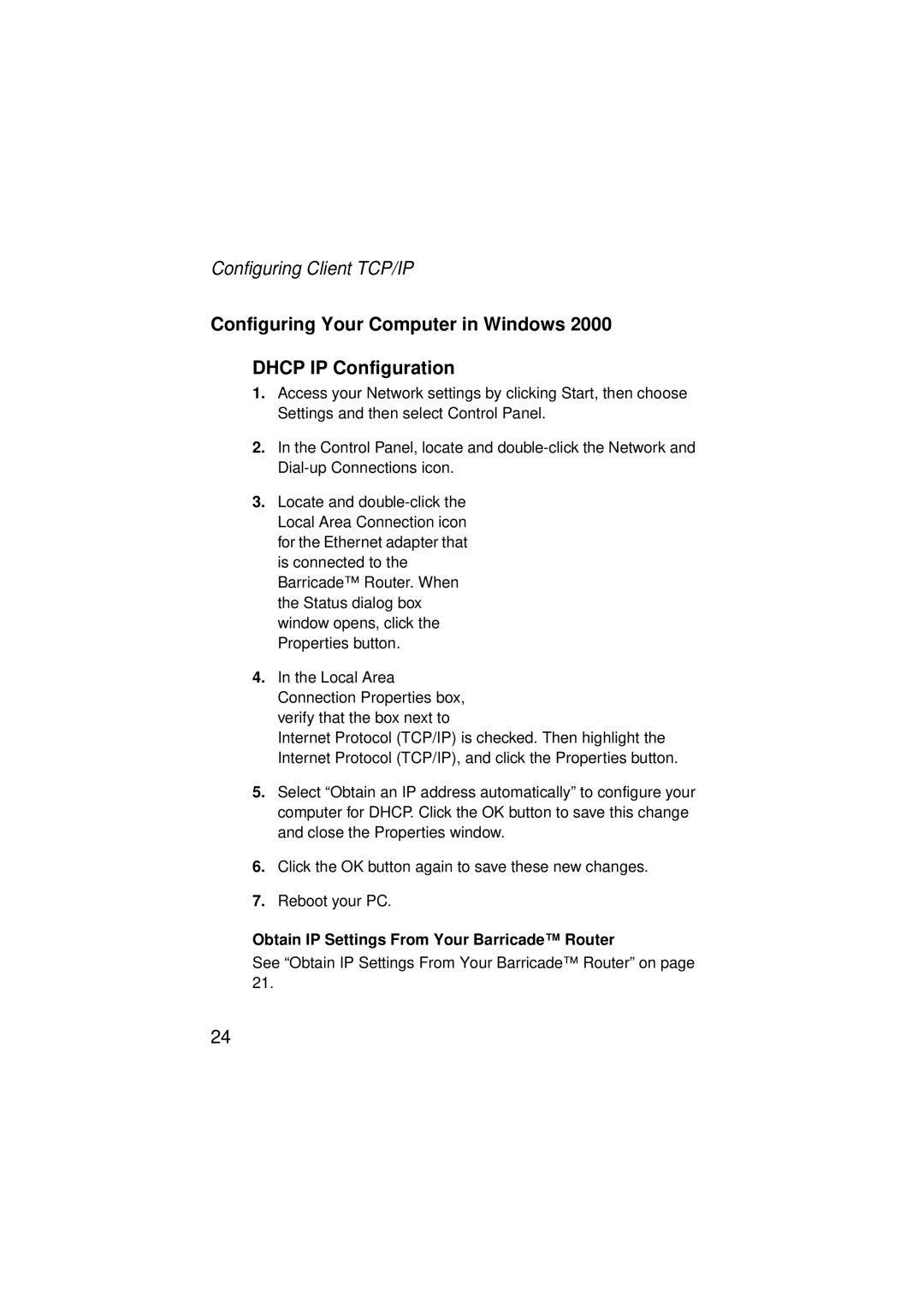SMC7004ABR V.2 specifications
The SMC Networks SMC7004ABR V.2 is a versatile and compact broadband router that caters to the needs of home and small office users. Known for its reliability and performance, this device offers a range of features that enhance connectivity and network management.One of the standout features of the SMC7004ABR V.2 is its support for both wired and wireless connections, making it an ideal solution for mixed network environments. With four Ethernet ports, users can easily connect multiple devices, such as computers, printers, and gaming consoles directly to the network. The integrated 802.11b/g wireless capability ensures that users can enjoy high-speed internet access without the clutter of cables.
Security is a key consideration for any network device, and the SMC7004ABR V.2 does not disappoint. It comes equipped with a robust firewall that includes features like Network Address Translation (NAT) and Stateful Packet Inspection (SPI). These measures help protect the network from unauthorized access and various cyber threats. Furthermore, the device supports WEP, WPA, and WPA2 encryption, ensuring that wireless communications remain secure.
User-friendly management is another highlight of the SMC7004ABR V.2. The router includes a web-based interface that simplifies configuration and monitoring. Users can easily set up the router, manage connected devices, configure security settings, and monitor bandwidth usage without needing extensive technical knowledge. The device also allows for Quality of Service (QoS) settings to prioritize bandwidth for specific applications, making it suitable for streaming and online gaming.
Additionally, the SMC7004ABR V.2 is designed with durability in mind. Its compact form factor makes it easy to place in any environment, while its robust build ensures that it can withstand the rigors of everyday use.
In summary, the SMC Networks SMC7004ABR V.2 is a reliable and feature-rich broadband router that supports both wired and wireless connections. Its security features, ease of management, and durable design make it an excellent choice for users looking to enhance their networking experience. Whether for home use or small office applications, the SMC7004ABR V.2 delivers a solid performance, ensuring that users stay connected with minimal hassle.