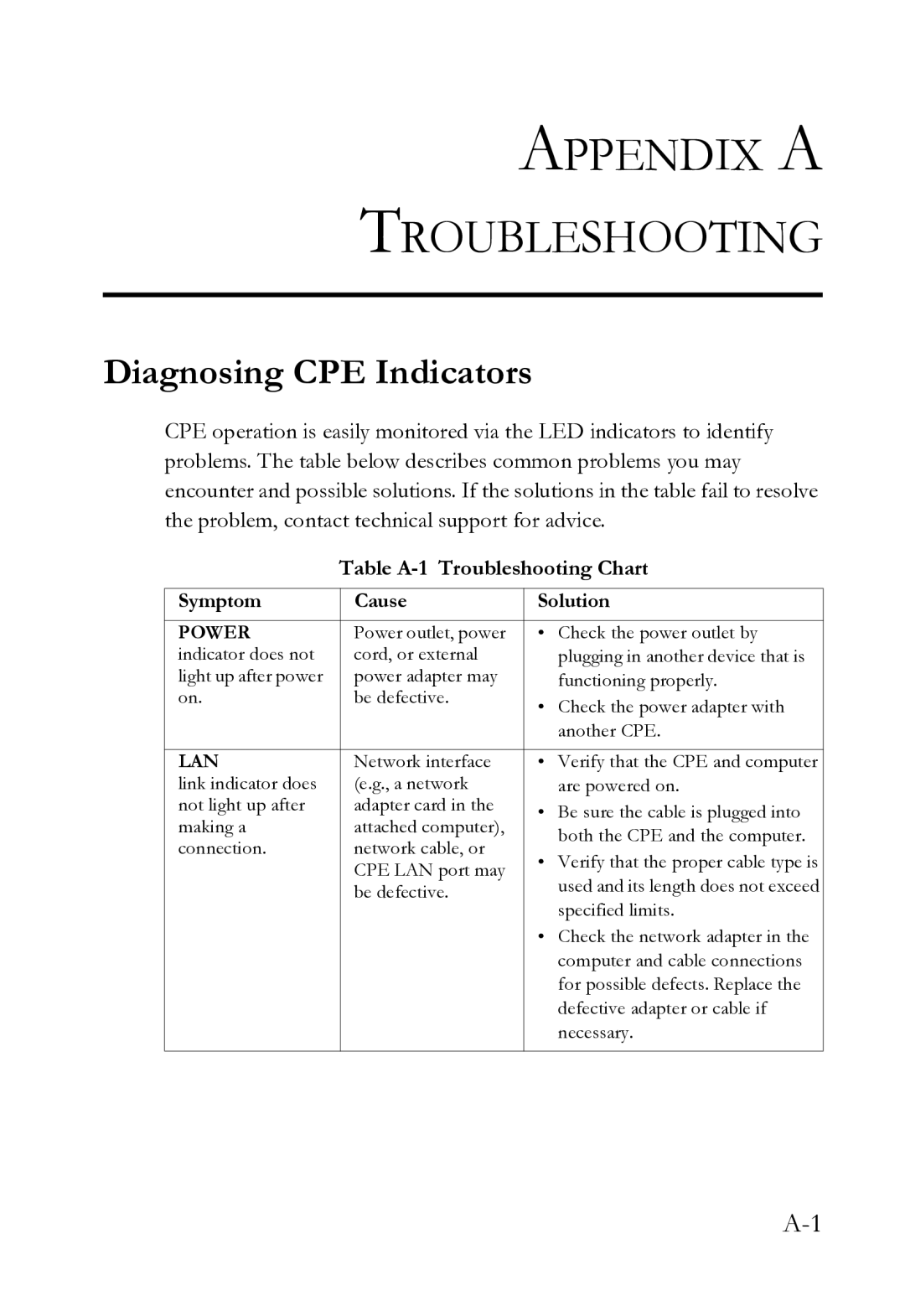APPENDIX A
TROUBLESHOOTING
Diagnosing CPE Indicators
CPE operation is easily monitored via the LED indicators to identify problems. The table below describes common problems you may encounter and possible solutions. If the solutions in the table fail to resolve the problem, contact technical support for advice.
Table A-1 Troubleshooting Chart
Symptom | Cause | Solution | |
POWER | Power outlet, power | • Check the power outlet by | |
indicator does not | cord, or external | plugging in another device that is | |
light up after power | power adapter may | functioning properly. | |
on. | be defective. | • Check the power adapter with | |
|
| ||
|
| another CPE. | |
|
|
| |
LAN | Network interface | • Verify that the CPE and computer | |
link indicator does | (e.g., a network | are powered on. | |
not light up after | adapter card in the | • Be sure the cable is plugged into | |
making a | attached computer), | ||
both the CPE and the computer. | |||
connection. | network cable, or | ||
• Verify that the proper cable type is | |||
| CPE LAN port may | ||
| used and its length does not exceed | ||
| be defective. | ||
|
| specified limits. | |
|
| • Check the network adapter in the | |
|
| computer and cable connections | |
|
| for possible defects. Replace the | |
|
| defective adapter or cable if | |
|
| necessary. | |
|
|
|