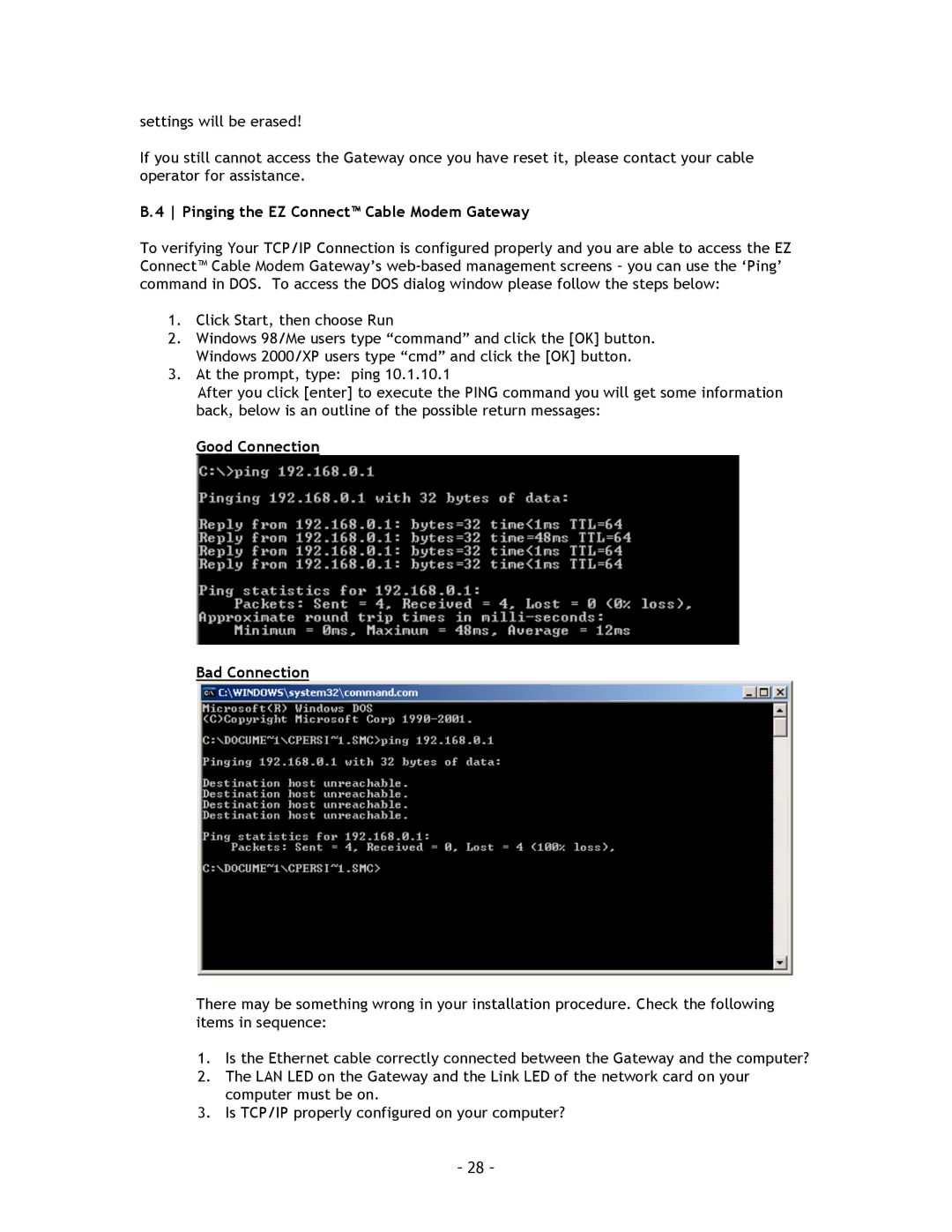settings will be erased!
If you still cannot access the Gateway once you have reset it, please contact your cable operator for assistance.
B.4 Pinging the EZ Connect™ Cable Modem Gateway
To verifying Your TCP/IP Connection is configured properly and you are able to access the EZ Connect™ Cable Modem Gateway’s
1.Click Start, then choose Run
2.Windows 98/Me users type “command” and click the [OK] button. Windows 2000/XP users type “cmd” and click the [OK] button.
3.At the prompt, type: ping 10.1.10.1
After you click [enter] to execute the PING command you will get some information back, below is an outline of the possible return messages:
Good Connection
Bad Connection
There may be something wrong in your installation procedure. Check the following items in sequence:
1.Is the Ethernet cable correctly connected between the Gateway and the computer?
2.The LAN LED on the Gateway and the Link LED of the network card on your computer must be on.
3.Is TCP/IP properly configured on your computer?
- 28 -