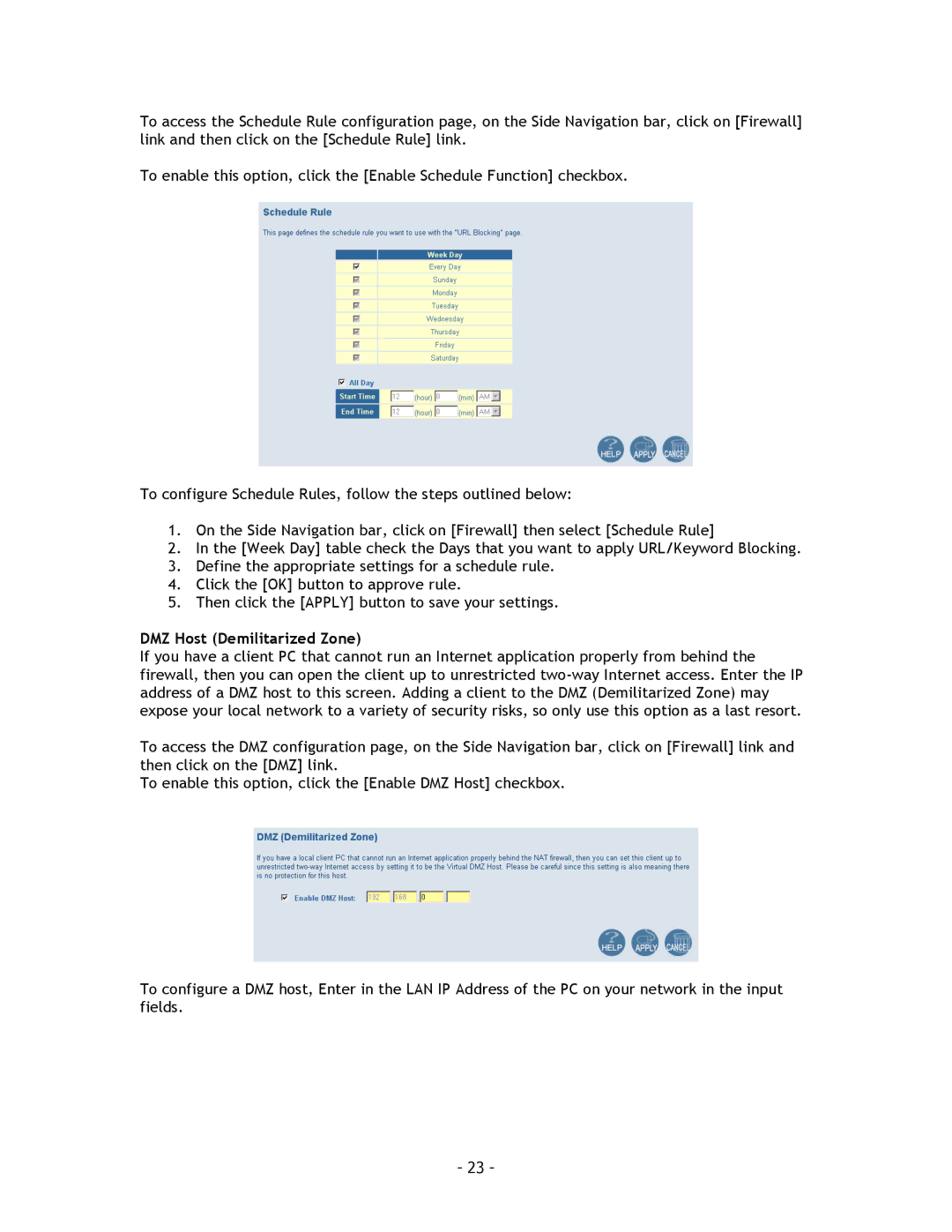To access the Schedule Rule configuration page, on the Side Navigation bar, click on [Firewall] link and then click on the [Schedule Rule] link.
To enable this option, click the [Enable Schedule Function] checkbox.
To configure Schedule Rules, follow the steps outlined below:
1.On the Side Navigation bar, click on [Firewall] then select [Schedule Rule]
2.In the [Week Day] table check the Days that you want to apply URL/Keyword Blocking.
3.Define the appropriate settings for a schedule rule.
4.Click the [OK] button to approve rule.
5.Then click the [APPLY] button to save your settings.
DMZ Host (Demilitarized Zone)
If you have a client PC that cannot run an Internet application properly from behind the firewall, then you can open the client up to unrestricted
To access the DMZ configuration page, on the Side Navigation bar, click on [Firewall] link and then click on the [DMZ] link.
To enable this option, click the [Enable DMZ Host] checkbox.
To configure a DMZ host, Enter in the LAN IP Address of the PC on your network in the input fields.
- 23 -