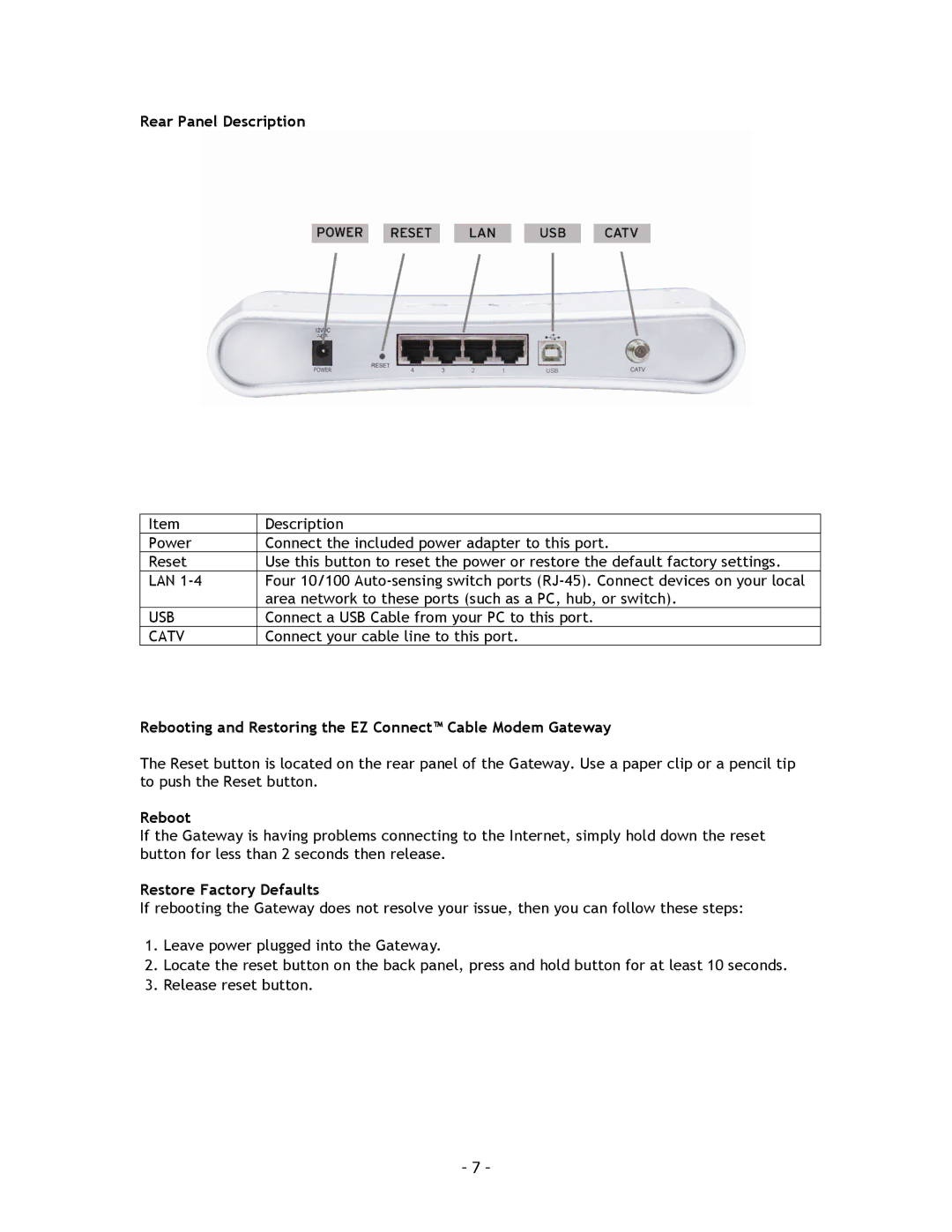Rear Panel Description
Item | Description |
Power | Connect the included power adapter to this port. |
Reset | Use this button to reset the power or restore the default factory settings. |
LAN | Four 10/100 |
| area network to these ports (such as a PC, hub, or switch). |
USB | Connect a USB Cable from your PC to this port. |
CATV | Connect your cable line to this port. |
Rebooting and Restoring the EZ Connect™ Cable Modem Gateway
The Reset button is located on the rear panel of the Gateway. Use a paper clip or a pencil tip to push the Reset button.
Reboot
If the Gateway is having problems connecting to the Internet, simply hold down the reset button for less than 2 seconds then release.
Restore Factory Defaults
If rebooting the Gateway does not resolve your issue, then you can follow these steps:
1.Leave power plugged into the Gateway.
2.Locate the reset button on the back panel, press and hold button for at least 10 seconds.
3.Release reset button.
- 7 -