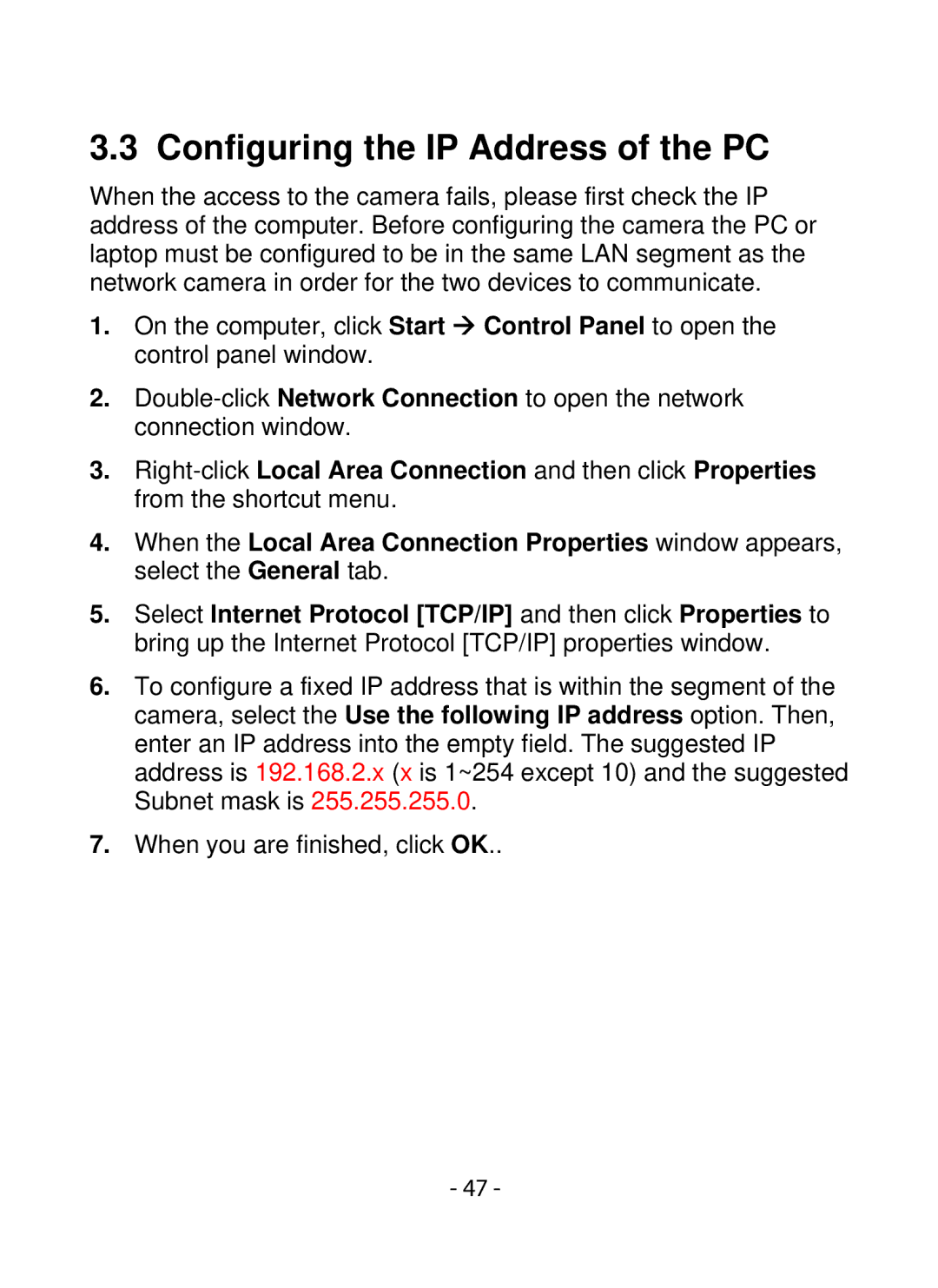SMCWIPCFN-G2 specifications
The SMC Networks SMCWIPCFN-G2 is a versatile and robust wireless networking solution designed to cater to a variety of home and business networking needs. Built with advanced features and technologies, this device is ideal for users seeking reliable internet connectivity in an increasingly wireless world.One of the prominent features of the SMCWIPCFN-G2 is its support for 802.11n wireless technology. This standard allows for data transfer rates of up to 300 Mbps, significantly enhancing wireless performance compared to older standards. With the ability to operate on the 2.4 GHz frequency band, it ensures compatibility with a wide range of wireless devices while providing stable connectivity even in challenging environments.
Equipped with a built-in Wireless Access Point (WAP), the SMCWIPCFN-G2 allows users to easily extend their network with minimal effort. Additionally, it offers multiple operation modes, such as Access Point, Wireless Bridge, and Client Modes, making it an adaptable solution for various networking scenarios. This flexibility enables users to tailor their network setup according to their specific needs, whether it’s for connecting multiple devices, extending coverage, or linking remote locations.
The device is designed with security in mind, supporting advanced encryption protocols, including WPA2 (Wi-Fi Protected Access) and WPA, ensuring that user data remains secure from potential threats. This is particularly vital in today’s digital landscape, where cyber threats are pervasive.
Another remarkable aspect of the SMCWIPCFN-G2 is its user-friendly interface, which simplifies the setup and management of the device. The web-based management interface provides intuitive navigation that allows both novice and experienced users to configure settings, set up parental controls, and monitor network performance without hassle.
In terms of physical attributes, the SMCWIPCFN-G2 is designed to be compact and unobtrusive, fitting seamlessly into any environment. It can be mounted on walls or placed on desktops, contributing to its convenience and versatility.
Overall, the SMC Networks SMCWIPCFN-G2 represents a reliable, feature-rich solution for enhancing wireless connectivity, offering an array of functionalities that cater to the evolving demands of today’s users. Whether for home usage or in a small business setting, this device stands out for its performance, security, and ease of use, making it a valuable addition to any networking infrastructure.