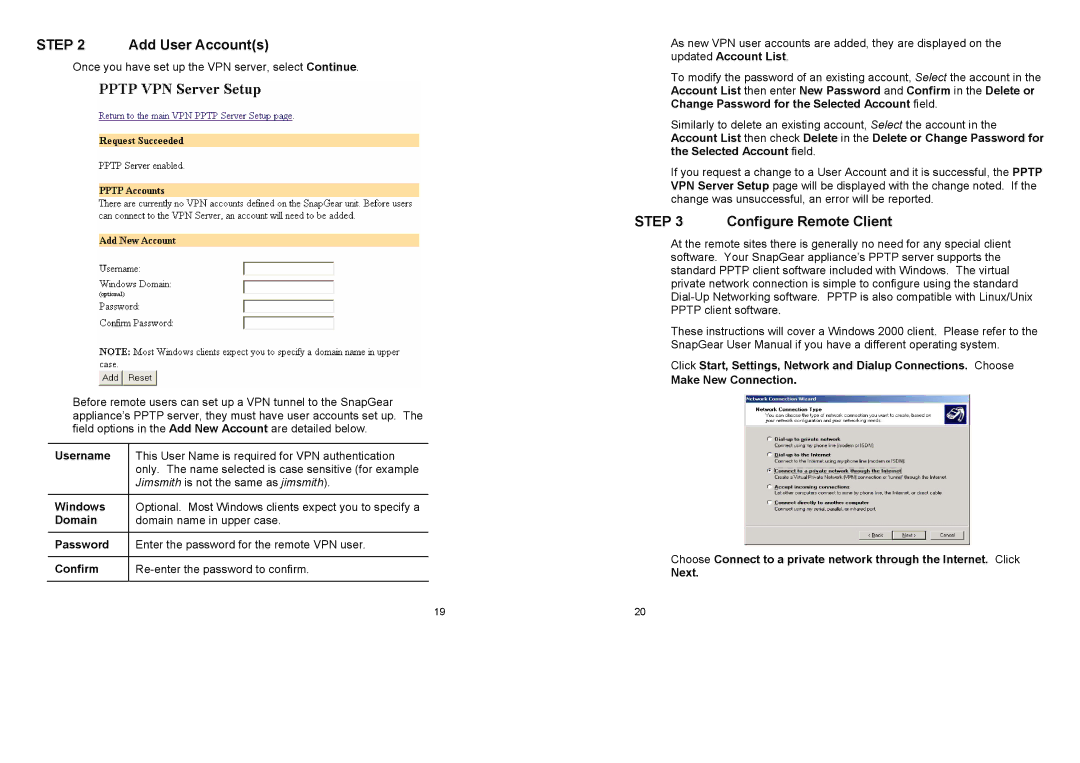STEP 2 Add User Account(s)
Once you have set up the VPN server, select Continue.
Before remote users can set up a VPN tunnel to the SnapGear appliance’s PPTP server, they must have user accounts set up. The field options in the Add New Account are detailed below.
Username | This User Name is required for VPN authentication |
| only. The name selected is case sensitive (for example |
| Jimsmith is not the same as jimsmith). |
|
|
Windows | Optional. Most Windows clients expect you to specify a |
Domain | domain name in upper case. |
|
|
Password | Enter the password for the remote VPN user. |
|
|
Confirm | |
|
|
As new VPN user accounts are added, they are displayed on the updated Account List.
To modify the password of an existing account, Select the account in the Account List then enter New Password and Confirm in the Delete or Change Password for the Selected Account field.
Similarly to delete an existing account, Select the account in the Account List then check Delete in the Delete or Change Password for the Selected Account field.
If you request a change to a User Account and it is successful, the PPTP VPN Server Setup page will be displayed with the change noted. If the change was unsuccessful, an error will be reported.
STEP 3 Configure Remote Client
At the remote sites there is generally no need for any special client software. Your SnapGear appliance’s PPTP server supports the standard PPTP client software included with Windows. The virtual private network connection is simple to configure using the standard
These instructions will cover a Windows 2000 client. Please refer to the SnapGear User Manual if you have a different operating system.
Click Start, Settings, Network and Dialup Connections. Choose
Make New Connection.
Choose Connect to a private network through the Internet. Click
Next.
19 | 20 |