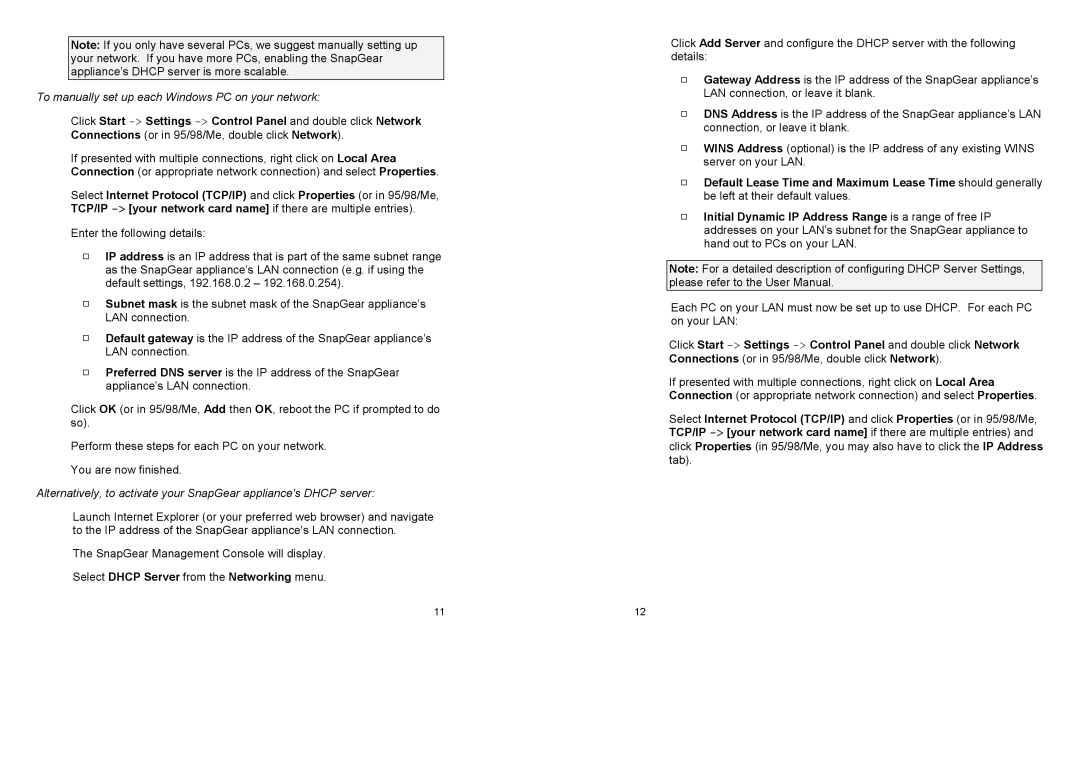Note: If you only have several PCs, we suggest manually setting up your network. If you have more PCs, enabling the SnapGear appliance’s DHCP server is more scalable.
To manually set up each Windows PC on your network:
Click Start
If presented with multiple connections, right click on Local Area Connection (or appropriate network connection) and select Properties.
Select Internet Protocol (TCP/IP) and click Properties (or in 95/98/Me, TCP/IP
Enter the following details:
IP address is an IP address that is part of the same subnet range as the SnapGear appliance’s LAN connection (e.g. if using the default settings, 192.168.0.2 – 192.168.0.254).
Subnet mask is the subnet mask of the SnapGear appliance’s LAN connection.
Default gateway is the IP address of the SnapGear appliance’s LAN connection.
Preferred DNS server is the IP address of the SnapGear appliance’s LAN connection.
Click OK (or in 95/98/Me, Add then OK, reboot the PC if prompted to do so).
Perform these steps for each PC on your network.
You are now finished.
Alternatively, to activate your SnapGear appliance's DHCP server:
Launch Internet Explorer (or your preferred web browser) and navigate to the IP address of the SnapGear appliance’s LAN connection.
The SnapGear Management Console will display.
Select DHCP Server from the Networking menu.
Click Add Server and configure the DHCP server with the following details:
Gateway Address is the IP address of the SnapGear appliance’s LAN connection, or leave it blank.
DNS Address is the IP address of the SnapGear appliance’s LAN connection, or leave it blank.
WINS Address (optional) is the IP address of any existing WINS server on your LAN.
Default Lease Time and Maximum Lease Time should generally be left at their default values.
Initial Dynamic IP Address Range is a range of free IP addresses on your LAN’s subnet for the SnapGear appliance to hand out to PCs on your LAN.
Note: For a detailed description of configuring DHCP Server Settings, please refer to the User Manual.
Each PC on your LAN must now be set up to use DHCP. For each PC on your LAN:
Click Start
If presented with multiple connections, right click on Local Area Connection (or appropriate network connection) and select Properties.
Select Internet Protocol (TCP/IP) and click Properties (or in 95/98/Me, TCP/IP
11 | 12 |