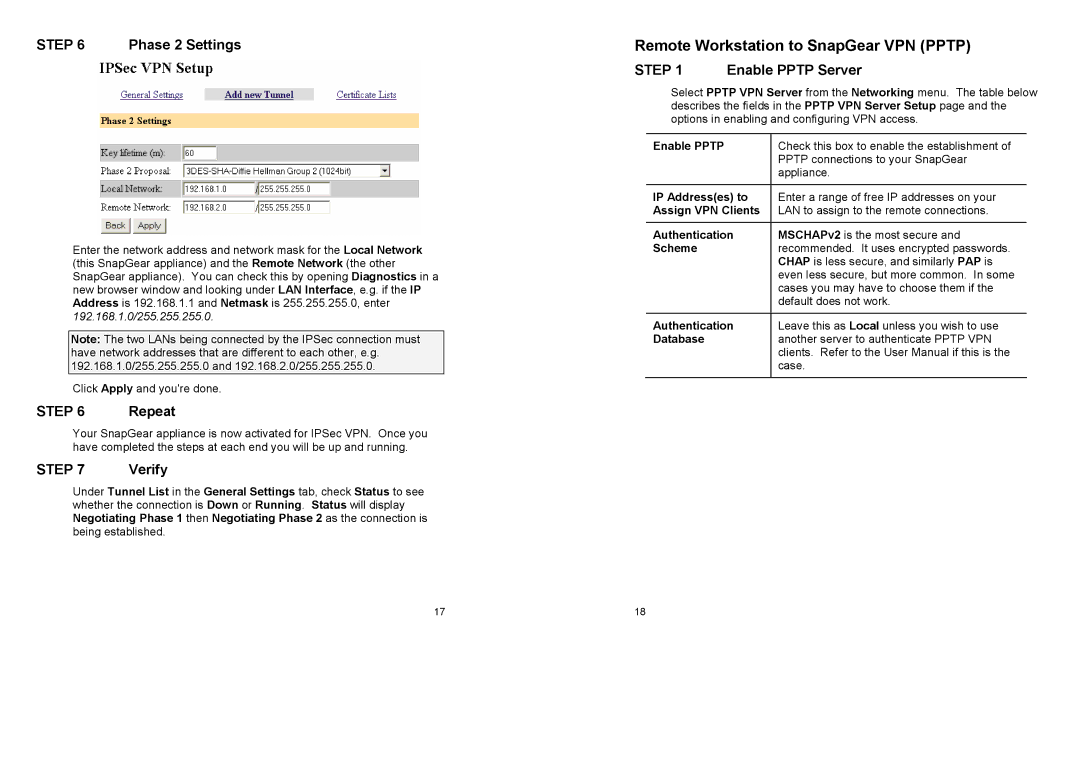STEP 6 Phase 2 Settings
Enter the network address and network mask for the Local Network (this SnapGear appliance) and the Remote Network (the other SnapGear appliance). You can check this by opening Diagnostics in a new browser window and looking under LAN Interface, e.g. if the IP Address is 192.168.1.1 and Netmask is 255.255.255.0, enter 192.168.1.0/255.255.255.0.
Note: The two LANs being connected by the IPSec connection must have network addresses that are different to each other, e.g. 192.168.1.0/255.255.255.0 and 192.168.2.0/255.255.255.0.
Click Apply and you're done.
STEP 6 | Repeat |
Your SnapGear appliance is now activated for IPSec VPN. Once you have completed the steps at each end you will be up and running.
STEP 7 | Verify |
Under Tunnel List in the General Settings tab, check Status to see whether the connection is Down or Running. Status will display Negotiating Phase 1 then Negotiating Phase 2 as the connection is being established.
Remote Workstation to SnapGear VPN (PPTP)
STEP 1 Enable PPTP Server
Select PPTP VPN Server from the Networking menu. The table below describes the fields in the PPTP VPN Server Setup page and the options in enabling and configuring VPN access.
Enable PPTP | Check this box to enable the establishment of |
| PPTP connections to your SnapGear |
| appliance. |
|
|
IP Address(es) to | Enter a range of free IP addresses on your |
Assign VPN Clients | LAN to assign to the remote connections. |
|
|
Authentication | MSCHAPv2 is the most secure and |
Scheme | recommended. It uses encrypted passwords. |
| CHAP is less secure, and similarly PAP is |
| even less secure, but more common. In some |
| cases you may have to choose them if the |
| default does not work. |
|
|
Authentication | Leave this as Local unless you wish to use |
Database | another server to authenticate PPTP VPN |
| clients. Refer to the User Manual if this is the |
| case. |
|
|
17 | 18 |