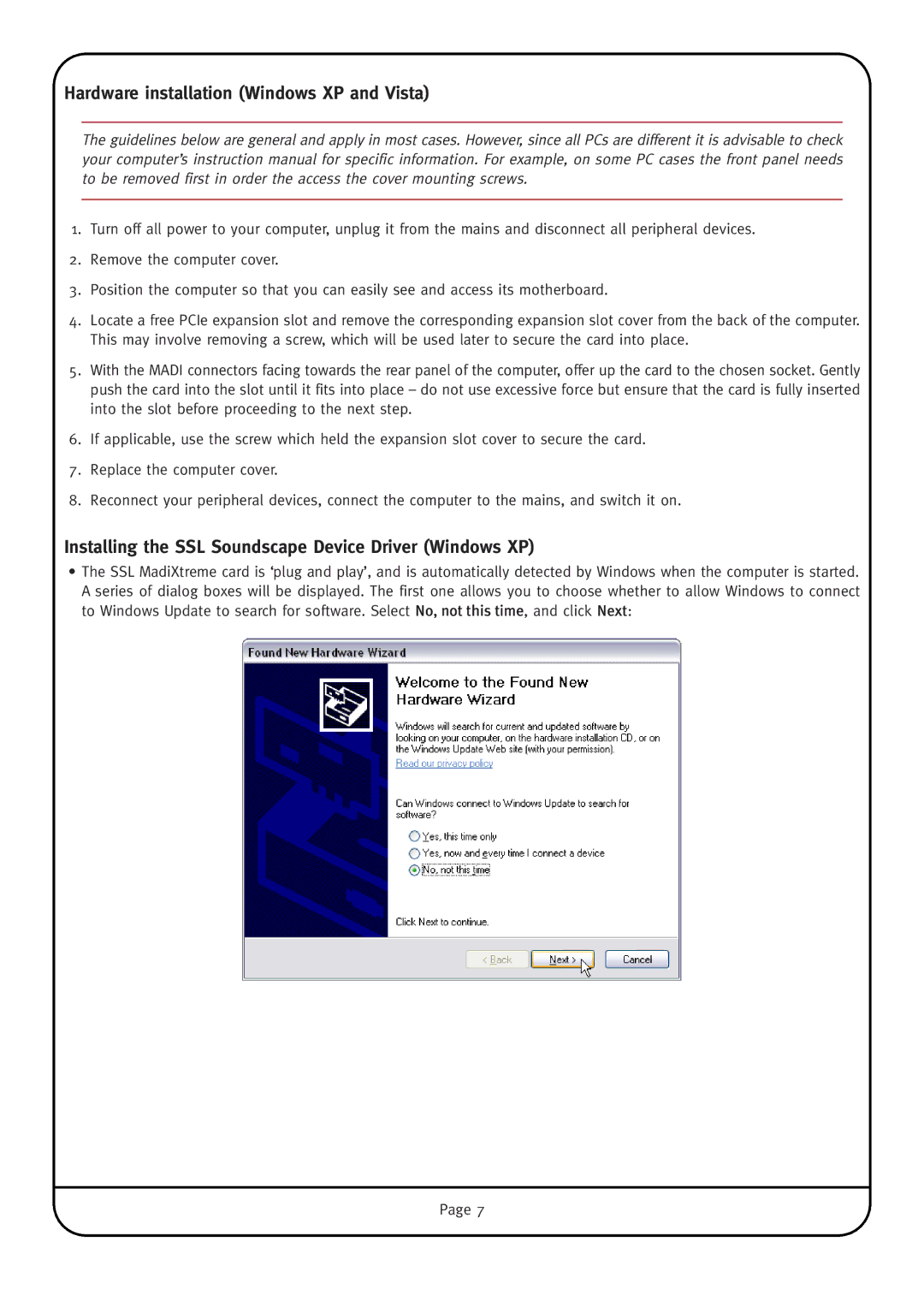Hardware installation (Windows XP and Vista)
The guidelines below are general and apply in most cases. However, since all PCs are different it is advisable to check your computer’s instruction manual for specific information. For example, on some PC cases the front panel needs to be removed first in order the access the cover mounting screws.
1.Turn off all power to your computer, unplug it from the mains and disconnect all peripheral devices.
2.Remove the computer cover.
3.Position the computer so that you can easily see and access its motherboard.
4.Locate a free PCIe expansion slot and remove the corresponding expansion slot cover from the back of the computer. This may involve removing a screw, which will be used later to secure the card into place.
5.With the MADI connectors facing towards the rear panel of the computer, offer up the card to the chosen socket. Gently push the card into the slot until it fits into place – do not use excessive force but ensure that the card is fully inserted into the slot before proceeding to the next step.
6.If applicable, use the screw which held the expansion slot cover to secure the card.
7.Replace the computer cover.
8.Reconnect your peripheral devices, connect the computer to the mains, and switch it on.
Installing the SSL Soundscape Device Driver (Windows XP)
•The SSL MadiXtreme card is ‘plug and play’, and is automatically detected by Windows when the computer is started. A series of dialog boxes will be displayed. The first one allows you to choose whether to allow Windows to connect to Windows Update to search for software. Select No, not this time, and click Next:
Page 7