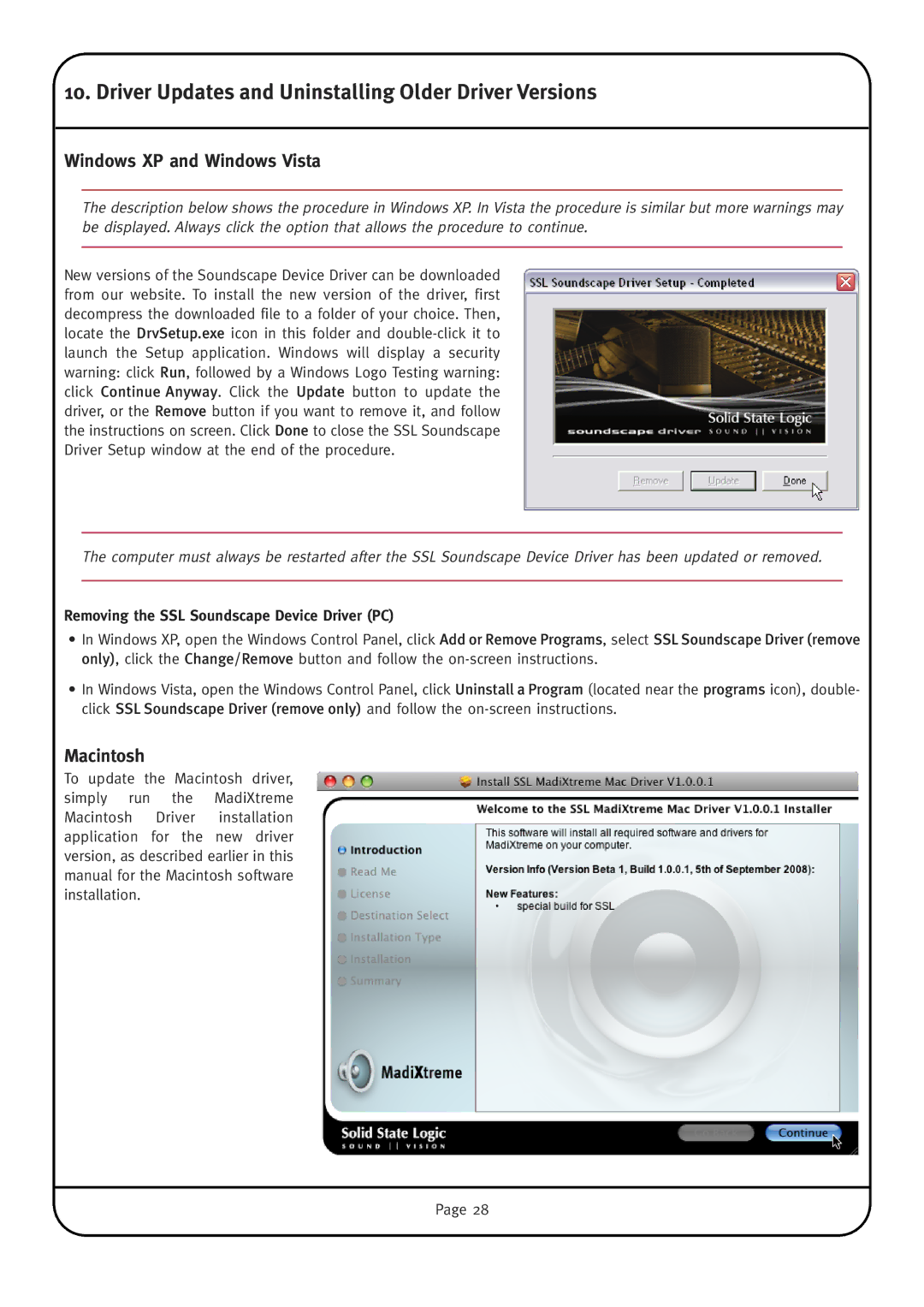10. Driver Updates and Uninstalling Older Driver Versions
Windows XP and Windows Vista
The description below shows the procedure in Windows XP. In Vista the procedure is similar but more warnings may be displayed. Always click the option that allows the procedure to continue.
New versions of the Soundscape Device Driver can be downloaded from our website. To install the new version of the driver, first decompress the downloaded file to a folder of your choice. Then, locate the DrvSetup.exe icon in this folder and
The computer must always be restarted after the SSL Soundscape Device Driver has been updated or removed.
Removing the SSL Soundscape Device Driver (PC)
•In Windows XP, open the Windows Control Panel, click Add or Remove Programs, select SSL Soundscape Driver (remove only), click the Change/Remove button and follow the
•In Windows Vista, open the Windows Control Panel, click Uninstall a Program (located near the programs icon), double- click SSL Soundscape Driver (remove only) and follow the
Macintosh
To update the Macintosh driver, simply run the MadiXtreme Macintosh Driver installation application for the new driver version, as described earlier in this manual for the Macintosh software installation.
Page 28