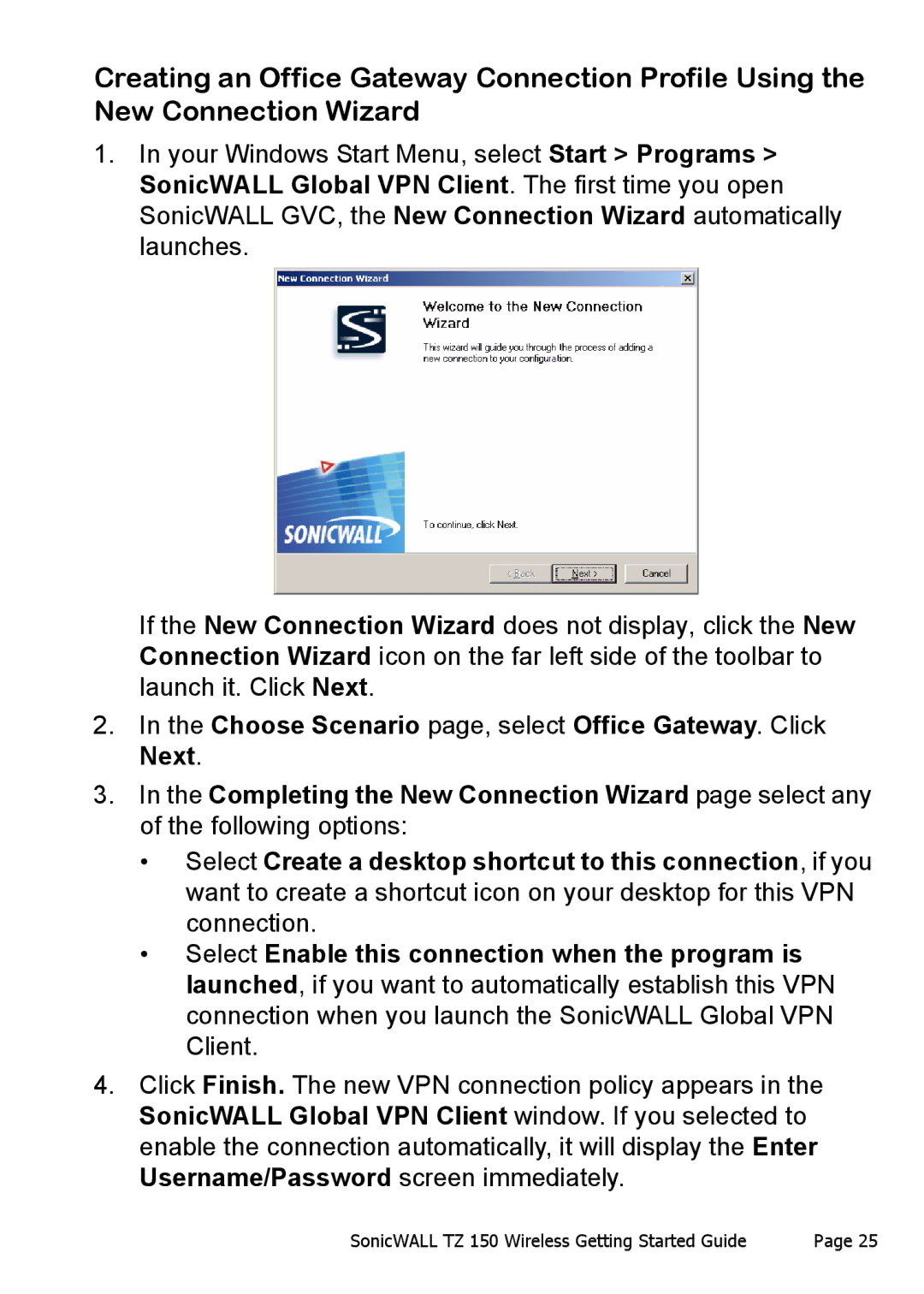Creating an Office Gateway Connection Profile Using the New Connection Wizard
1.In your Windows Start Menu, select Start > Programs > SonicWALL Global VPN Client. The first time you open SonicWALL GVC, the New Connection Wizard automatically launches.
If the New Connection Wizard does not display, click the New Connection Wizard icon on the far left side of the toolbar to launch it. Click Next.
2.In the Choose Scenario page, select Office Gateway. Click Next.
3.In the Completing the New Connection Wizard page select any of the following options:
•Select Create a desktop shortcut to this connection, if you want to create a shortcut icon on your desktop for this VPN connection.
•Select Enable this connection when the program is launched, if you want to automatically establish this VPN connection when you launch the SonicWALL Global VPN Client.
4.Click Finish. The new VPN connection policy appears in the SonicWALL Global VPN Client window. If you selected to enable the connection automatically, it will display the Enter Username/Password screen immediately.
SonicWALL TZ 150 Wireless Getting Started Guide | Page 25 |