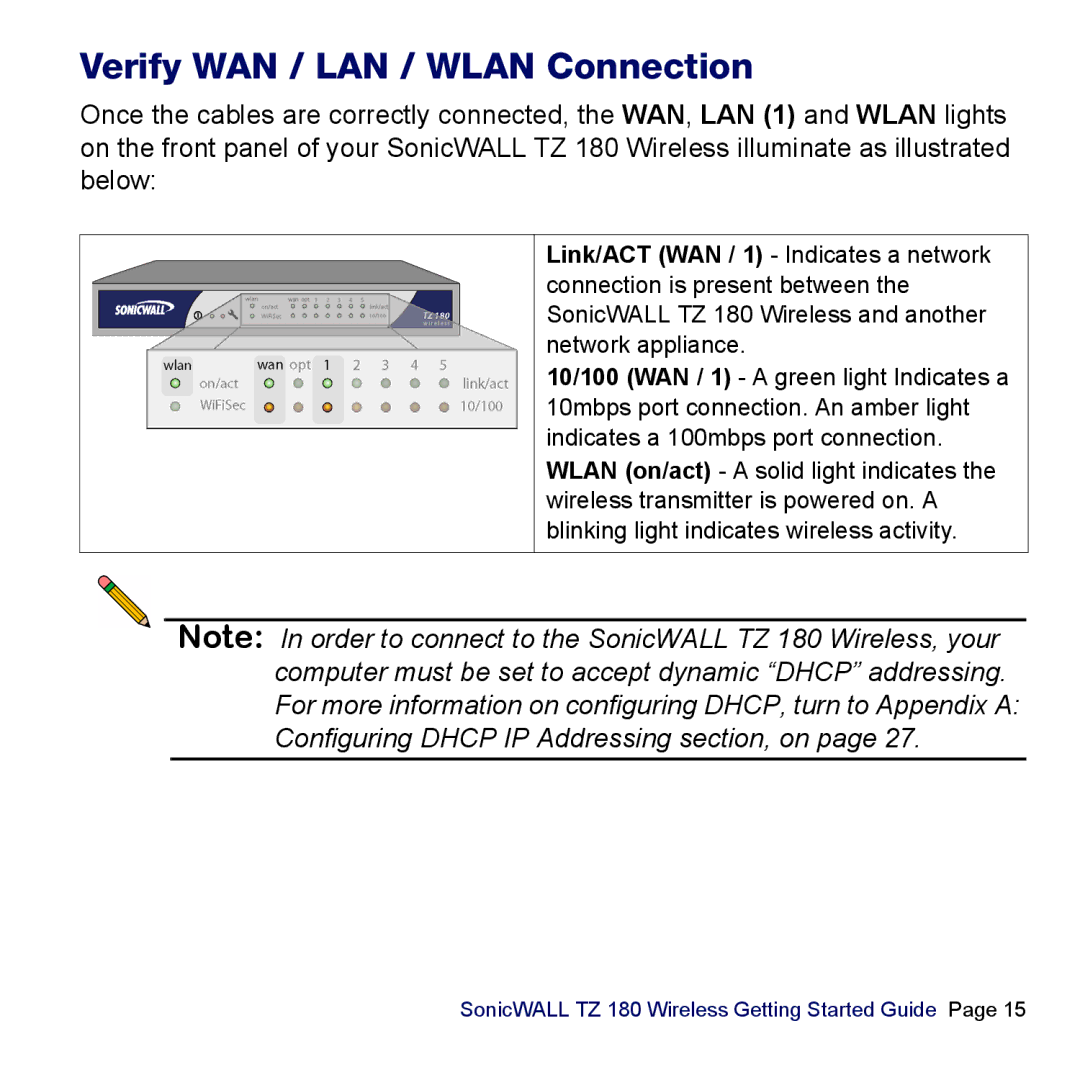Verify WAN / LAN / WLAN Connection
Once the cables are correctly connected, the WAN, LAN (1) and WLAN lights on the front panel of your SonicWALL TZ 180 Wireless illuminate as illustrated below:
Link/ACT (WAN / 1) - Indicates a network connection is present between the SonicWALL TZ 180 Wireless and another network appliance.
10/100 (WAN / 1) - A green light Indicates a 10mbps port connection. An amber light indicates a 100mbps port connection. WLAN (on/act) - A solid light indicates the wireless transmitter is powered on. A blinking light indicates wireless activity.
Note: In order to connect to the SonicWALL TZ 180 Wireless, your computer must be set to accept dynamic “DHCP” addressing. For more information on configuring DHCP, turn to Appendix A: Configuring DHCP IP Addressing section, on page 27.
SonicWALL TZ 180 Wireless Getting Started Guide Page 15