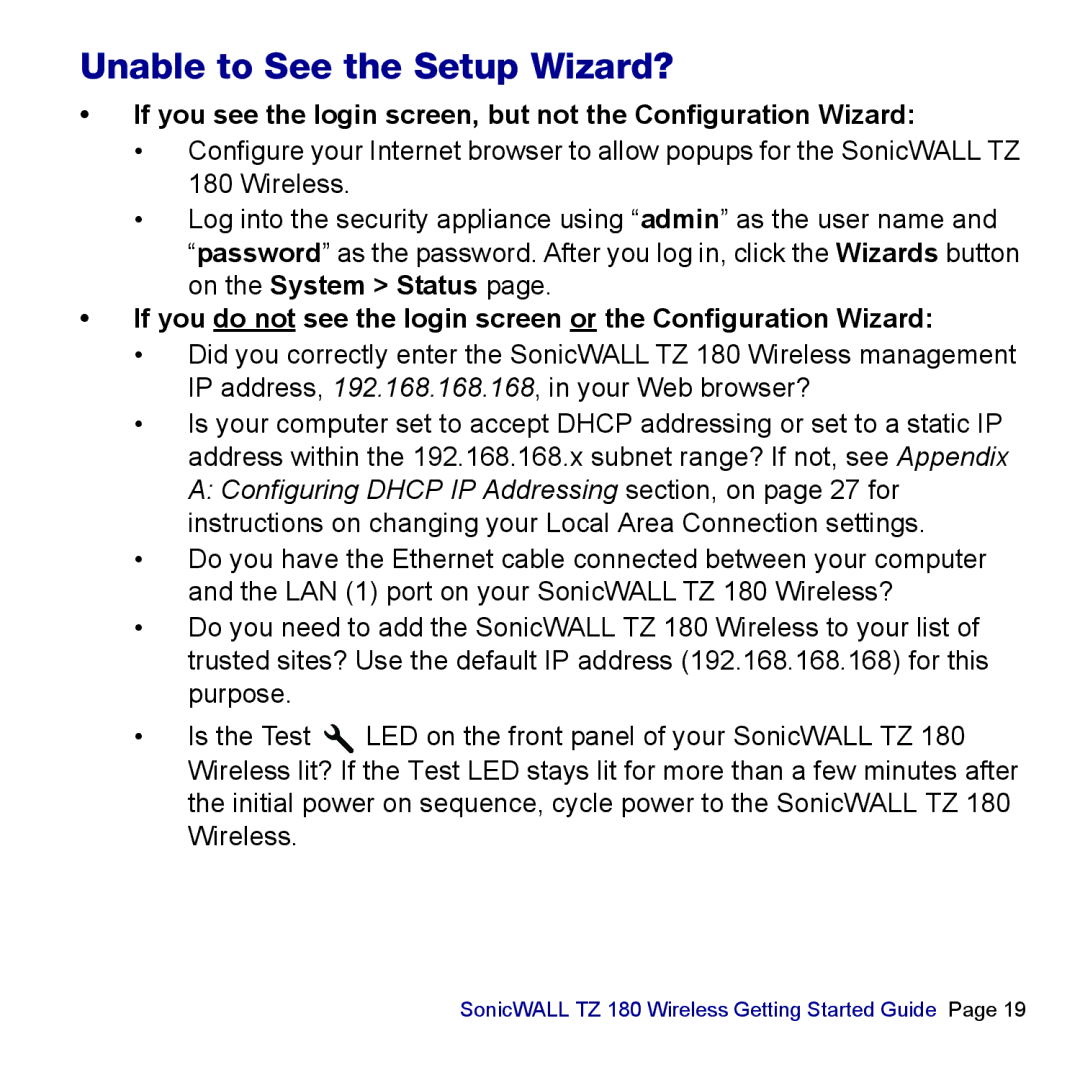Unable to See the Setup Wizard?
•If you see the login screen, but not the Configuration Wizard:
•Configure your Internet browser to allow popups for the SonicWALL TZ 180 Wireless.
•Log into the security appliance using “admin” as the user name and “password” as the password. After you log in, click the Wizards button on the System > Status page.
•If you do not see the login screen or the Configuration Wizard:
•Did you correctly enter the SonicWALL TZ 180 Wireless management IP address, 192.168.168.168, in your Web browser?
•Is your computer set to accept DHCP addressing or set to a static IP address within the 192.168.168.x subnet range? If not, see Appendix A: Configuring DHCP IP Addressing section, on page 27 for instructions on changing your Local Area Connection settings.
•Do you have the Ethernet cable connected between your computer and the LAN (1) port on your SonicWALL TZ 180 Wireless?
•Do you need to add the SonicWALL TZ 180 Wireless to your list of trusted sites? Use the default IP address (192.168.168.168) for this purpose.
•Is the Test ![]() LED on the front panel of your SonicWALL TZ 180 Wireless lit? If the Test LED stays lit for more than a few minutes after the initial power on sequence, cycle power to the SonicWALL TZ 180 Wireless.
LED on the front panel of your SonicWALL TZ 180 Wireless lit? If the Test LED stays lit for more than a few minutes after the initial power on sequence, cycle power to the SonicWALL TZ 180 Wireless.
SonicWALL TZ 180 Wireless Getting Started Guide Page 19