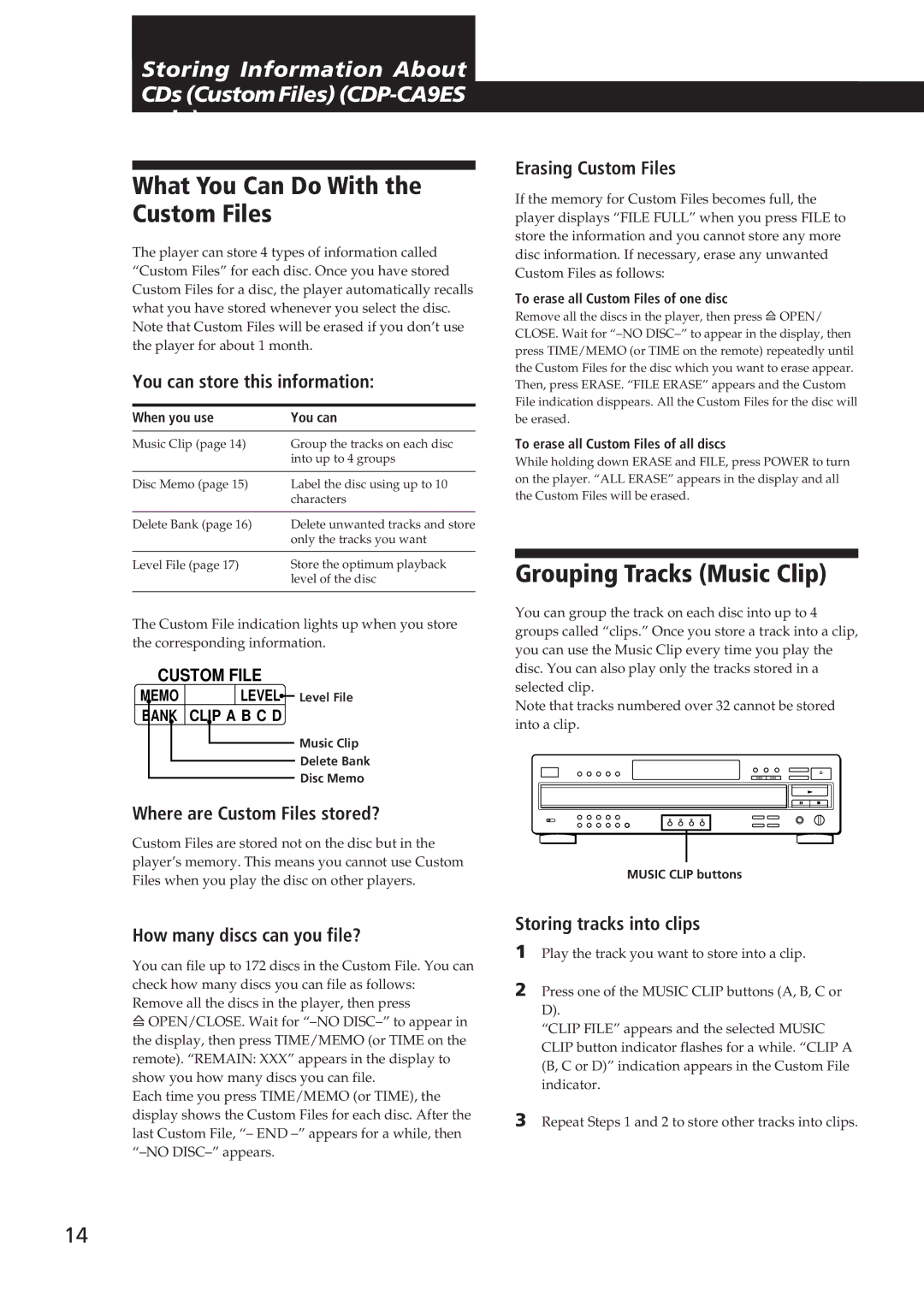Storing Information About
CDsStoring(CustomInf rmationFiles) | ( |
|
|
What You Can Do With the Custom Files
The player can store 4 types of information called “Custom Files” for each disc. Once you have stored Custom Files for a disc, the player automatically recalls what you have stored whenever you select the disc. Note that Custom Files will be erased if you don’t use the player for about 1 month.
You can store this information:
When you use | You can |
|
|
Music Clip (page 14) | Group the tracks on each disc |
| into up to 4 groups |
|
|
Disc Memo (page 15) | Label the disc using up to 10 |
| characters |
|
|
Delete Bank (page 16) | Delete unwanted tracks and store |
| only the tracks you want |
|
|
Level File (page 17) | Store the optimum playback |
| level of the disc |
|
|
The Custom File indication lights up when you store the corresponding information.
CUSTOM FILE
MEMO | LEVEL |
| Level File |
|
BANK CLIP A B C D
Music Clip
Delete Bank
Disc Memo
Where are Custom Files stored?
Custom Files are stored not on the disc but in the player’s memory. This means you cannot use Custom Files when you play the disc on other players.
Erasing Custom Files
If the memory for Custom Files becomes full, the player displays “FILE FULL” when you press FILE to store the information and you cannot store any more disc information. If necessary, erase any unwanted Custom Files as follows:
To erase all Custom Files of one disc
Remove all the discs in the player, then press ¤Ê OPEN/ CLOSE. Wait for
To erase all Custom Files of all discs
While holding down ERASE and FILE, press POWER to turn on the player. “ALL ERASE” appears in the display and all the Custom Files will be erased.
Grouping Tracks (Music Clip)
You can group the track on each disc into up to 4 groups called “clips.” Once you store a track into a clip, you can use the Music Clip every time you play the disc. You can also play only the tracks stored in a selected clip.
Note that tracks numbered over 32 cannot be stored into a clip.
MUSIC CLIP buttons
How many discs can you file?
You can file up to 172 discs in the Custom File. You can check how many discs you can file as follows:
Remove all the discs in the player, then press
¤Ê OPEN/CLOSE. Wait for
Each time you press TIME/MEMO (or TIME), the display shows the Custom Files for each disc. After the last Custom File,
Storing tracks into clips
1Play the track you want to store into a clip.
2Press one of the MUSIC CLIP buttons (A, B, C or D).
“CLIP FILE” appears and the selected MUSIC CLIP button indicator flashes for a while. “CLIP A (B, C or D)” indication appears in the Custom File indicator.
3Repeat Steps 1 and 2 to store other tracks into clips.
14