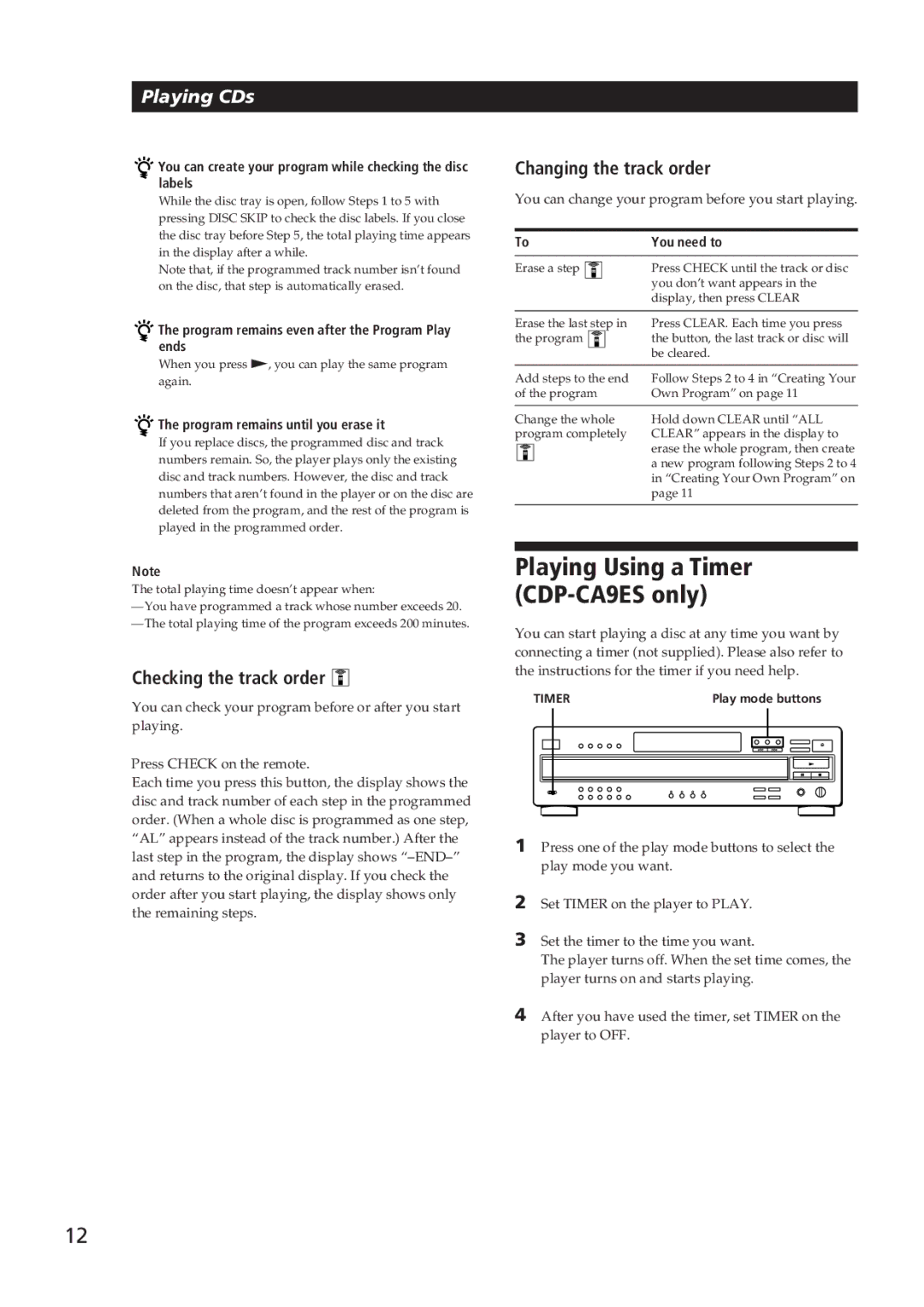Playing CDs

 You can create your program while checking the disc labels
You can create your program while checking the disc labels
While the disc tray is open, follow Steps 1 to 5 with pressing DISC SKIP to check the disc labels. If you close the disc tray before Step 5, the total playing time appears in the display after a while.
Note that, if the programmed track number isn’t found on the disc, that step is automatically erased.
![]()
![]() The program remains even after the Program Play ends
The program remains even after the Program Play ends
When you press (, you can play the same program again.

 The program remains until you erase it
The program remains until you erase it
If you replace discs, the programmed disc and track numbers remain. So, the player plays only the existing disc and track numbers. However, the disc and track numbers that aren’t found in the player or on the disc are deleted from the program, and the rest of the program is played in the programmed order.
Note
The total playing time doesn’t appear when:
Checking the track order 


You can check your program before or after you start playing.
Press CHECK on the remote.
Each time you press this button, the display shows the disc and track number of each step in the programmed order. (When a whole disc is programmed as one step, “AL” appears instead of the track number.) After the last step in the program, the display shows
Changing the track order
You can change your program before you start playing.
To | You need to |
|
|
Erase a step | Press CHECK until the track or disc |
| you don’t want appears in the |
| display, then press CLEAR |
|
|
Erase the last step in | Press CLEAR. Each time you press |
the program | the button, the last track or disc will |
| be cleared. |
|
|
Add steps to the end | Follow Steps 2 to 4 in “Creating Your |
of the program | Own Program” on page 11 |
|
|
Change the whole | Hold down CLEAR until “ALL |
program completely | CLEAR” appears in the display to |
| erase the whole program, then create |
| a new program following Steps 2 to 4 |
| in “Creating Your Own Program” on |
| page 11 |
|
|
Playing Using a Timer (CDP-CA9ES only)
You can start playing a disc at any time you want by connecting a timer (not supplied). Please also refer to the instructions for the timer if you need help.
TIMER | Play mode buttons | |||||||||||
|
|
|
|
|
|
|
|
|
|
|
|
|
|
|
|
|
|
|
|
|
|
|
|
|
|
|
|
|
|
|
|
|
|
|
|
|
|
|
|
|
|
|
|
|
|
|
|
|
|
|
|
|
|
|
|
|
|
|
|
|
|
|
|
|
|
|
|
|
|
|
|
|
|
|
|
|
|
1Press one of the play mode buttons to select the play mode you want.
2Set TIMER on the player to PLAY.
3Set the timer to the time you want.
The player turns off. When the set time comes, the player turns on and starts playing.
4After you have used the timer, set TIMER on the player to OFF.
12