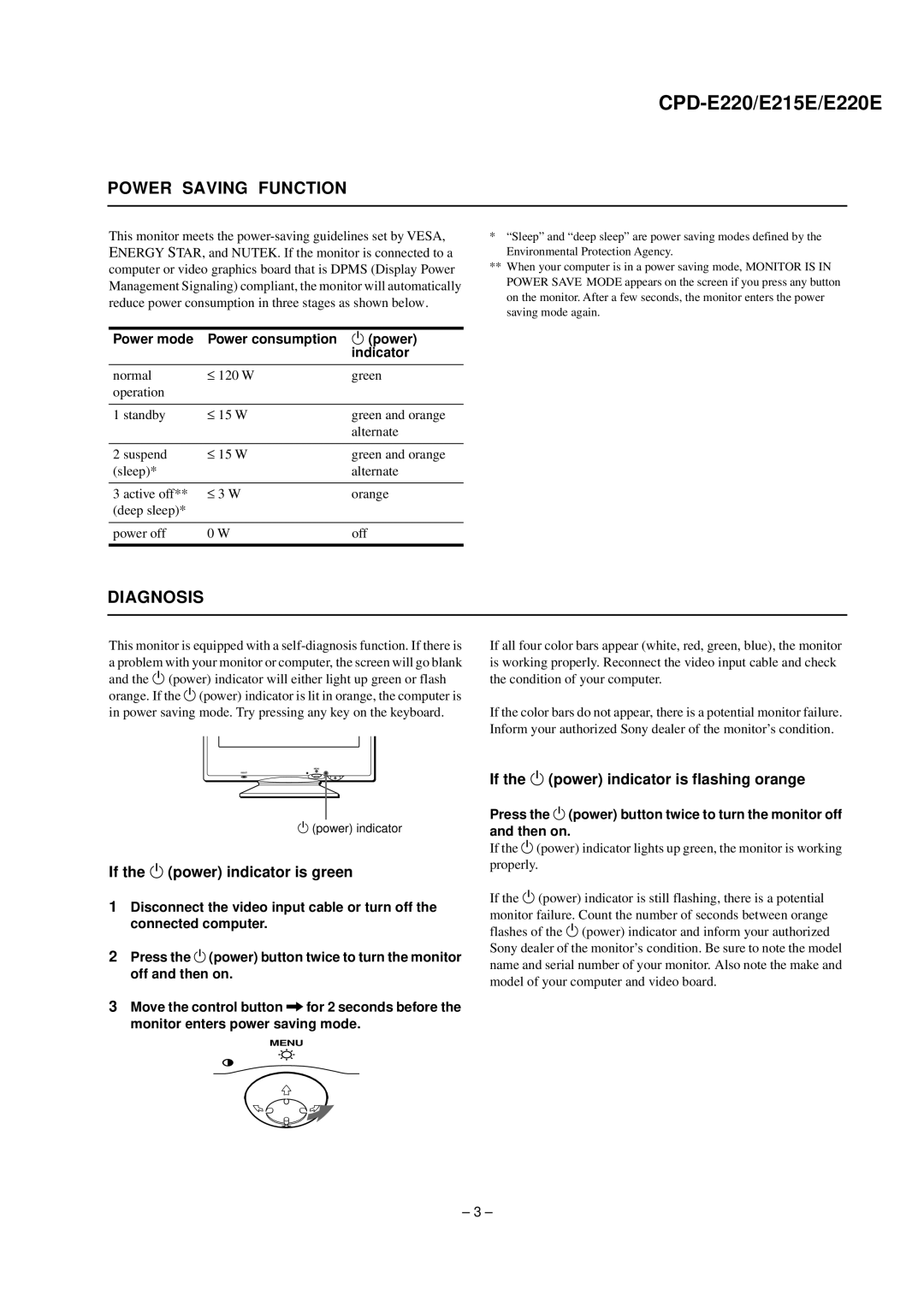POWER SAVING FUNCTION
This monitor meets the
Power mode | Power consumption | 1 (power) | |
|
|
| indicator |
|
|
|
|
normal | ≤ | 120 W | green |
operation |
|
|
|
|
|
|
|
1 standby | ≤ | 15 W | green and orange |
|
|
| alternate |
|
|
|
|
2 suspend | ≤ | 15 W | green and orange |
(sleep)* |
|
| alternate |
|
|
|
|
3 active off** | ≤ | 3 W | orange |
(deep sleep)* |
|
|
|
|
|
| |
power off | 0 W | off | |
|
|
|
|
*“Sleep” and “deep sleep” are power saving modes defined by the Environmental Protection Agency.
**When your computer is in a power saving mode, MONITOR IS IN POWER SAVE MODE appears on the screen if you press any button on the monitor. After a few seconds, the monitor enters the power saving mode again.
DIAGNOSIS
This monitor is equipped with a
If all four color bars appear (white, red, green, blue), the monitor is working properly. Reconnect the video input cable and check the condition of your computer.
If the color bars do not appear, there is a potential monitor failure. Inform your authorized Sony dealer of the monitor’s condition.
MENU
RESET
1 (power) indicator
If the 1 (power) indicator is green
1Disconnect the video input cable or turn off the connected computer.
2Press the 1 (power) button twice to turn the monitor off and then on.
3Move the control button , for 2 seconds before the monitor enters power saving mode.
MENU
If the 1 (power) indicator is flashing orange
Press the 1 (power) button twice to turn the monitor off and then on.
If the 1 (power) indicator lights up green, the monitor is working properly.
If the 1 (power) indicator is still flashing, there is a potential monitor failure. Count the number of seconds between orange flashes of the 1 (power) indicator and inform your authorized Sony dealer of the monitor’s condition. Be sure to note the model name and serial number of your monitor. Also note the make and model of your computer and video board.
– 3 –