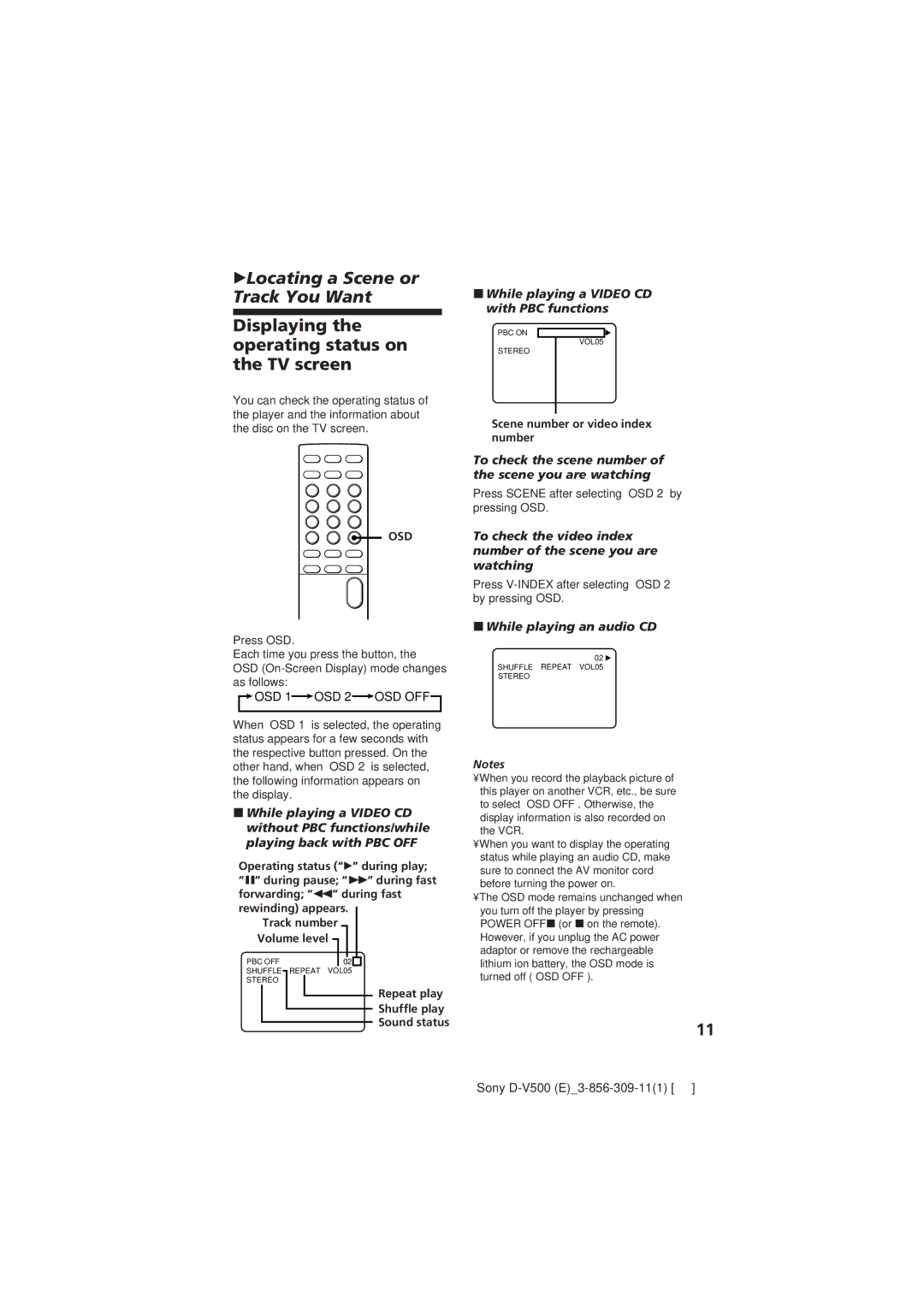zLocating a Scene or
Track You Want
Displaying the operating status on the TV screen
You can check the operating status of the player and the information about the disc on the TV screen.
OSD
Press OSD.
Each time you press the button, the OSD

 OSD 1
OSD 1 OSD 2
OSD 2 OSD OFF
OSD OFF
When “OSD 1” is selected, the operating status appears for a few seconds with the respective button pressed. On the other hand, when “OSD 2” is selected, the following information appears on the display.
pWhile playing a VIDEO CD without PBC functions/while playing back with PBC OFF
Operating status (“Ó” during play; “P” during pause; “)” during fast forwarding; “0” during fast rewinding) appears.
Track number Volume level
PBC OFF | 02 |
|
SHUFFLE | REPEAT VOL05 |
|
STEREO |
|
|
Repeat play
Shuffle play
Sound status
pWhile playing a VIDEO CD with PBC functions
PBC ON
VOL05
STEREO
Scene number or video index number
To check the scene number of the scene you are watching
Press SCENE after selecting “OSD 2” by pressing OSD.
To check the video index number of the scene you are watching
Press
pWhile playing an audio CD
02 ![]()
SHUFFLE REPEAT VOL05 STEREO
Notes
•When you record the playback picture of this player on another VCR, etc., be sure to select “OSD OFF”. Otherwise, the display information is also recorded on the VCR.
•When you want to display the operating status while playing an audio CD, make sure to connect the AV monitor cord before turning the power on.
•The OSD mode remains unchanged when you turn off the player by pressing POWER OFF p(or pon the remote). However, if you unplug the AC power adaptor or remove the rechargeable lithium ion battery, the OSD mode is turned off (“OSD OFF”).
11
Sony