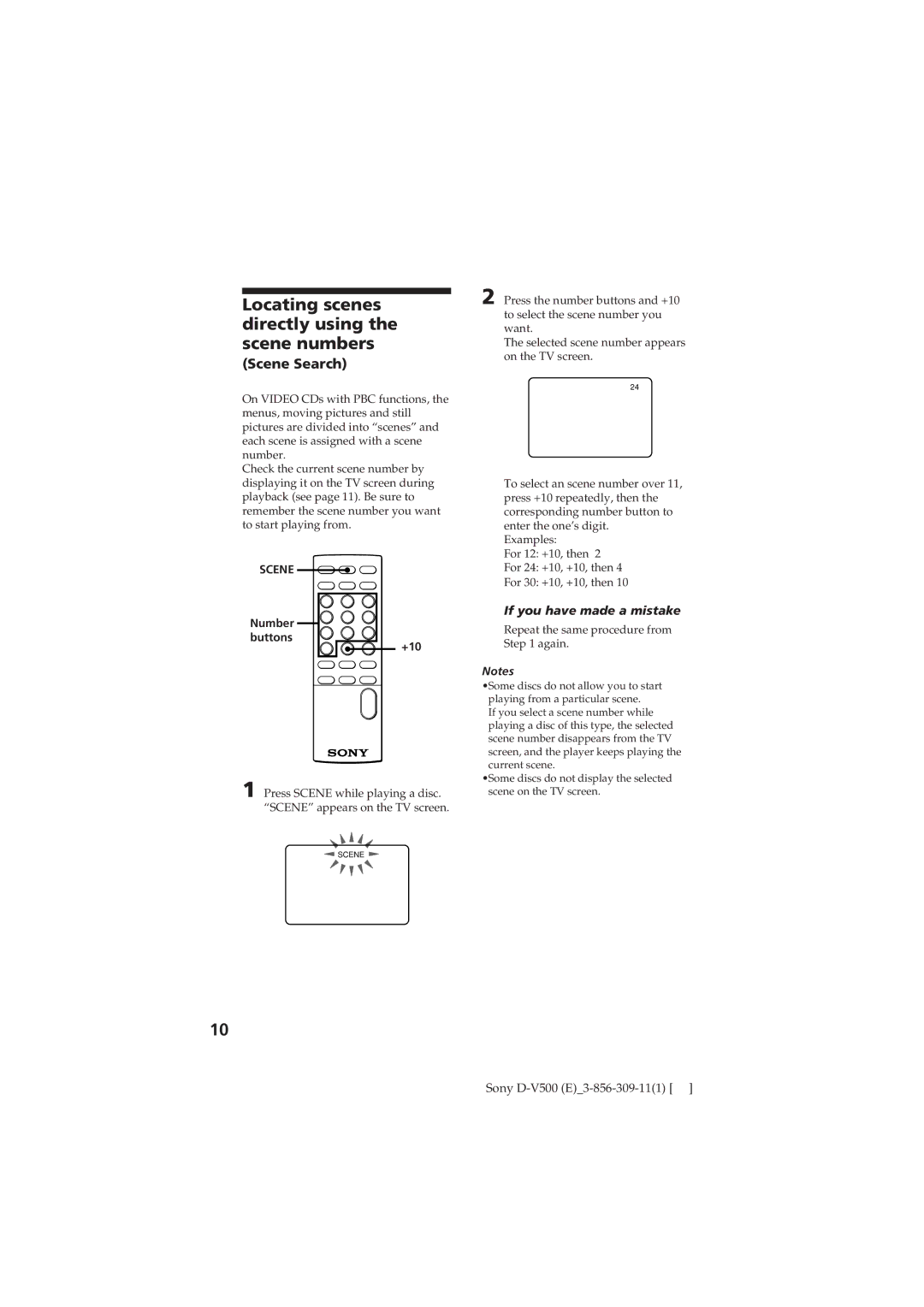Locating scenes directly using the scene numbers
(Scene Search)
On VIDEO CDs with PBC functions, the menus, moving pictures and still pictures are divided into “scenes” and each scene is assigned with a scene number.
Check the current scene number by displaying it on the TV screen during playback (see page 11). Be sure to remember the scene number you want to start playing from.
SCENE
Number 

buttons
+10
1 Press SCENE while playing a disc. “SCENE” appears on the TV screen.
![]() SCENE
SCENE ![]()
2 Press the number buttons and +10 to select the scene number you want.
The selected scene number appears on the TV screen.
24
To select an scene number over 11, press +10 repeatedly, then the corresponding number button to enter the one’s digit.
Examples:
For 12: +10, then 2
For 24: +10, +10, then 4
For 30: +10, +10, then 10
If you have made a mistake
Repeat the same procedure from Step 1 again.
Notes
•Some discs do not allow you to start playing from a particular scene.
If you select a scene number while playing a disc of this type, the selected scene number disappears from the TV screen, and the player keeps playing the current scene.
•Some discs do not display the selected scene on the TV screen.
10
Sony