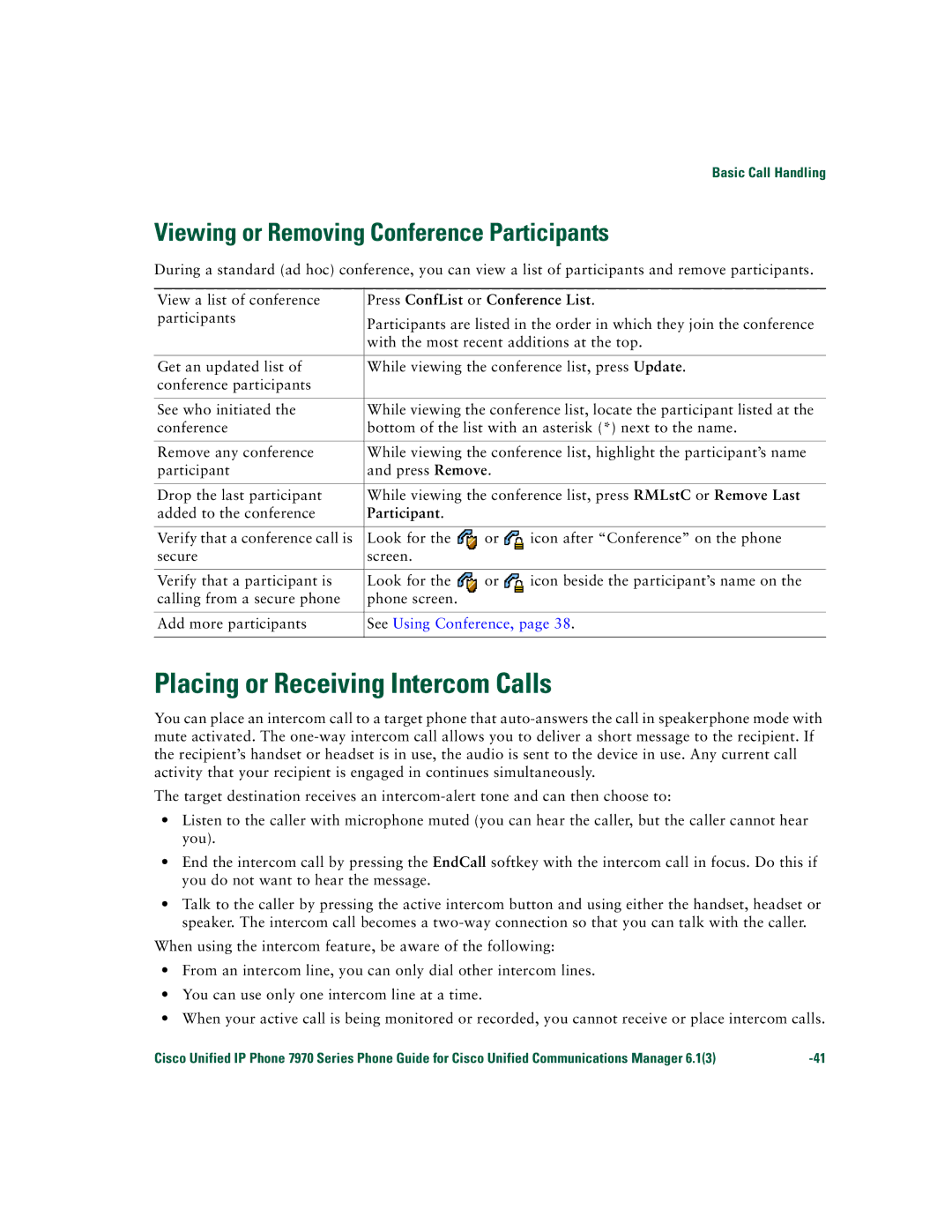Basic Call Handling
Viewing or Removing Conference Participants
During a standard (ad hoc) conference, you can view a list of participants and remove participants.
View a list of conference | Press ConfList or Conference List. | ||
participants | Participants are listed in the order in which they join the conference | ||
| |||
| with the most recent additions at the top. | ||
|
| ||
Get an updated list of | While viewing the conference list, press Update. | ||
conference participants |
|
|
|
|
| ||
See who initiated the | While viewing the conference list, locate the participant listed at the | ||
conference | bottom of the list with an asterisk (*) next to the name. | ||
|
| ||
Remove any conference | While viewing the conference list, highlight the participant’s name | ||
participant | and press Remove. |
| |
|
| ||
Drop the last participant | While viewing the conference list, press RMLstC or Remove Last | ||
added to the conference | Participant. |
|
|
|
|
|
|
Verify that a conference call is | Look for the | or | icon after “Conference” on the phone |
secure | screen. |
|
|
|
|
|
|
Verify that a participant is | Look for the | or | icon beside the participant’s name on the |
calling from a secure phone | phone screen. |
|
|
|
| ||
Add more participants | See Using Conference, page 38. | ||
|
|
|
|
Placing or Receiving Intercom Calls
You can place an intercom call to a target phone that
The target destination receives an
•Listen to the caller with microphone muted (you can hear the caller, but the caller cannot hear you).
•End the intercom call by pressing the EndCall softkey with the intercom call in focus. Do this if you do not want to hear the message.
•Talk to the caller by pressing the active intercom button and using either the handset, headset or speaker. The intercom call becomes a
When using the intercom feature, be aware of the following:
•From an intercom line, you can only dial other intercom lines.
•You can use only one intercom line at a time.
•When your active call is being monitored or recorded, you cannot receive or place intercom calls.
Cisco Unified IP Phone 7970 Series Phone Guide for Cisco Unified Communications Manager 6.1(3) |