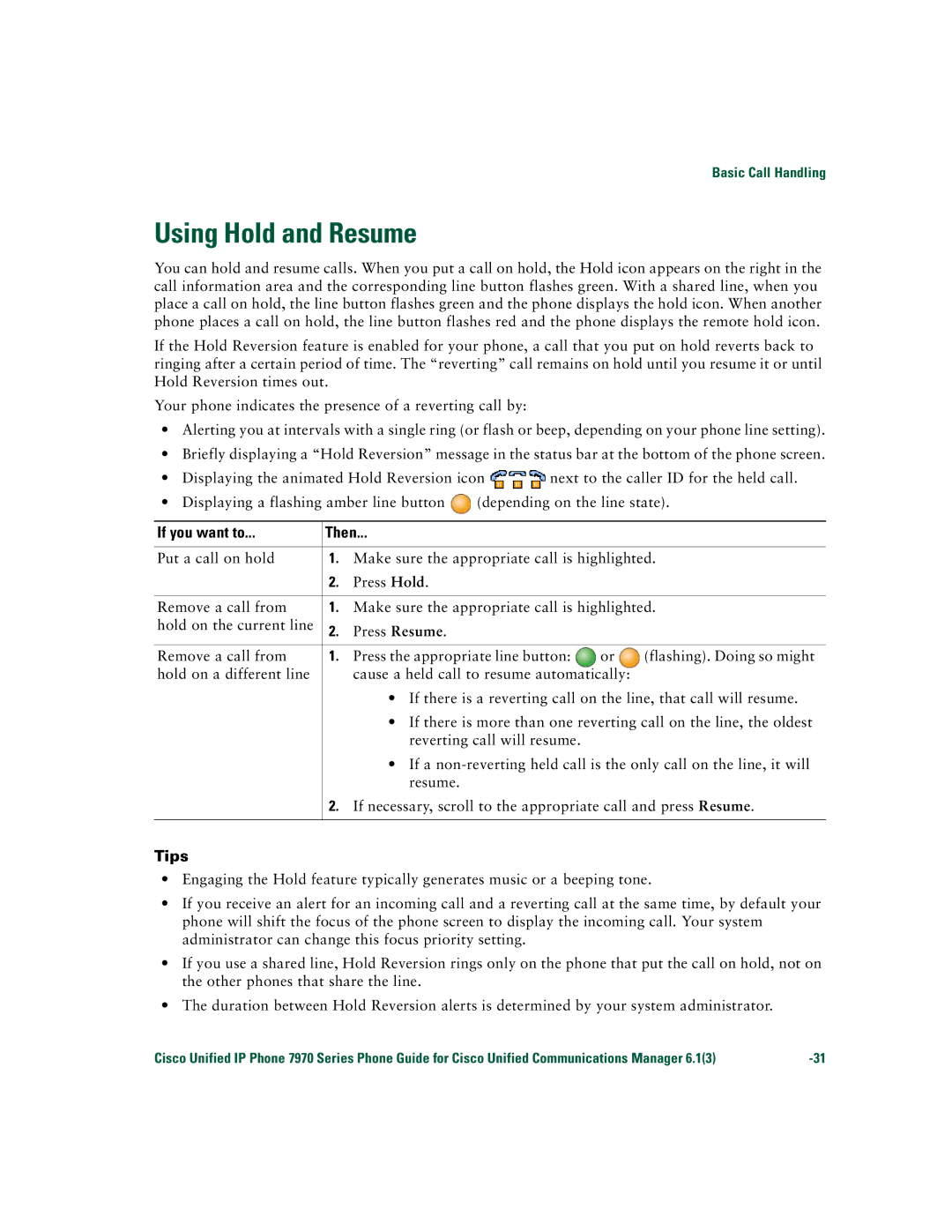Basic Call Handling
Using Hold and Resume
You can hold and resume calls. When you put a call on hold, the Hold icon appears on the right in the call information area and the corresponding line button flashes green. With a shared line, when you place a call on hold, the line button flashes green and the phone displays the hold icon. When another phone places a call on hold, the line button flashes red and the phone displays the remote hold icon.
If the Hold Reversion feature is enabled for your phone, a call that you put on hold reverts back to ringing after a certain period of time. The “reverting” call remains on hold until you resume it or until Hold Reversion times out.
Your phone indicates the presence of a reverting call by:
•Alerting you at intervals with a single ring (or flash or beep, depending on your phone line setting).
•Briefly displaying a “Hold Reversion” message in the status bar at the bottom of the phone screen.
•Displaying the animated Hold Reversion icon ![]() next to the caller ID for the held call.
next to the caller ID for the held call.
•Displaying a flashing amber line button ![]() (depending on the line state).
(depending on the line state).
If you want to... | ...Then |
|
| |
|
|
| ||
Put a call on hold | 1. | Make sure the appropriate call is highlighted. | ||
| 2. | Press Hold. |
|
|
|
|
| ||
Remove a call from | 1. | Make sure the appropriate call is highlighted. | ||
hold on the current line | 2. | Press Resume. |
|
|
|
|
|
|
|
Remove a call from | 1. | Press the appropriate line button: | or | (flashing). Doing so might |
hold on a different line |
| cause a held call to resume automatically: |
| |
|
| • If there is a reverting call on the line, that call will resume. | ||
|
| • If there is more than one reverting call on the line, the oldest | ||
|
| reverting call will resume. |
|
|
|
| • If a | ||
|
| resume. |
|
|
| 2. | If necessary, scroll to the appropriate call and press Resume. | ||
|
|
|
|
|
Tips
•Engaging the Hold feature typically generates music or a beeping tone.
•If you receive an alert for an incoming call and a reverting call at the same time, by default your phone will shift the focus of the phone screen to display the incoming call. Your system administrator can change this focus priority setting.
•If you use a shared line, Hold Reversion rings only on the phone that put the call on hold, not on the other phones that share the line.
•The duration between Hold Reversion alerts is determined by your system administrator.
Cisco Unified IP Phone 7970 Series Phone Guide for Cisco Unified Communications Manager 6.1(3) |