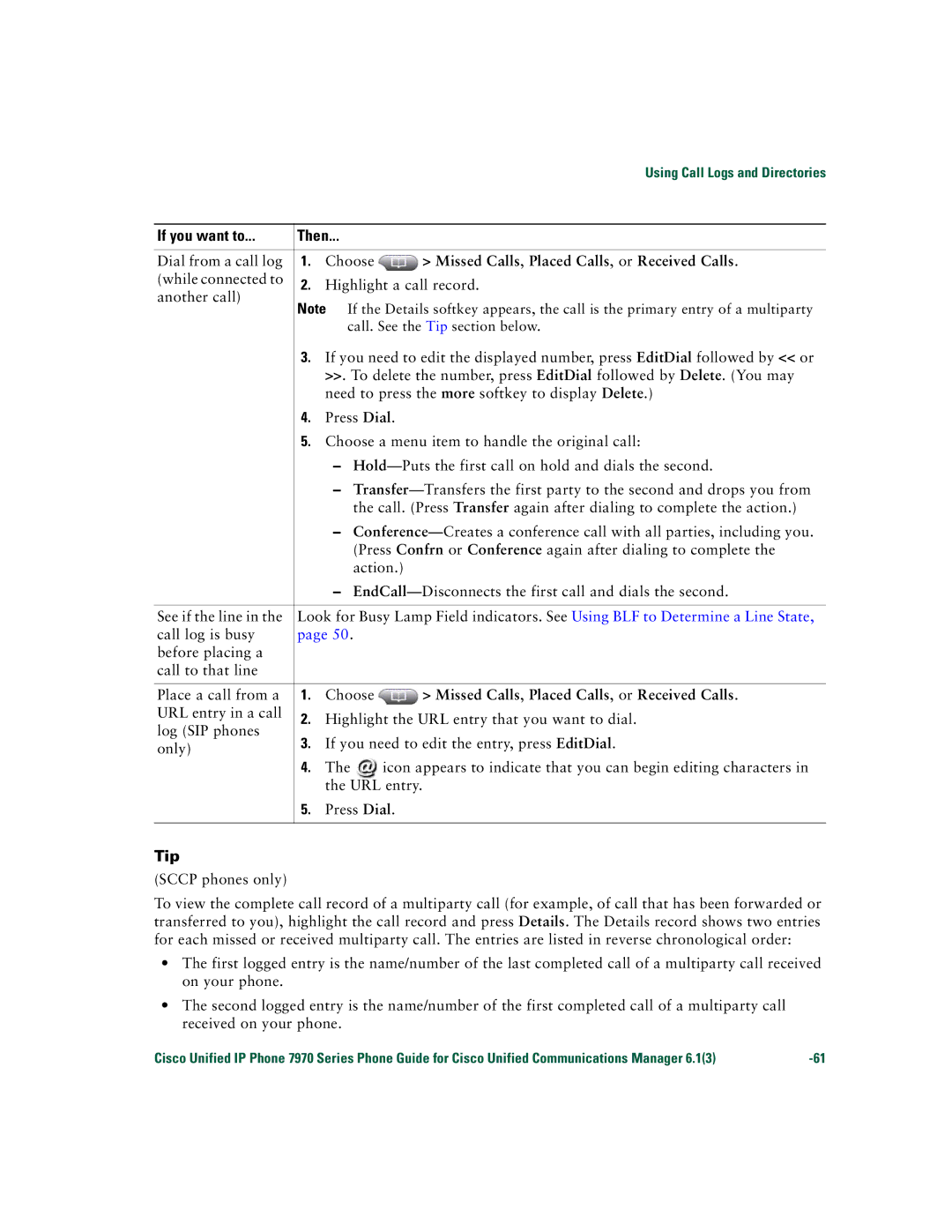|
|
| Using Call Logs and Directories | |
|
|
| ||
If you want to... | Then... |
| ||
|
|
|
| |
Dial from a call log | 1. | Choose | > Missed Calls, Placed Calls, or Received Calls. | |
(while connected to | 2. | Highlight a call record. | ||
another call) | ||||
|
|
| ||
Note If the Details softkey appears, the call is the primary entry of a multiparty call. See the Tip section below.
3.If you need to edit the displayed number, press EditDial followed by << or >>. To delete the number, press EditDial followed by Delete. (You may need to press the more softkey to display Delete.)
4.Press Dial.
5.Choose a menu item to handle the original call:
–
–
–
–
See if the line in the | Look for Busy Lamp Field indicators. See Using BLF to Determine a Line State, | |||
call log is busy | page 50. |
| ||
before placing a |
|
|
| |
call to that line |
|
|
| |
|
|
|
| |
Place a call from a | 1. | Choose | > Missed Calls, Placed Calls, or Received Calls. | |
URL entry in a call | 2. | Highlight the URL entry that you want to dial. | ||
log (SIP phones | ||||
3. | If you need to edit the entry, press EditDial. | |||
only) | ||||
|
|
| ||
4.The ![]() icon appears to indicate that you can begin editing characters in the URL entry.
icon appears to indicate that you can begin editing characters in the URL entry.
5.Press Dial.
Tip
(SCCP phones only)
To view the complete call record of a multiparty call (for example, of call that has been forwarded or transferred to you), highlight the call record and press Details. The Details record shows two entries for each missed or received multiparty call. The entries are listed in reverse chronological order:
•The first logged entry is the name/number of the last completed call of a multiparty call received on your phone.
•The second logged entry is the name/number of the first completed call of a multiparty call received on your phone.
Cisco Unified IP Phone 7970 Series Phone Guide for Cisco Unified Communications Manager 6.1(3) |