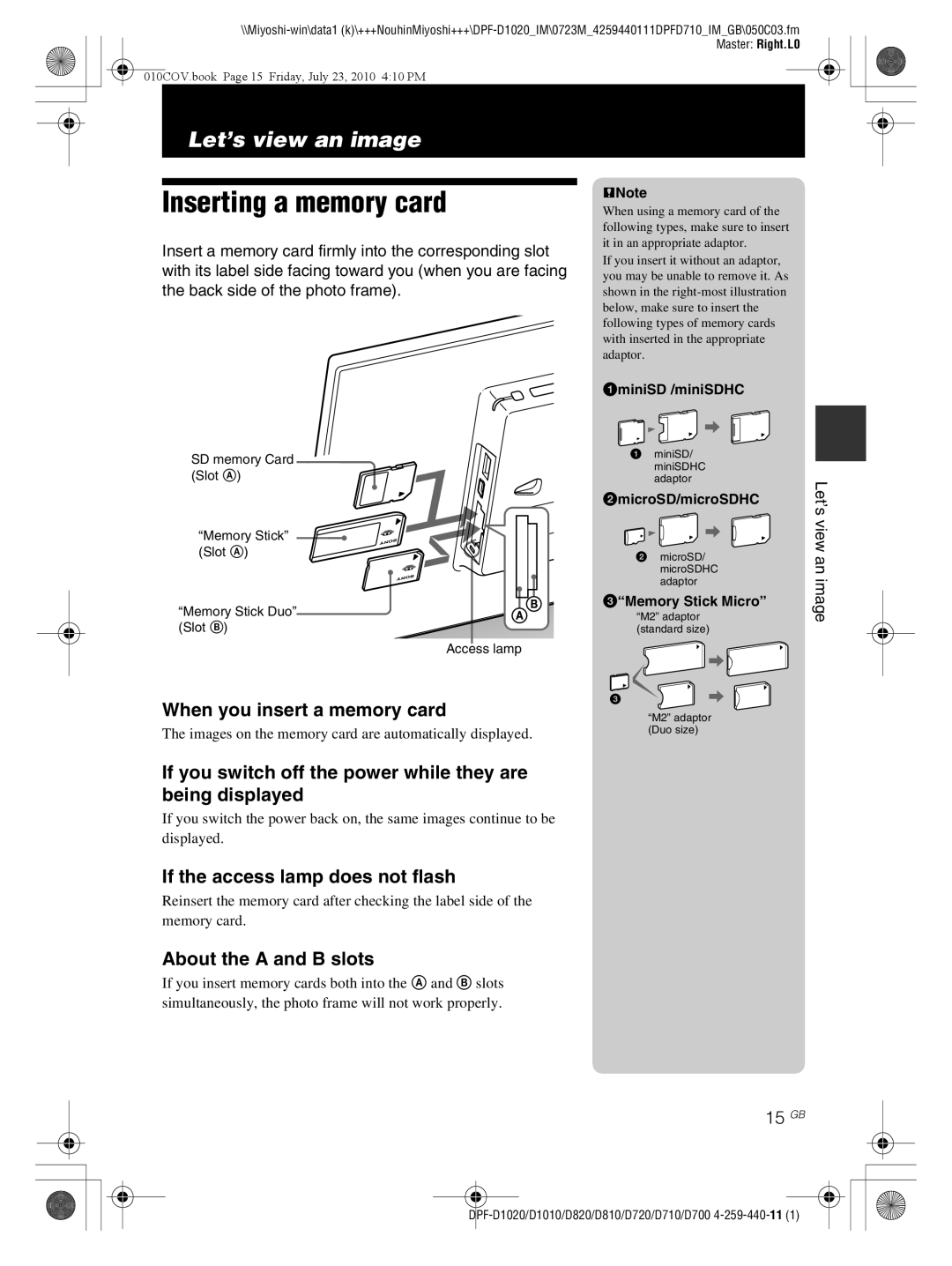010COV.book Page 15 Friday, July 23, 2010 4:10 PM
Let’s view an image
Inserting a memory card
Insert a memory card firmly into the corresponding slot with its label side facing toward you (when you are facing the back side of the photo frame).
SD memory Card (Slot A)
“Memory Stick”
(Slot A)
“Memory Stick Duo”
(Slot B)
Access lamp
When you insert a memory card
The images on the memory card are automatically displayed.
If you switch off the power while they are being displayed
If you switch the power back on, the same images continue to be displayed.
If the access lamp does not flash
Reinsert the memory card after checking the label side of the memory card.
About the A and B slots
If you insert memory cards both into the A and B slots simultaneously, the photo frame will not work properly.
PNote
When using a memory card of the following types, make sure to insert it in an appropriate adaptor.
If you insert it without an adaptor, you may be unable to remove it. As shown in the
1miniSD /miniSDHC
1 miniSD/ |
| |
miniSDHC |
| |
adaptor | Let’sview | |
2microSD/microSDHC | ||
| ||
2 microSD/ | an | |
microSDHC | ||
adaptor | image | |
“M2” adaptor | ||
3“Memory Stick Micro” |
| |
(standard size) |
|
3
“M2” adaptor (Duo size)